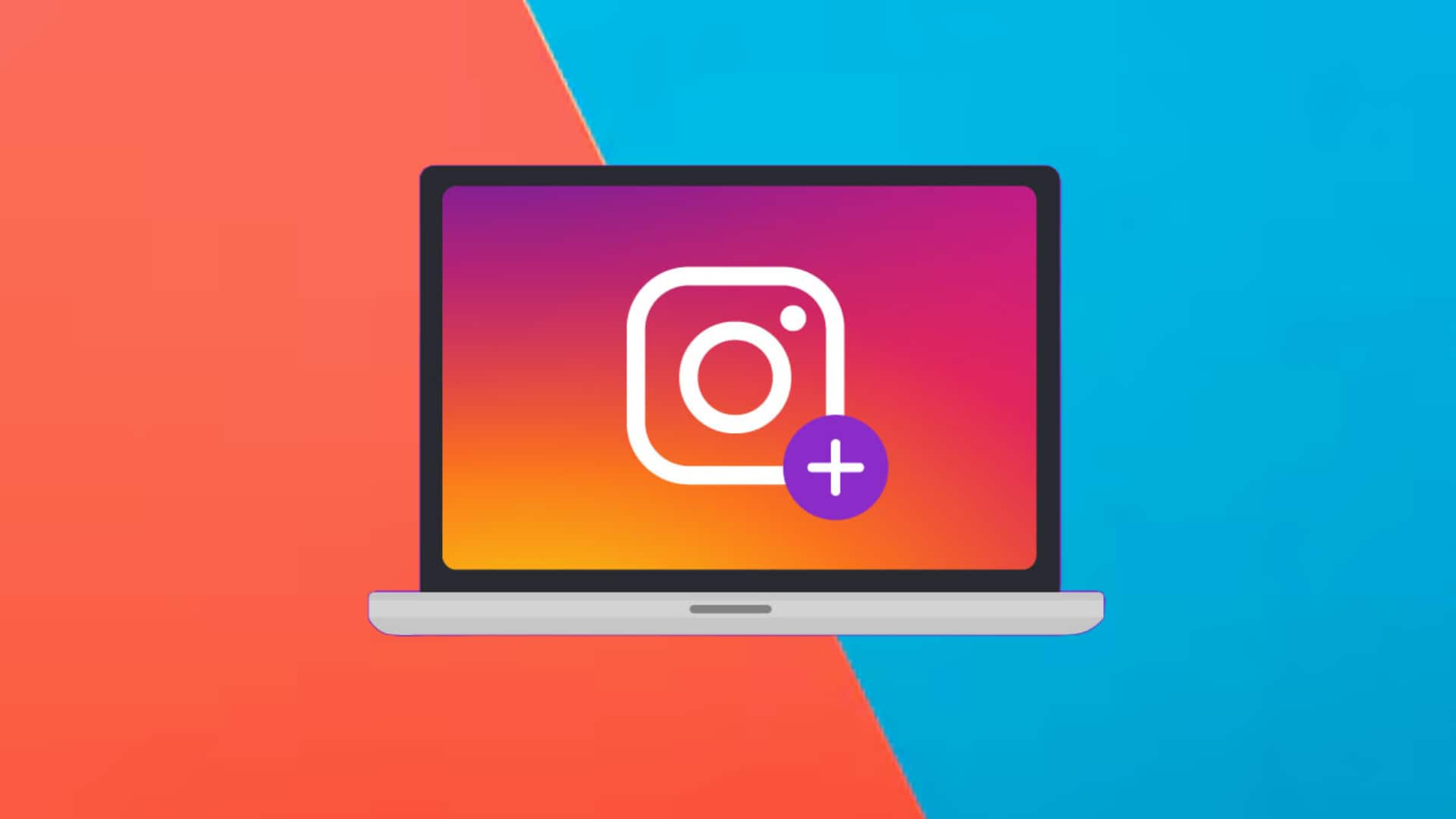
This trick lets you upload Instagram Stories from the web
What's the story
Despite being a popular social media platform, Instagram doesn't offer an official option to upload stories directly from a web browser on PCs.
You can post regular photos and videos from your computer using the web version, but creating and sharing stories requires the mobile app.
However, an unofficial trick can let you do just that. The process requires some initial setup but is pretty simple once configured.
User agent
The trick revolves around changing the 'user agent'
The trick to Instagram Stories from a computer lies in changing the "user agent" of your web browser.
Now, this is basically what tells a website what kind of device you're using.
By making your browser look like it's running on a different device - an iPhone or Android, you can access the mobile version of Instagram and post stories directly from there.
Process
Steps to upload stories from Chrome, Firefox, and Edge
To post Instagram Stories from Chrome, Firefox, or Microsoft Edge browser on a Windows PC, follow these steps:
Open your preferred browser and sign in to your Instagram account.
Right-click anywhere on the page and select Inspect (or Inspect Element in Firefox).
A window with random text will appear at the bottom or on the right side.
Locate a small Desktop+mobile icon in the top-left corner next to "Elements" of this Inspector tool (top-right for Firefox) and click on it.
Interface update
Refreshing the Instagram interface
After clicking on the icon, the Instagram interface will refresh and show the mobile website version.
This version has a '+' button on the corner of your feeds page for uploading a story. If you don't see this button right away, refreshing the page a couple of times should bring it up.
Once you are done uploading your story, click on the icon again and close the Inspector tool to return to normal browsing mode.