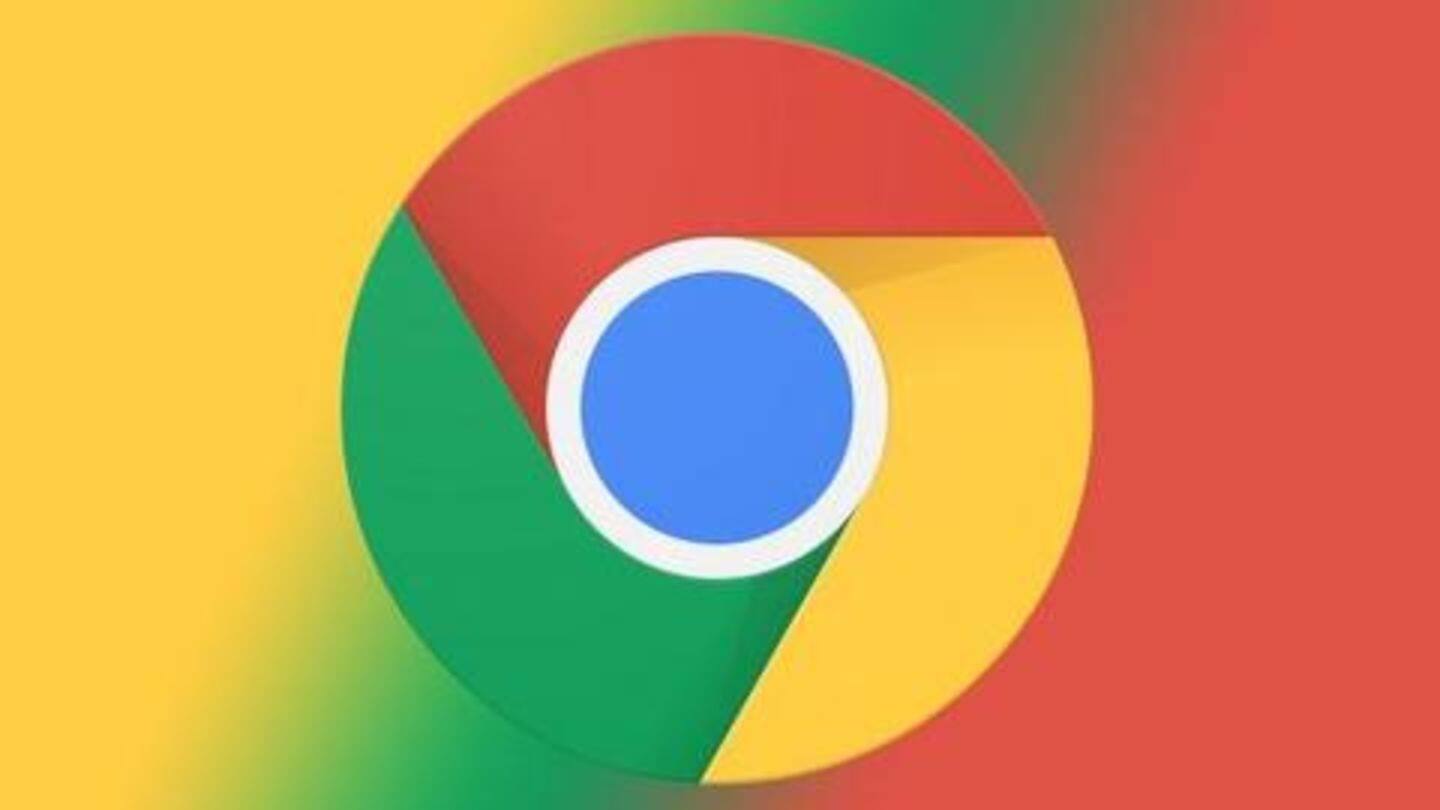
#TechBytes: How to silence individual Chrome tabs
What's the story
If you use Chrome extensively, you know how annoying it can be to silence a tab. You first have to find the tab playing music, then switch to that tab and hit the mute/pause button.
It all takes a lot of time, but the good news is, Google has introduced a change to make the process simpler.
Here's how.
Change
Pausing music-playing tab from any open tab
With the latest version 77 of Chrome, Google is introducing an option to pause/play music or videos playing on any tab of the browser.
The option works from the tab you are currently at, whether reading content or playing games, and saves the trouble of searching for the tab playing music in a batch of, say 20-22, open tabs.
Use
How to use this button
In order to use the new button, you'd first have to enable it in Chrome 77.
For this, Search for 'chrome://flags/' (without quotes) in the address bar and enter the term 'Global Media Controls' in the search bar.
This will throw up a single result with a dropdown toggle on the right; here, just select 'Enabled' from the toggle and relaunch the browser.
Working
Then, you can play/pause content instantly in any tab
Once enabled, a 'Play' icon will start appearing in Chrome's toolbar, next to your profile icon.
This button, whenever clicked, will show a media box that will let you play, pause, fast forward or even rewind any music or video opened in any tab of Google Chrome.
And, it will work for all sites, starting from YouTube to Spotify and JioSaavn.
Information
Note: This is different from mute site option of Chrome
The new option will give you more control over players open in different tabs but do note that this won't affect a site permanently, like the mute site option of Chrome.
That button, when used, mutes a site permanently, thereby keeping the page (and its content) silent for good, no matter how many times you open it in different tabs.