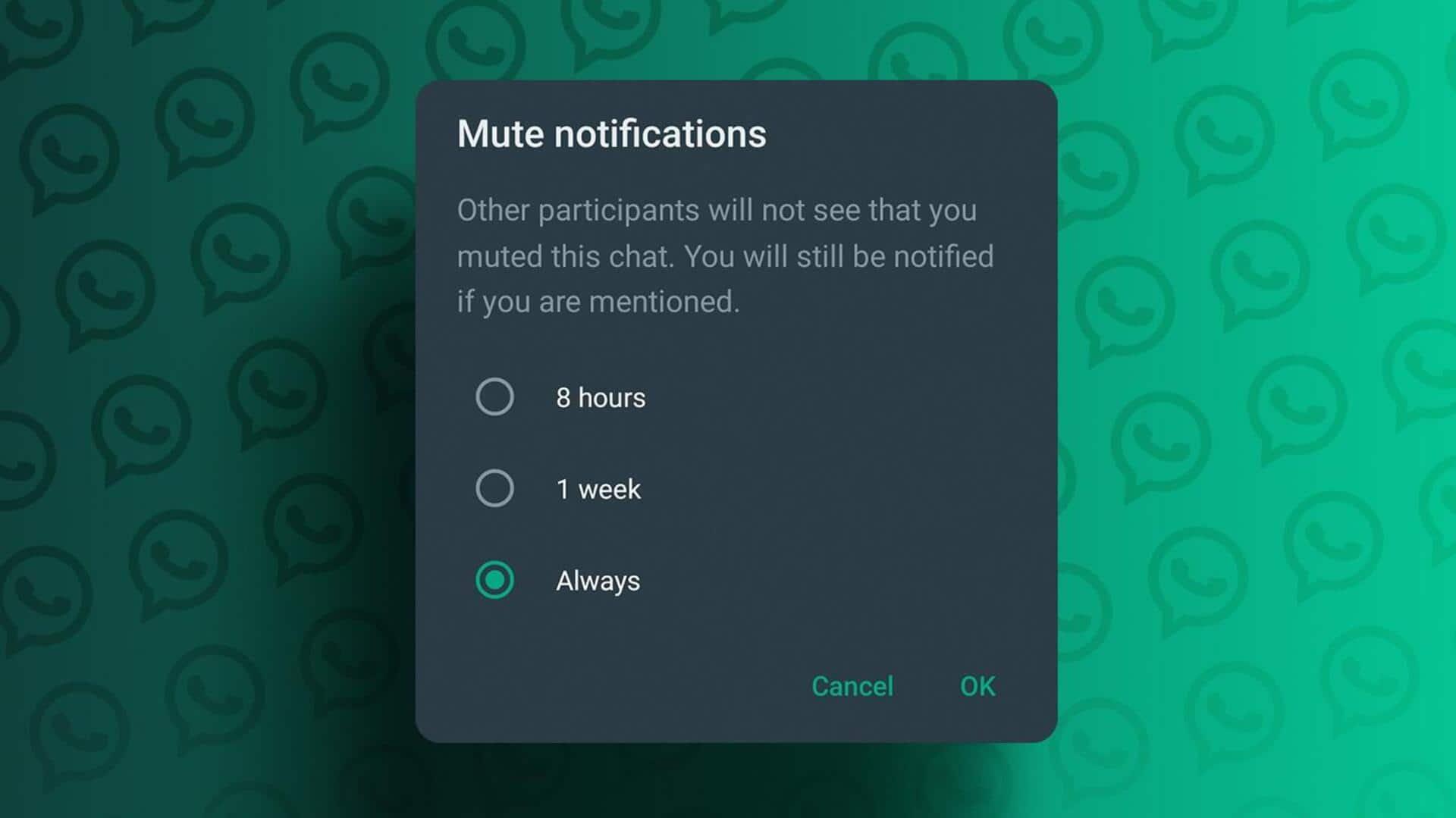
How to mute or unmute WhatsApp chat notifications
What's the story
WhatsApp, the popular messaging platform, comes with a handy feature to mute individual or group chat notifications for a particular duration. The function ensures that while you keep receiving messages, your phone won't vibrate or play any sound on their arrival, helping you minimize distractions. Here's a quick guide on how to use this feature effectively.
Method #1
Silencing individual or group notifications
To mute notifications, select the individual chat or group from your chats list. For this, long press the chat. This will open a new taskbar at the top of the screen where you can choose the bell icon with a slash. Now, select the duration for which you want to mute notifications: eight hours, one week, or always. After selecting the desired time frame, press "OK" to confirm your selection. Tap the bell icon again to unmute chat notifications.
Method #2
An alternate method to mute notifications
There's also an alternate way to mute notifications on WhatsApp. For this, open the individual or group chat, press the three-dot icon at the top, and select the option "Mute notifications." Now, set the length of time you'd like to mute notifications for, then tap "OK." Tap "Mute notifications" again to unmute chat notifications.