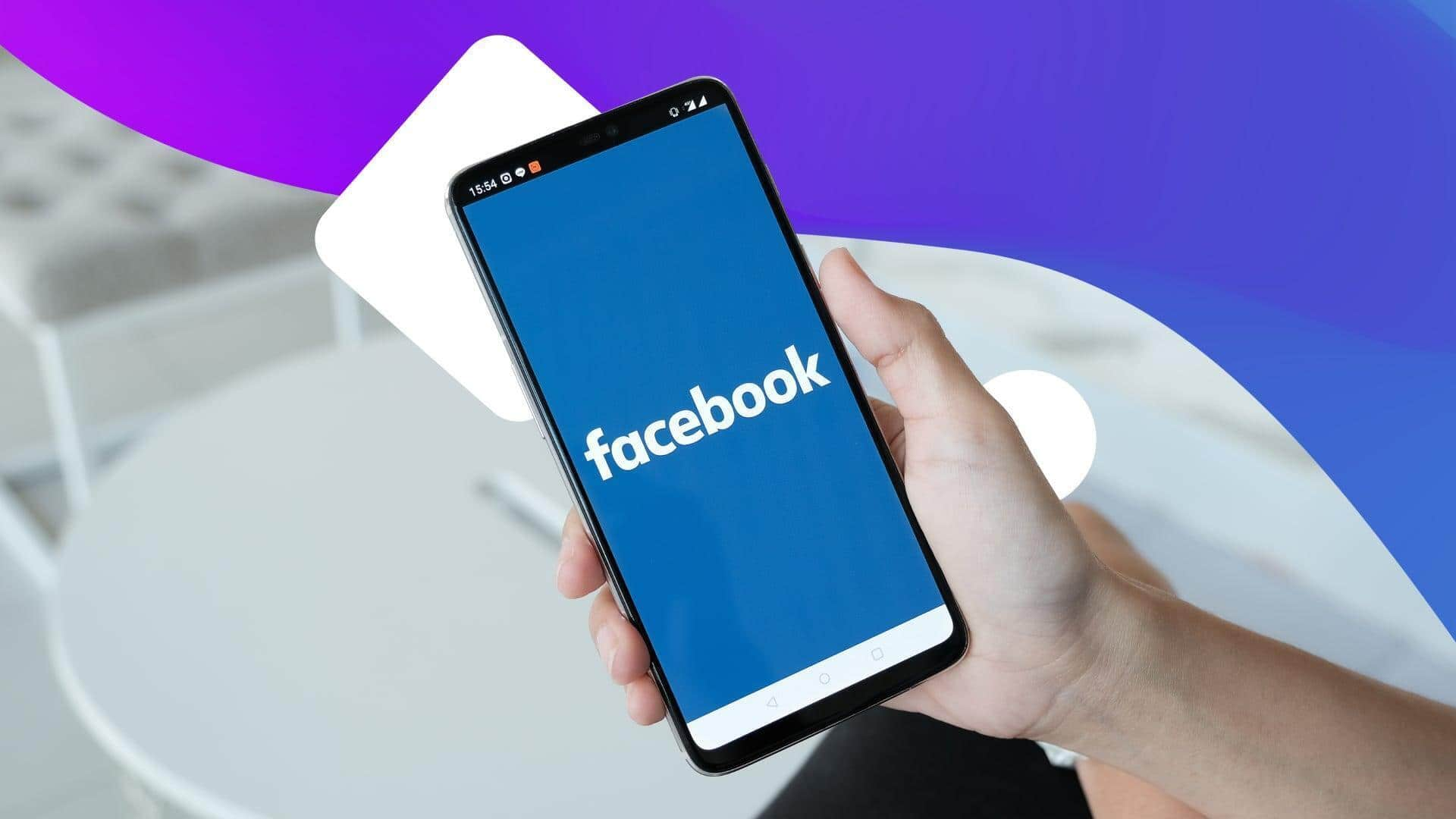
Facebook allows users to merge 2 pages: Here's how
What's the story
Facebook lets users merge two pages. This option comes in handy for those who run multiple pages for the same entity or concept. The merging process combines followers and check-ins from both profiles into one page, giving a unified platform for interaction. However, there are some conditions that need to be fulfilled before a successful merger can take place.
Requirements
Prerequisites for merging Facebook pages
To merge two Facebook pages, they should have the same name and represent the same thing. If the names are different, users can request a name change for one of the pages. Once approved and both pages have a common name, a merger can be requested. Also, if these pages have physical locations, their addresses should match. Both pages should also fall under the same Business Manager account for a successful merger to occur.
Limitations
Restrictions and limitations
Facebook has detailed some restrictions for this feature. You can't merge two global pages or a verified page into an unverified one. The page being merged shouldn't be the primary page of a Business Manager account. If you only have task access to a page, you can't merge Facebook pages. These restrictions ensure the merging process is done right and verified accounts are not compromised.
Post-merger
What happens after merging Facebook pages?
After the merger, all followers and check-ins from both profiles will be combined. Groups associated with the merged page will be transferred to the retained page. The retained page remains unchanged, except for the addition of followers from the other page. However, posts, photos, reviews, ratings, and usernames will be deleted from the merged page which is then removed from Facebook permanently without an option for reversal.
Procedure
A step-by-step guide to page merger
To start merger, you'll have to log into Facebook and do the following: Click your profile photo in the top right. Click "See all profiles" dropdown then select the page you want to switch into. Tap your page's profile picture in the top right of Facebook. Go to "Settings and privacy," then click "Settings." Press "Page setup" in the "Audience and visiblity" section. Then click on "View" next to "Merge Pages." Finally, tap "Start request" next to "Merge multiple Pages."