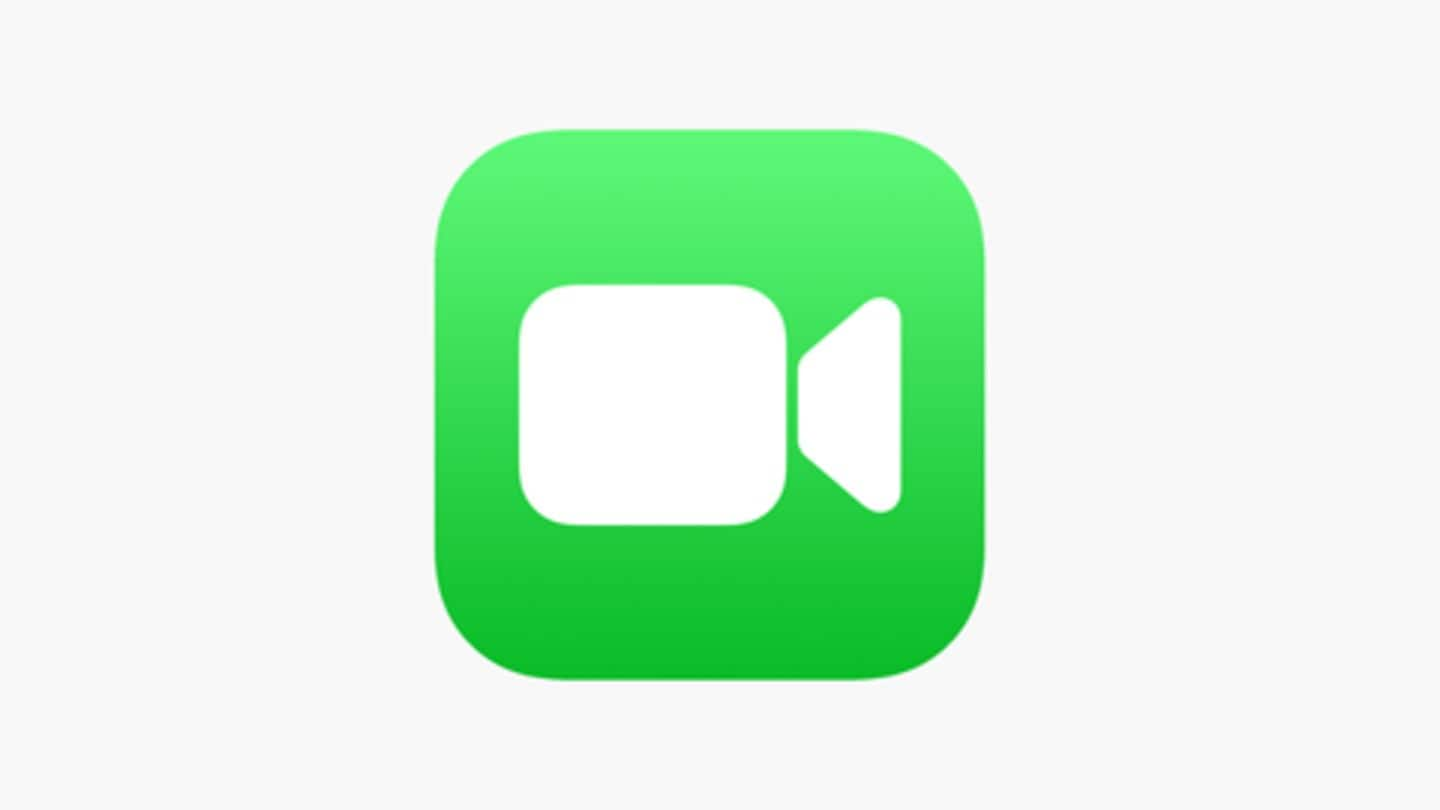
#TechBytes: How to make group calls using FaceTime
What's the story
When the whole country is on lockdown to prevent the spread of a deadly contagion, you might need a seamless way to stay in touch with friends, family. Now, while there are plenty of tools to make quick video calls, FaceTime is a popular choice and is readily available on millions of iPhones/iPads/MacBooks. Here's how to use it for group calls.
Basics
First, some basics on FaceTime calls
FaceTime calls can be made between all Apple devices and can have as many as 32 participants at the same time. However, before going ahead, you need to make sure that your device meets the minimum basic requirements for the service: a more recent iPhone or iPad with iOS 12.1.4 or newer or a MacBook with macOS Mojave 10.14.3 or later.
Method #1
Making group calls on iPhones and iPads
To make group FaceTime calls on iPhone or iPad, open the FaceTime app, click on the + icon in the upper right corner, and start typing the names and numbers of people (Apple device users) you'd like to talk to. Once the contacts are added, hit the video or audio button at the bottom to start the call with the added parties.
Method #2
Call existing groups using Messages app
To call an existing group, open the Messages app on the device, select the group conversation in question, and tap on the 'Contact Info' button on the top of the screen. From there, select the FaceTime button to start the call with all the members of the group; you can even add more members by swiping up during the call and selecting "Add Person".
Method #3
Making FaceTime calls on macOS
In case you are using a MacBook, sign in with your Apple ID and follow the same steps used on iPhones. Essentially, open the FaceTime app, type in names and numbers of people you want to call, and click on the video or audio icon at the bottom left to start the call with all of them.
Information
Once you start a call, other parties can join in
Once you start a call, all the selected contacts will get a notification on their respective Apple devices. From there, they can easily hit the video button at the bottom and join the call.