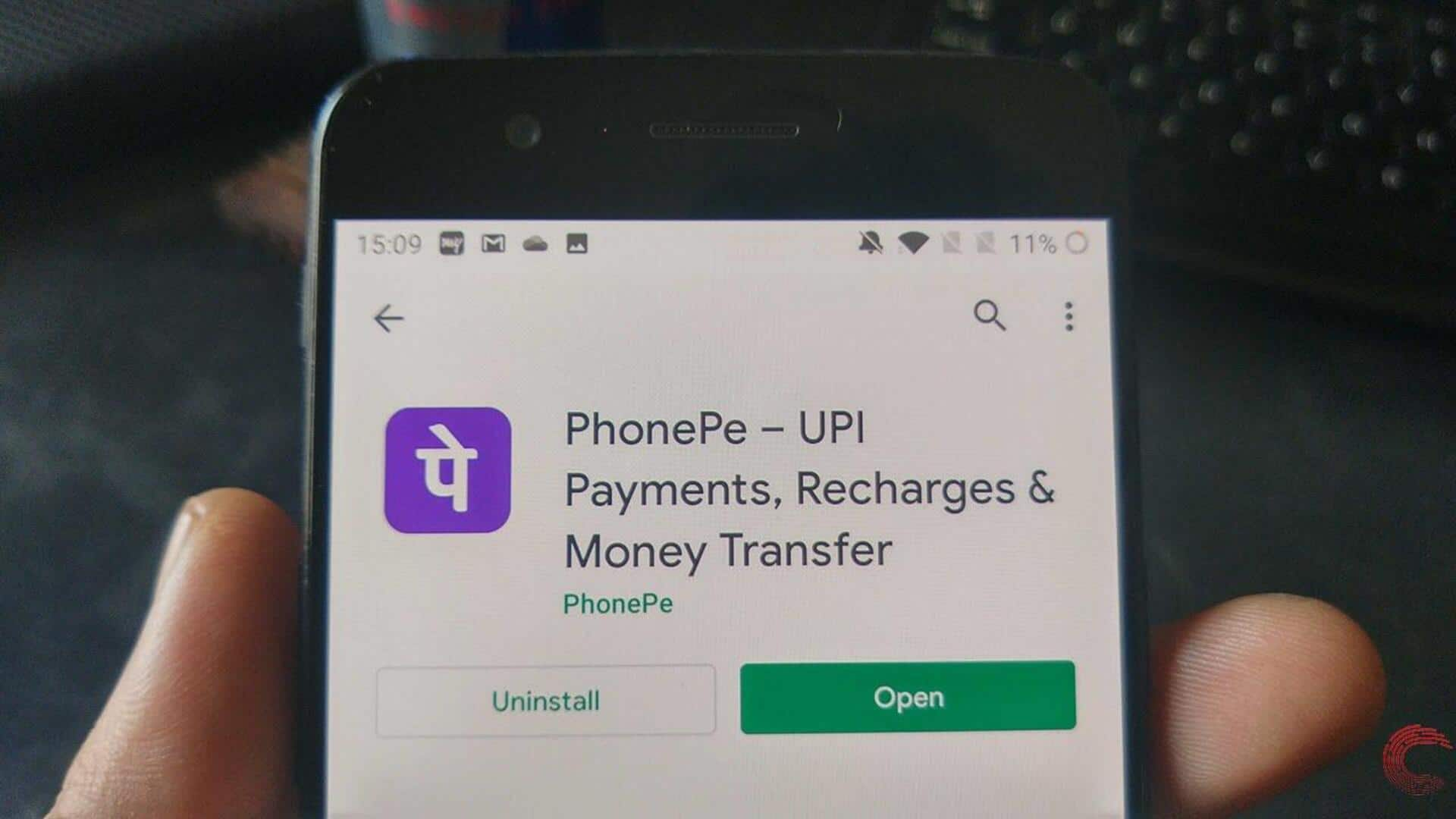
How to locate nearby stores on PhonePe? Try these steps
What's the story
The "Locate Nearby Stores" function in the PhonePe app for Android is a game-changer! It takes the hassle out of finding PhonePe-accepting merchants.
By utilizing your device's GPS, it generates a list of nearby establishments—think restaurants, pharmacies, and grocery stores—where you can conveniently transact using PhonePe.
This article provides a step-by-step guide on how to use this feature. Trust us, it's easy peasy!
Accessing stores
Accessing and using the 'stores' feature
To use the "Locate Nearby Stores" feature, open the PhonePe app.
Search for the "Stores" icon on the main menu or home screen, and click on it.
The app will then access your location and show nearby stores that accept PhonePe payments.
These locations will be marked on a map, allowing you to easily see where each store is located in relation to you.
Customizing search
Customizing your store search
Whether you're planning ahead or just looking for shops in a new area, it's a breeze.
Just tap "search this area" on the map or click the arrow next to your city's name at the top.
Type in a different city's name and hit search. You can discover PhonePe-accepting shops miles away from your current location.
Filtering and directions
Filtering options and getting directions
To narrow down your search, you can use the filter option to categorize stores by services such as food or health.
Once you've found a store, simply click Get Directions next to its listing to open Google Maps with directions from your current location.
This integration allows you to locate and navigate to your destination with ease.