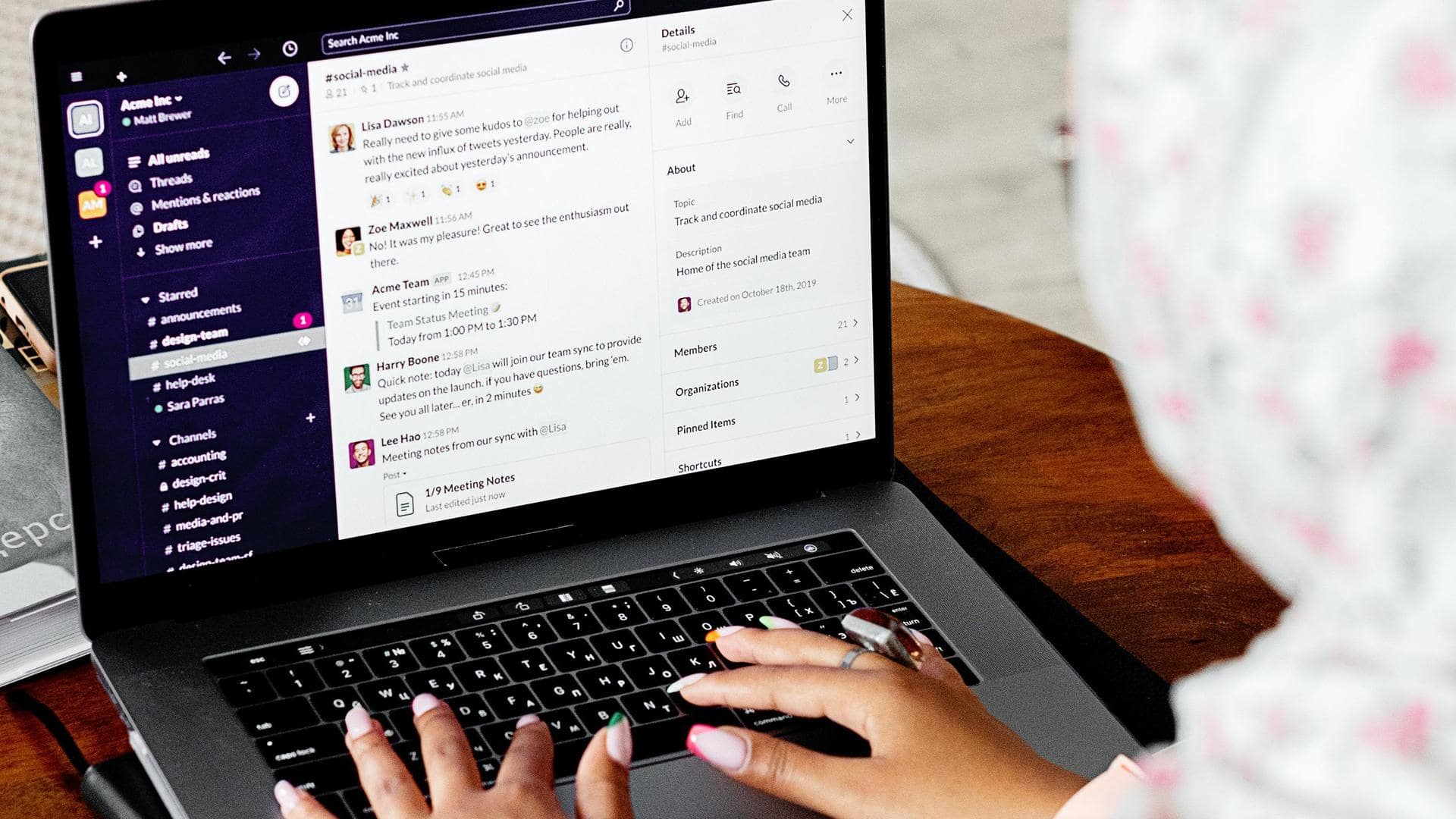
Tricks to remain 'active' on Slack while working from home
What's the story
After the COVID-19 outbreak, companies around the world began allowing employees to work from home. While many firms have opened offices, some continue to work remotely. This led to a spike in the user base of Slack, a popular work communication service. But the thing is, Slack can detect when you're not using it and show you as "away." Here's how to change that.
Slack
First, quick refresher on Slack
Available on all major platforms, Slack is an app that lets you chat remotely with individual colleagues, team leads, and bosses, or all of them at once, through different groups or "channels." The program packs plenty of features and also shows a small bubble next to your handle, which turns green or empty to show your colleagues if you are "active" or "away," respectively.
Problem
Slack makes slacking difficult
The basic working of Slack bubbles gives managers a way to keep tabs on their employees as they work from home. This can be annoying on some days, especially when you may want to take a short break, for some reason. Once you move, the bubble might go empty, letting them know that you are away.
Workarounds
But there's a workaround!
In its current form, Slack offers no way to set yourself as permanently active, but that does not mean you can't trick the app into showing you as active when you are actually not. This can be done by noting the factors it takes into account to show you as "active" and then exploiting those conditions.
Conditions
So, what are these conditions?
To determine your availability, Slack assesses how consistently you are interacting with the app as well as the platform it's being used on. For instance, Slack says users are automatically set to "away" after 10 minutes of being inactive on a desktop. Those using the Slack mobile app would be shown as "away" if they navigate away or close the app on their smartphone.
Trick #1
How to trick Slack desktop/web app
Now, to trick Slack's web/desktop app into showing you as "active," you just have to mimic the system/browser activity. For this, open any random channel on Slack, play a looped video on your phone, and place your optical mouse on the phone's screen while making sure the video keeps playing. This would result in minute mouse pointer movement, keeping Slack active on the desktop.
Twitter Post
Here's what the hack would look like
思い付きですが
— 池袋スイーツ侍 (@ike_sweets_smr) March 14, 2020
光学式マウスならスマフォ動画の上に乗せておけば不規則な動きをすると思います!(笑)
(未実証) pic.twitter.com/dIS7kLke9j
Trick #2
You can also try this simpler technique
Alternatively, you may install Slack's mobile app and set up your work account on it. Once that is done, simply change your phone's screen timeout settings to 30 minutes or never (depending on the OS) and open any Slack channel. From there, as long as the app runs actively with the screen on, you will remain active. Disclaimer: We don't recommend this hoodwinking.