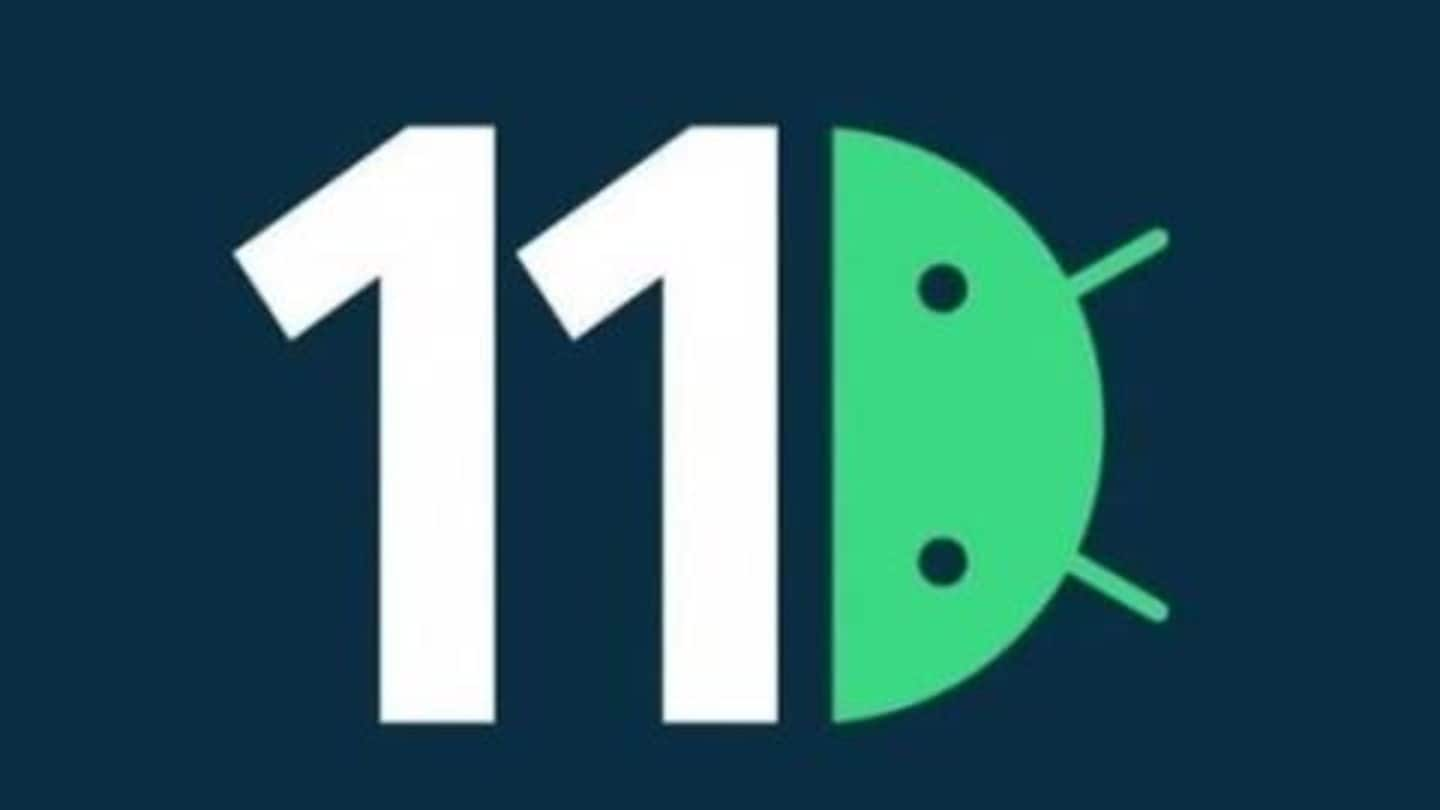
Android 11 developer preview: How to install on Pixel phones
What's the story
Google has released the first developer preview of Android 11, its next big mobile operating system.
The release is targeted at developers and is available only for Pixel phones at this stage.
However, if you still want to try out how Google has planned the next version of Android, here's our comprehensive guide to help you with the process.
Let's take a look.
Warning
First things first: Be prepared for bugs, missing features
Before moving ahead, you should note that this is an initial developer preview and we recommend installing it on a secondary device instead of your daily driver.
This is because, when installed, the OS won't be fully stable and will carry bugs and incomplete features. It could ruin your daily usage experience, creating problems with features like calls, messages, or the internet.
Information
Also, your phone will be wiped clean
In addition to bugs, also take note of the fact that installing Android 11 preview will require a full memory flash, which will wipe all the data present on the device. So, again, use a secondary device or backup everything before proceeding.
Step #1
Download the OTA files for updating
Now that you are here (and sure about updating), head over to Google's Full OTA Image hosting site and download the OTA image for your Pixel device.
The file would have to be manually sideloaded from PC to Pixel to begin the process of update. We expect Google will also start offering the simpler over-the-air install method with the second or third developer preview.
Step #2
Boot into recovery mode
After downloading files, turn off your Pixel and launch the bootloader menu by holding down Power and Volume Down buttons at the same time.
From there, scroll down to 'Recovery mode' and select it by hitting the Power button.
Then, as you see an Android with an exclamation, press Power and Volume Up buttons for a second. Release these buttons to open the Recovery.
Step #3
Then, go to ADB sideload option
Once the Recovery opens, use Volume Up and Down buttons to scroll to the "Apply update from ABD" option and select it by hitting the Power button.
This will open a blank screen with a tiny text informing about how to sideload an OTA appearing at the bottom.
Now, your phone is ready to be flashed with the downloaded OTA.
Step #4
Connect to PC, continue with sideloading using ADB tools
Once the phone is ready, connect it to a PC with installed ADB tools (download from here: https://bit.ly/3bTDinq).
Then, using Command Prompt on Windows, navigate to the ADB tools folder and type in the command 'adb sideload'.
Next, enter the name of the OTA image file downloaded earlier (in .zip) and hit enter to begin the sideloading process.
Information
For Mac/Linux, use Terminal to do the same thing
If you are using Mac or Linux, open Terminal instead of Command Prompt to do the same thing. First, use commands "cd" and "ls" to point Terminal at the ADB tools folder. Then, enter the ./adb sideload command and downloaded file name to proceed.
Installation
At this point, Android 11 developer preview will be installed
After hitting enter, the computer screen and phone will show some text indicating the process of sideloading and installation.
Once that is done, your phone will be redirected back to recovery, following which you can remove the USB cable, use the volume button to reboot.
When the reboot is complete, your device will open with the Android 11 developer preview.