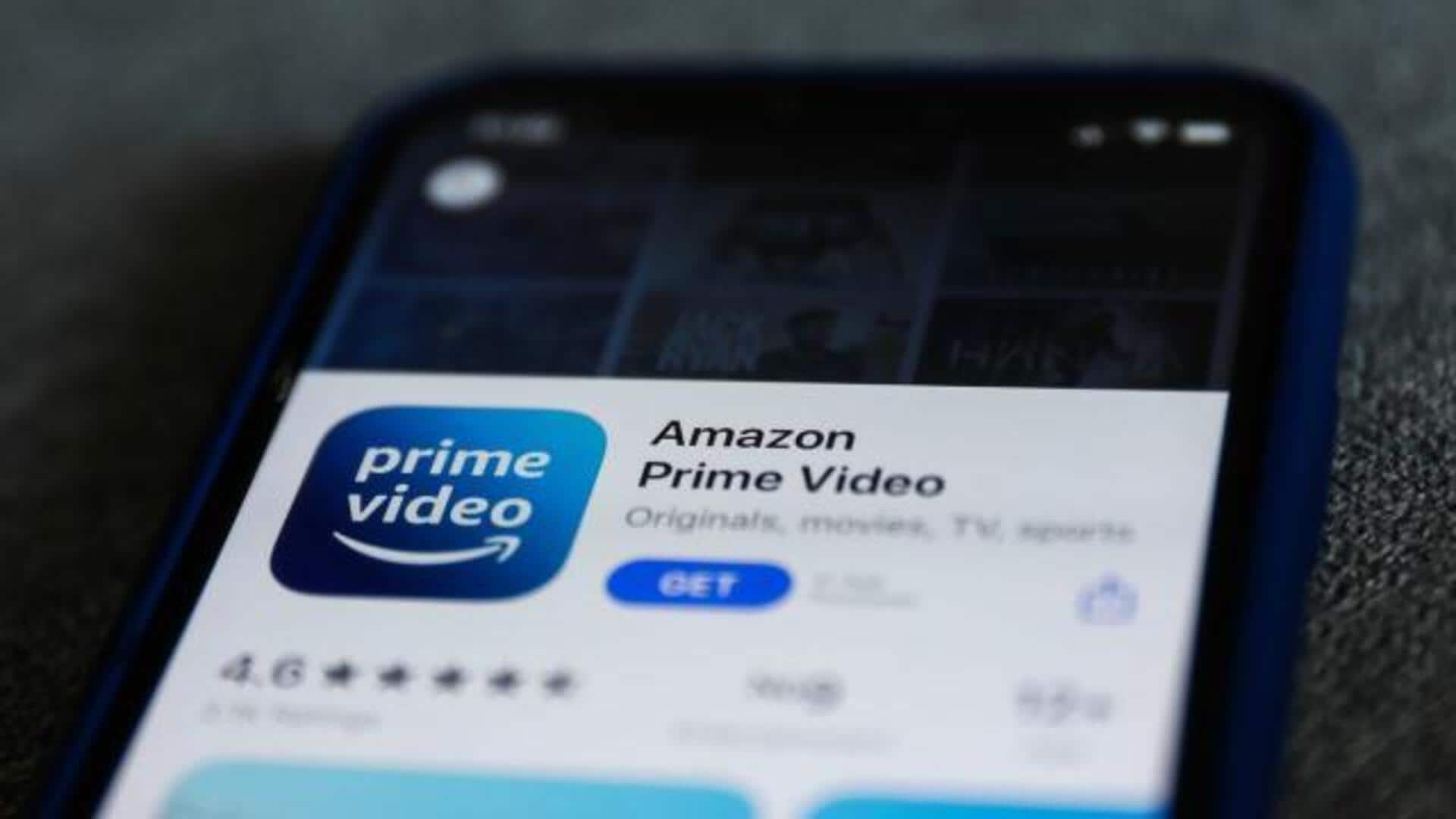
How to enhance audio with Dialogue Boost on Prime Video
What's the story
Amazon Prime Video's "Dialogue Boost" feature improves the clarity of spoken words in videos, making it easier to understand what's being said.
Perfect for low-volume content or noisy environments, this tutorial covers how to enable Dialogue Boost on Android.
It's great for prioritizing dialogue over background noise and music, enhancing your viewing experience.
Step 1: Ensure Your App is Updated
Prime Video app is up to date
Before using Dialogue Boost, make sure your Prime Video app is up to date.
An outdated version may not support the feature.
Open the Google Play Store on your Android device.
Search for Amazon Prime Video and check if an update is available.
If an update is available, tap Update to install the latest version.
Once updated, restart the app to ensure all new features load properly.
Step 2: Find compatible content
Dialogue boost
Not all Prime Video titles support Dialogue Boost.
To check if a movie or show has this feature: Open Prime Video and select the content you want to watch.
Tap on the Audio & Subtitles option.
Look for "English Dialogue Boost" under Audio Languages—if available, you'll see options for low, medium, or high boost levels.
If the option isn't there, the feature is not supported for that particular title.
This ensures you're selecting compatible content before adjusting the settings.
Step 3: Access the Audio Settings
Enhance speech clarity
Once you've selected a Dialogue Boost-compatible movie or show, follow these steps to enable it:
Start playing the content on your Prime Video app.
Tap the screen to bring up the playback controls.
Locate and tap the Subtitles & Audio (CC) icon—usually at the bottom right of the screen.
In the Audio section, scroll through the available options.
Select English Dialogue Boost and choose your preferred level—low, medium, or high—to enhance speech clarity.
Step 4: Choose your dialogue boost level
Enabling dialogue boost on Amazon Prime Video for Android devices
Make sure the movie or show has Dialogue Boost available!
You can check under English Dialogue Boost in Audio Languages.
On your Android, tap the screen to bring up the playback controls.
Click the Closed Caption or Subtitles icon, and then select "Dialogue Boost" in the Audio section.
Choose between low, medium, or high settings to increase dialogue clarity over background noises.