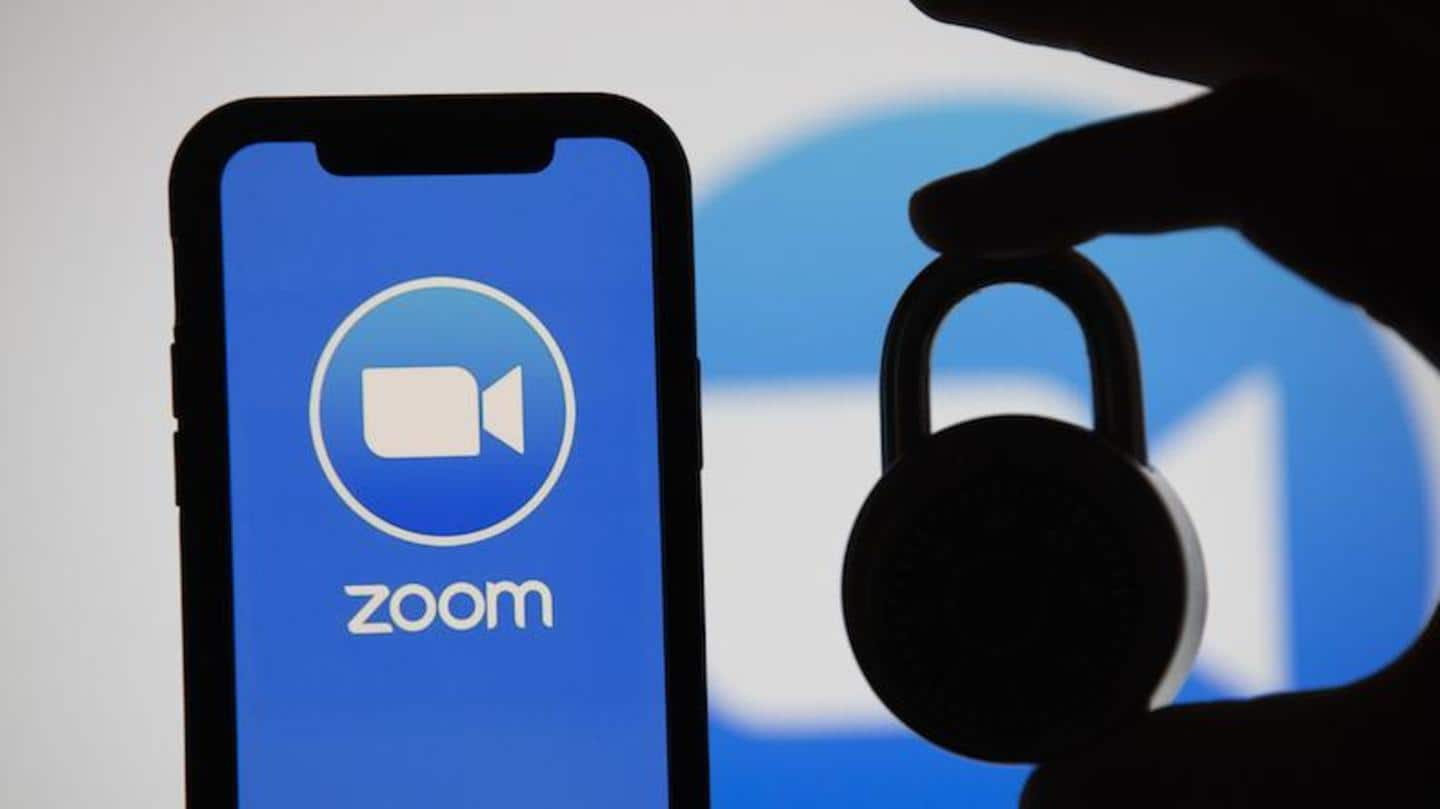
#TechBytes: How to secure Zoom account with two-factor authentication
What's the story
Zoom has had plenty of security issues, but among all of them, Zoom-bombing has been a persistent one.
It is the situation when an unknown person gatecrashes a meeting, hurling abuses, sometimes even explicit content, on other participants.
Now, to end this problem for good, the video-conferencing giant is bringing a much-needed feature - two-factor authentication.
Here's how to use it.
Issue
Account hacks a major reason behind Zoom-bombing
Despite handy measures like password-protected meetings and virtual waiting rooms, cases of Zoom-bombing have been occurring around the world.
This is partly because many users leave their Zoom account open to be compromised by using a weak or already-leaked password.
And, once a threat actor or troll manages to break into an account, they can easily join scheduled meetings or perform other malicious activities.
2FA
This is where 2FA comes in
To block this unauthorized access, Zoom has enabled two-factor authentication (2FA).
The feature ties the password for your Zoom account with a secondary verification option, like your fingerprint, pin number, or a confirmation from a mobile device.
This way, even when a threat actor manages to crack your password, they won't be able to log in and access your meetings.
Steps
How to enable 2FA for your Zoom account?
In order to enable 2FA, first sign in to the Zoom Dashboard.
Once logged in, head over to the navigation menu, click 'Advanced', and then 'Security'.
From there, enable 'Sign in with Two-Factor Authentication' and select whether you want to activate the security feature for all users in your account, users with specific roles, or users belonging to specific groups.
Finally, click 'Save'.
Other services
Many leading services use 2FA, including Google
To note, 2FA is not a new security feature in the tech sector.
Many leading internet companies, including Zoom's video-conferencing rivals Facebook and Google, already use the system to help protect their users' accounts.
In fact, Facebook and Google also offer the option of using an external security key for 2FA, along with the standard mobile prompts and text-based verification options.