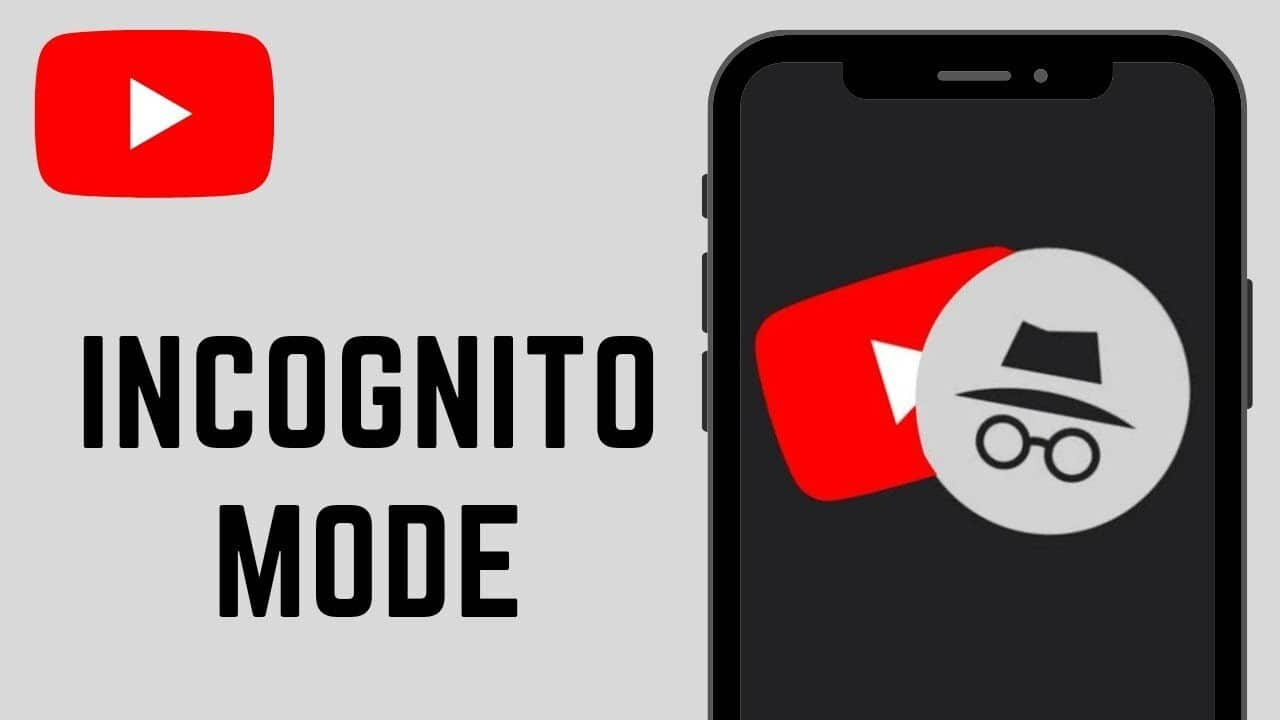
Want to browse YouTube in Incognito mode? Here's how
What's the story
YouTube's Incognito mode is a handy feature that lets you browse the platform without your account activity affecting your browsing experience. Basically, when you use this mode, the app acts as if you are not signed in to your account. The feature ensures that your subscriptions or watch history don't play a role in your YouTube journey.
Process
Activating Incognito mode
To enable Incognito mode, users have to launch the YouTube app on their phone and tap on their account icon at the top right corner of the screen. Following this, they just have to select 'Turn on Incognito.' If it's a user's first time with this feature, they will have to tap 'Got it' on the pop-up that appears.
Mode identification
Identifying Incognito mode and its duration
Once Incognito mode is enabled, the profile icon will turn into Chrome's Incognito symbol. A black bar at the bottom of the YouTube app will say, "You're incognito." If a user stays inactive for over 90 minutes, their Incognito session will be terminated automatically. When they open YouTube after such an inactivity period, users will get a message saying they are no longer in Incognito mode.
Privacy
Privacy features of Incognito mode
Incognito mode guarantees that everything you do while using it remains private. So, if you try to do something public like commenting or subscribing, you'll be prompted to sign in to proceed with the action. The feature is aimed at giving an extra layer of privacy to those who want to browse YouTube without their activity being tracked, or affecting their future content recommendations.