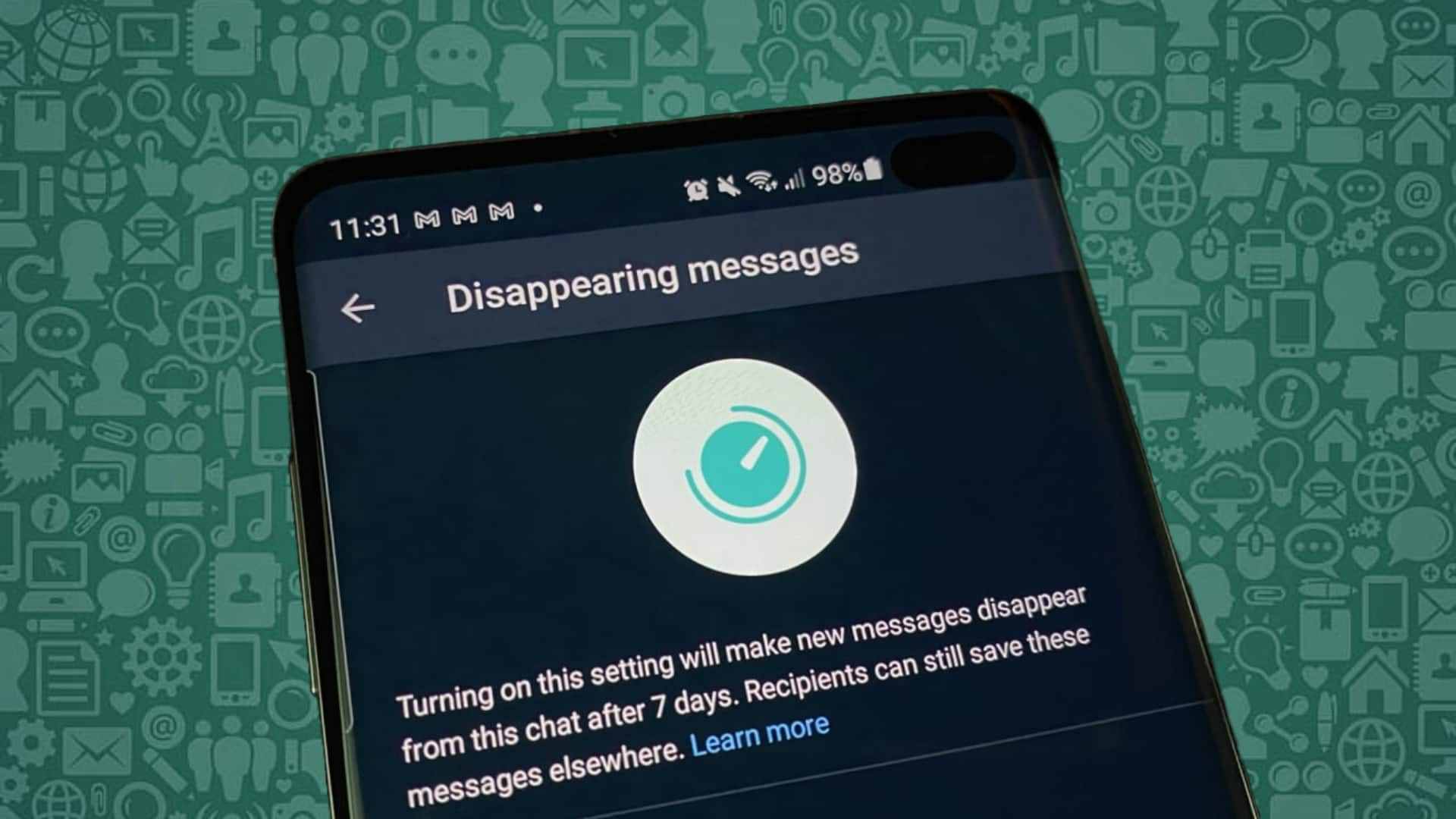
How to send disappearing messages on WhatsApp
What's the story
WhatsApp allows users to send messages that disappear automatically after a certain period.
The feature, called "disappearing messages," is an added step to enhance user privacy in a world where conversations leave behind traces of text, images, and videos.
To use the disappearing messages feature, users first have to enable it in their WhatsApp settings.
User guide
Settings for disappearing messages
Head to your WhatsApp Settings > Privacy > and look for "Disappearing messages"
You can then choose from the available timer options: 24 hours, seven days, or 90 days.
When enabled, all new individual chats will start with disappearing messages set to the duration you have selected.
It is important to note that disappearing messages settings only apply if the messages aren't kept by the receiver in the chat.
Message retention
Keeping disappearing messages
In a WhatsApp chat, any participant can keep disappearing messages to prevent them from vanishing as long as the set duration time hasn't passed.
A kept message remains visible to the participant in the conversation and won't vanish even after its designated duration expires.
If you as a receiver, want to keep a message, long press it and select the Keep option. To view it, tap on the chat info, then Kept messages.
User control
Notifications and unkeeping messages
The sender of the message has control over who can keep it, adding another layer of control over their shared content.
If a recipient keeps a message sent by you, WhatsApp will notify you.
If you choose to 'unkeep' a message, no one else in the chat will be able to keep it again.
WhatsApp gives you about 30 days from when the message was kept to unkeep it.