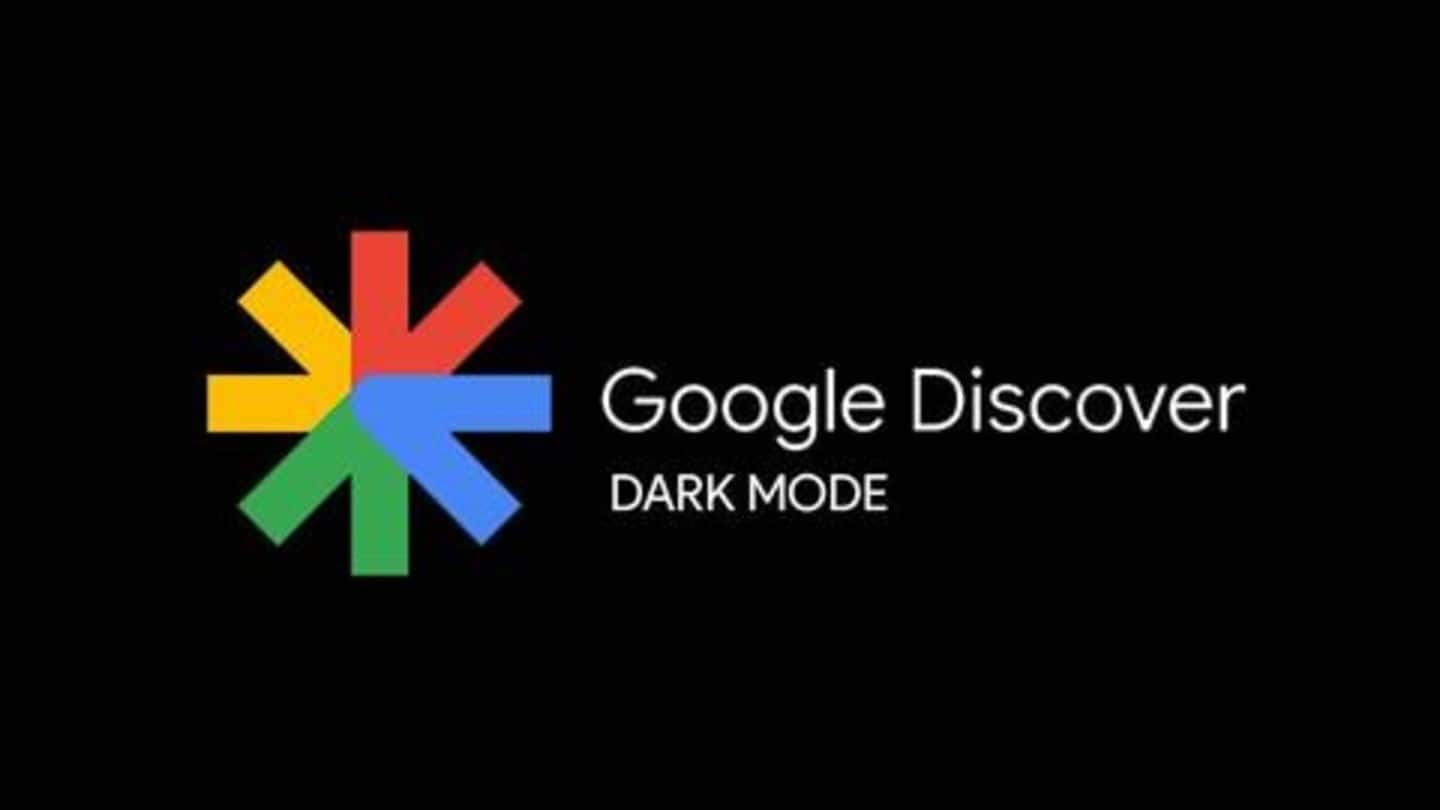
Dark mode on Google Discover feed: Here's how to enable
What's the story
Dark Mode is not only great for your eyes but also for your smartphone (especially if it has an AMOLED screen). Naturally, both iOS and Android have introduced a system-wide dark UI. However, not all apps support dark mode and if you are a non-Pixel user, you are probably using a light-themed Google Discover feed. But with these hacks, you can go dark.
Information
What is Google Discover?
Google Discover is an AI-powered content recommendation service that shows news articles, reviews, videos, and blogs based on your browsing history. It also uses your location to show weather updates. The Discover feed can be customized as per your liking to bring more meaningful content.
Method #1
Dark mode on Google Discover using Pixel Launcher
Google's in-house Pixel Launcher has built-in support for the dark theme and it applies automatically when you select a dark wallpaper. Simply, long-press on the home screen, tap on "wallpapers", and select any dark wallpaper to see the Google Feed in dark mode. This setting is enabled by a server-side switch and may take slightly long to change from light to dark.
Method #2
Dark mode on Google Discover using Nova Launcher
Separately, if you use the Nova Launcher, you can easily switch to a dark-themed Discover feed. To get started, all you need is to download the Nova Google Companion. Now, head to Nova Settings > Integrations. Tap on Google Discover to enable and install Nova Google Companion. You can also use Nova Launcher to set gestures to launch the Discover feed.
Method #3
Downloading dark mode supported Google app
Simply download the latest Google app from Play Store to get the dark mode on Google Discover window. Just launch the app and go to More > Settings > General > Dark Theme and select "Always" to change the color of the bottom tab, all search pages, and others to a dark theme. However, the Discover feed won't change to dark.