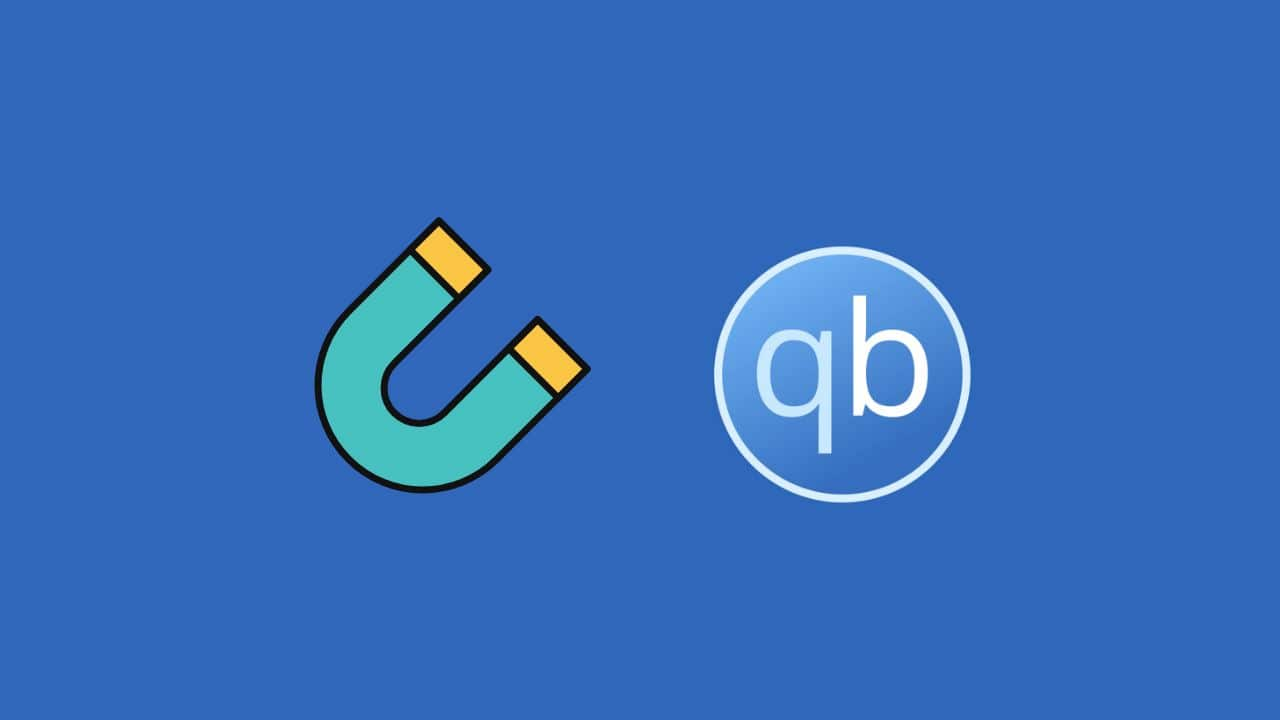
How to easily download torrent files on PC using qBittorrent
What's the story
To download torrent files, a reliable client is essential. "qBittorrent," a robust open-source torrent client for Windows, offers an array of torrenting and P2P features. It is often favored over other clients like BitTorrent or uTorrent, which frequently trigger antivirus alerts on Windows 11. For newcomers to qBittorrent, understanding its usage may necessitate some guidance. Here's how to install it and get started.
Information
Installing and using qBittorrent
The installation process for qBittorrent mirrors that of any standard program. Once installed, users can begin downloading their preferred torrent files from the web. Given potential legal implications surrounding copyrighted content, using a VPN app during torrenting is advised to minimize risk and maintain anonymity.
Search process
How to locate torrent content
The next step involves finding an active website hosting torrent content. Despite stringent regulations making such sites elusive, options like Torrentzeta or Bitsearch still remain accessible. These platforms can be used to locate desired files. Users then need to understand how to employ qBittorrent for downloading torrents, which includes using a search engine like Bitsearch to search for a torrent file and qBittorrent to download it.
Downloading files
Downloading and managing torrent files
Open the BitSearch website in your preferred browser. Use search to locate the torrent file you want to download. Now, press the magnet icon to open the file directly in qBittorrent on your PC. In the window that appears, choose where to save the torrent files, verify the file type, and click OK. The torrent file will begin downloading in qBittorrent. You can pause, stop, or delete the torrent using the top toolbar.