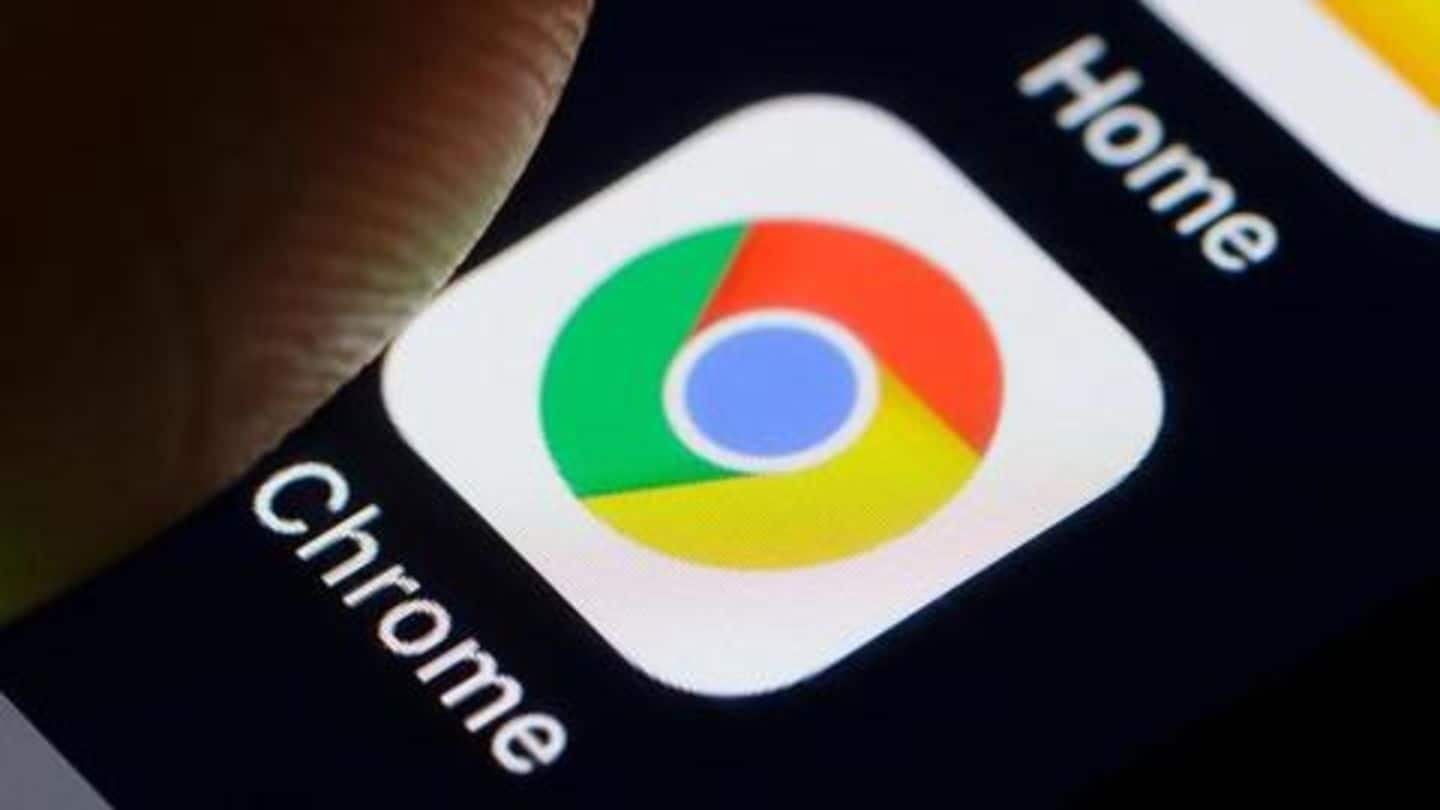
#TechBytes: How to disable those annoying Google Chrome notifications
What's the story
Google Chrome notifications are handy but can also create a big mess. Basically, if the feature is not used wisely, you can end up being bugged by random websites. It can become a rather annoying situation in no time, forcing you to search for ways to disable notifications completely. But, worry not, we have a guide to help you do just that.
Feature
First, a quick recap on Chrome notifications
For years, Chrome has been offering the option to enable notifications for various websites. The feature has been designed to let users get direct alerts from the sites they follow regularly. For instance, if you follow news from NewsBytes, you can enable notifications and get alerted about every fresh update/story from us - even when you are on some other site or app.
Problems
But, this feature can also create problems
While the feature is handy, it also comes with a major problem: erroneous activation. Basically, the prompt to enable notifications for websites appears in such a way that you can hit the Allow button in a hurry, without realizing what had happened. This can easily happen for different sites, which may then flood your PC with notifications you never asked for.
Solution
Disable notifications to dodge this problem
The only way to avoid this problem is disabling notifications - either completely or site-wise - via Chrome settings. To disable notifications for specific websites, including the ones you enabled mistakenly, head over to browser Settings after clicking on the three-dotted icon on the upper right corner and select Site Settings option under the Privacy and security tab.
Step #2
Go to 'Notifications' and tweak the settings
Once you are in site settings, select the Notifications option under Permissions. On the landing page, head over to the Allow section and look for the site you don't want notifications from. Next, click on the three-dotted button on the right and select Remove to stop that site's notifications. Then, the same can be done for all the sites to turn off notifications completely.
Information
Also, disable the prompt to get notifications
After removing all the sites from the list and stopping their notifications, head over to the top of the same page and disable the toggle for Notifications. This will prevent sites from asking to send notifications in the future.