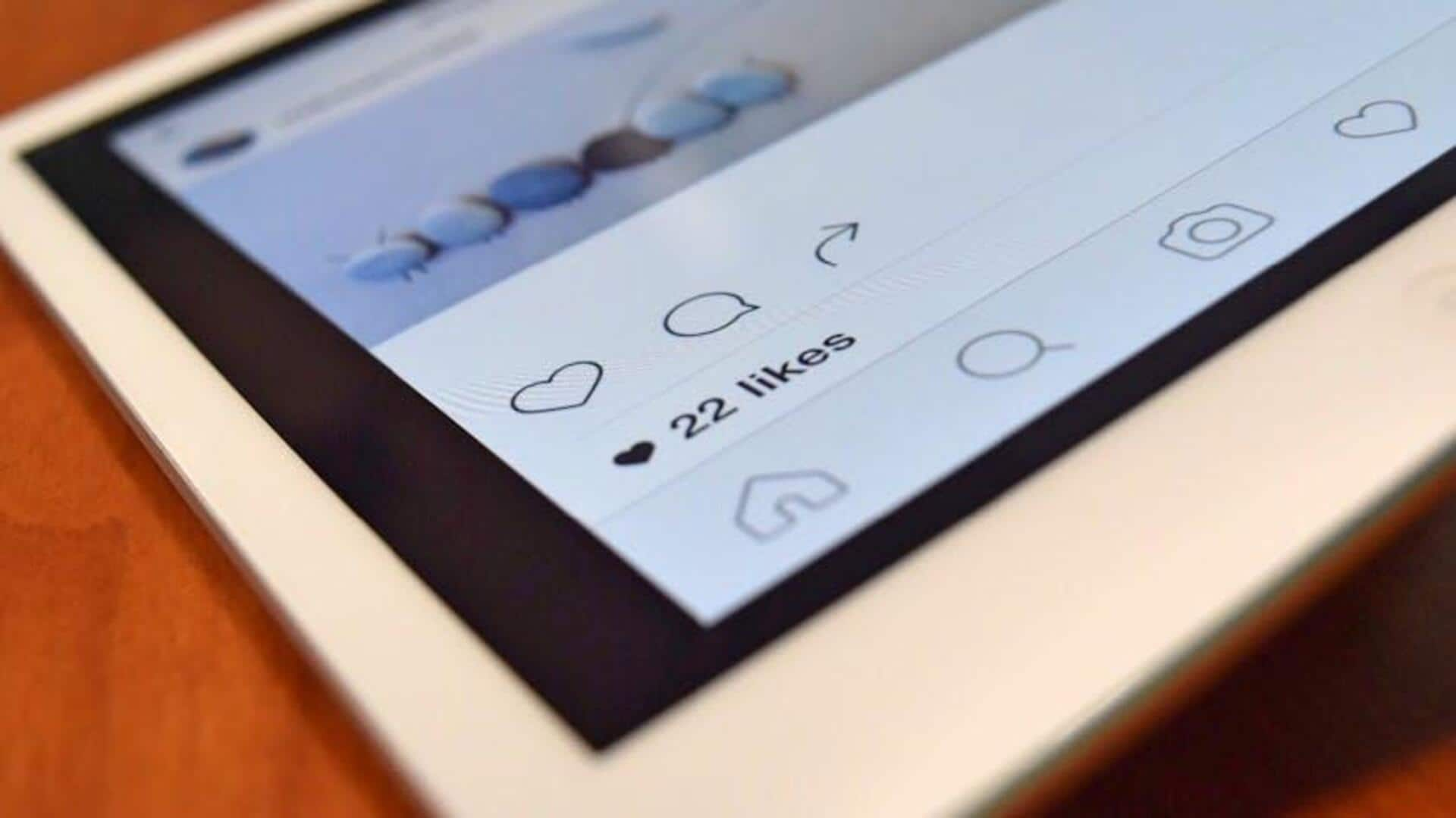
How to customize the 'Avatars' feature on Instagram
What's the story
Instagram's "Avatars" feature offers a unique, customizable twist to Android users' social media interactions.
This tutorial assists you in navigating the creation, personalization, and utilization of your very own Instagram Avatar.
Be it for your profile picture, stories, or direct messages, avatars add a layer of individuality to your digital persona, making your time on the platform more enjoyable.
Getting started
Creating your personalized avatar
Launch the Instagram app on your Android phone and navigate to your profile by clicking the profile picture icon at the bottom right.
Tap "Edit Profile," then the avatar icon next to your profile picture. Select "Create Avatar."
Customize your avatar by choosing skin tone, hairstyles, face shapes, and outfits.
When you are happy, click "Done" and then "Save Changes."
Refresh your look
Editing your Instagram avatar
To change your avatar's look, head back to your profile and tap Edit Profile.
Click on your avatar and select Edit Avatar. Here, you can change hairstyles, nose shapes, outfits, or even skin tones.
After adjusting your avatar to match your new haircut, style, or just how you feel like showing up in the virtual world, make sure to hit Save to instantly apply your updates.
Profile customization
Adding or removing your avatar from your profile picture
If you want to merge your avatar with your profile picture or maybe go back to the old-school way of showing your photo, it's super easy.
Just go to "Edit Profile" from your profile page, tap on your avatar icon, and you'll see a toggle next to "Add to profile picture."
Turn it on to add your avatar next to your current profile photo, turn it off to remove it.
Engage creatively
Using your Instagram avatar in Stories and DMs
Your Instagram avatar isn't just a pretty face; you can use it in stories and direct messages.
For stories, tap the sticker icon, then "Avatar" to choose a sticker version to post.
In direct messages, tap the sticker icon in the textbox, then "Avatar" to send stickers of your avatar, bringing your personality to conversations.
Starting afresh
Deleting your Instagram avatar
If you want to delete your current avatar and start fresh, head to "Edit Profile" and click "Access Avatar Settings."
Select "Edit Avatar," then tap "Appearance." Hit the bin icon at the top and confirm by clicking "Delete."
Boom! Your old avatar is gone, and you're ready for a new beginning. Follow the same steps to create a new avatar, ensuring you look your best on Instagram.