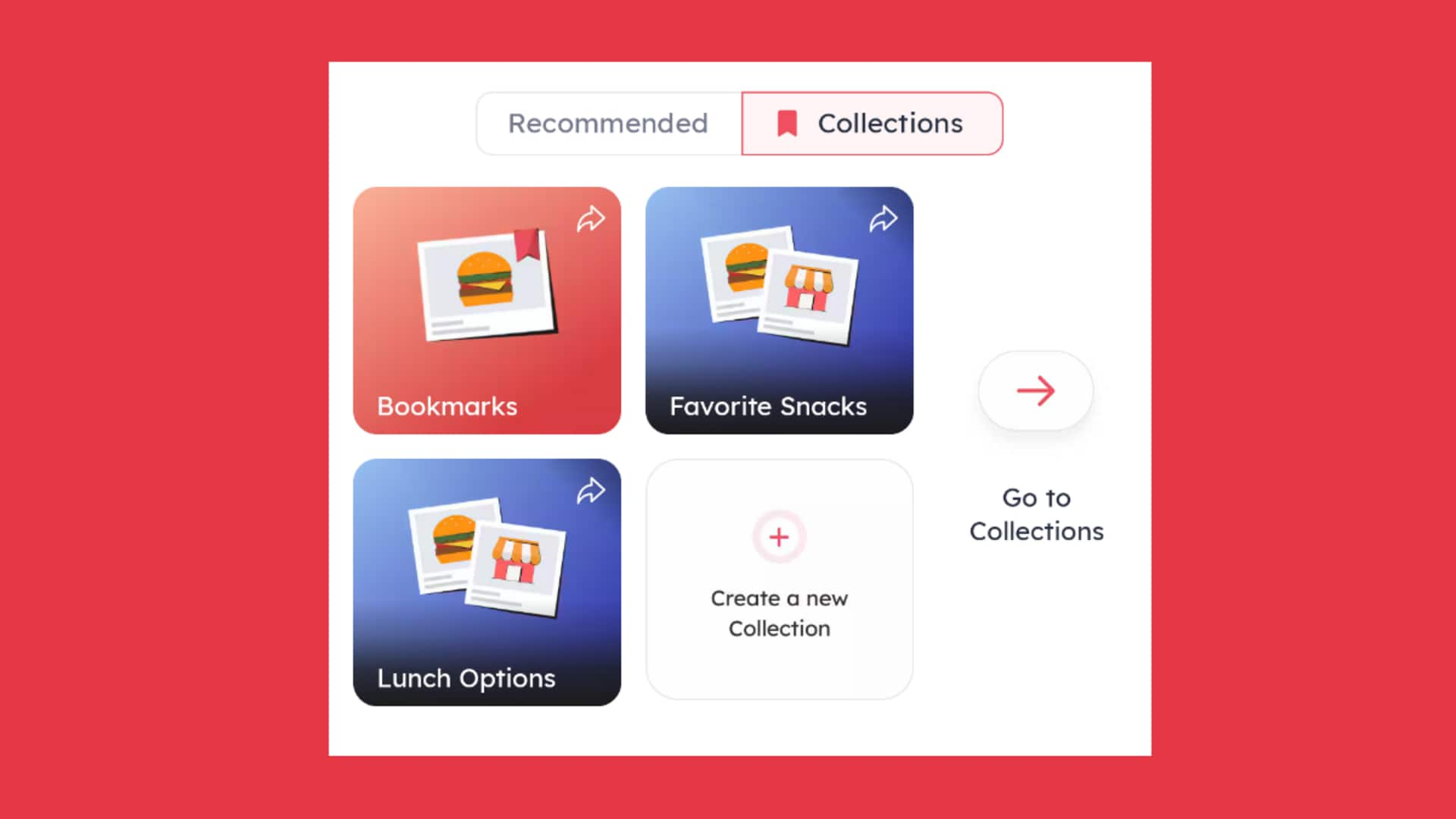
How to create, curate, and share 'Collections' on Zomato
What's the story
Zomato's "Collections" feature is a game-changer for foodies who love staying organized. It allows you to create personalized folders to save your favorite dishes or restaurants, making reordering a breeze. Whether it's your go-to pizza joint or that hidden gem serving an authentic dish, Collections helps you access them instantly without scrolling endlessly. Here's how to create and manage your Zomato Collections!
Process
How to create new collections
To create a new collection: Open the Zomato app, tap your profile icon, and select the "Collections" tab. Choose the "Create a new Collection" option for either delivery or dining. Name your collection and tap "Create." Alternatively, you can tap "Collections" on the home screen, located next to the "Recommended" tab, and follow the same steps. To improve user experience, Zomato creates card-based browsing interface for every collection. The visually appealing format keeps you flipping through collections for more options.
User interface
Adding dishes and sharing your collections
Once you've created a collection, you can start adding restaurants or dishes to your wishlist for future reference. To add a restaurant, tap the bookmark icon and check the collection where you'd like to save it. To add a specific dish, go to a restaurant's menu and tap "Add to Collection." Zomato also allows you to share your collections, much like sharing playlists on music streaming apps. To share a collection, simply click on the arrow icon within it.