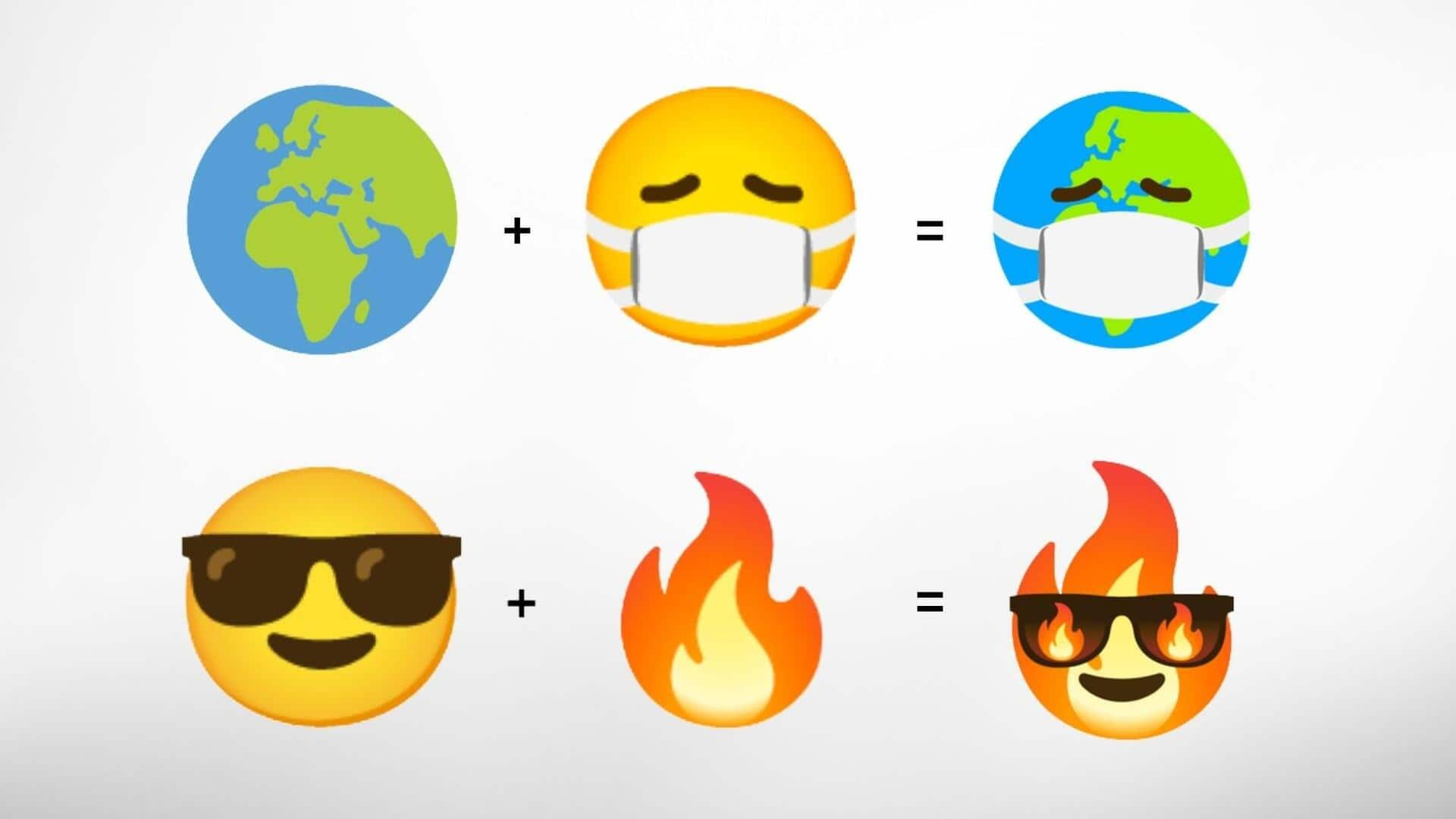
A guide to creating custom emojis with Gboard on Android
What's the story
In the digital communication era, emojis have become a universal language.
Their popularity among millennials and Gen Z has led to an increased demand for more expressive and unique emojis.
Android users can now meet this demand by creating their own custom emojis, adding a personal touch to their messages.
These personalized emojis are sent as stickers or images since they are not officially recognized custom emojis.
This guide provides instructions on creating custom emoji on Android devices using Gboard
Emoji creation
Gboard's Emoji Kitchen: A tool for custom emojis
Creating custom emojis on Android is now easy with Gboard's Emoji Kitchen feature.
This innovative tool allows users to blend two existing emojis to create a new and exciting result.
Not all emojis can be mixed, but most outside of the people and flag categories can be combined into new variations.
This feature provides a fresh way for users to express themselves in digital communication.
User guide
How to use Gboard's Emoji Kitchen for custom emojis
To get started, users need to first install the Gboard app from the Google Play Store and set it as their default keyboard from the device's settings app.
Then, they should navigate to the Emoji, Stickers & GIFs section in Gboard's settings and ensure that Emojis is enabled.
To create a custom emoji, users can open any text messaging app that supports keyboard typing, select an emoji, and then choose from custom emoji suggestions provided by Emoji Kitchen.
Emoji customization
Reviving blob emojis and personalizing with Bitmoji
For users who miss the blob emojis from older Android versions, Gboard's Emoji Kitchen offers a solution.
By starting with the magic wand emoji, blob suggestions will appear.
Additionally, users can personalize their emojis through Bitmoji, which is integrated within Gboard itself.
After setting up a personal avatar in Bitmoji, users can easily insert Bitmojis from Gboard without having to switch apps.
Emoji updates
Updating emojis and creating personalized stickers
There may be instances when users encounter unrecognizable symbols in a text message.
These are likely new emojis that the phone doesn't recognize because it hasn't been updated with the latest software update that includes new emojis added by The Unicode Consortium.
To update emojis on Android, users should navigate to Settings > About phone > Software information and install any pending software updates.