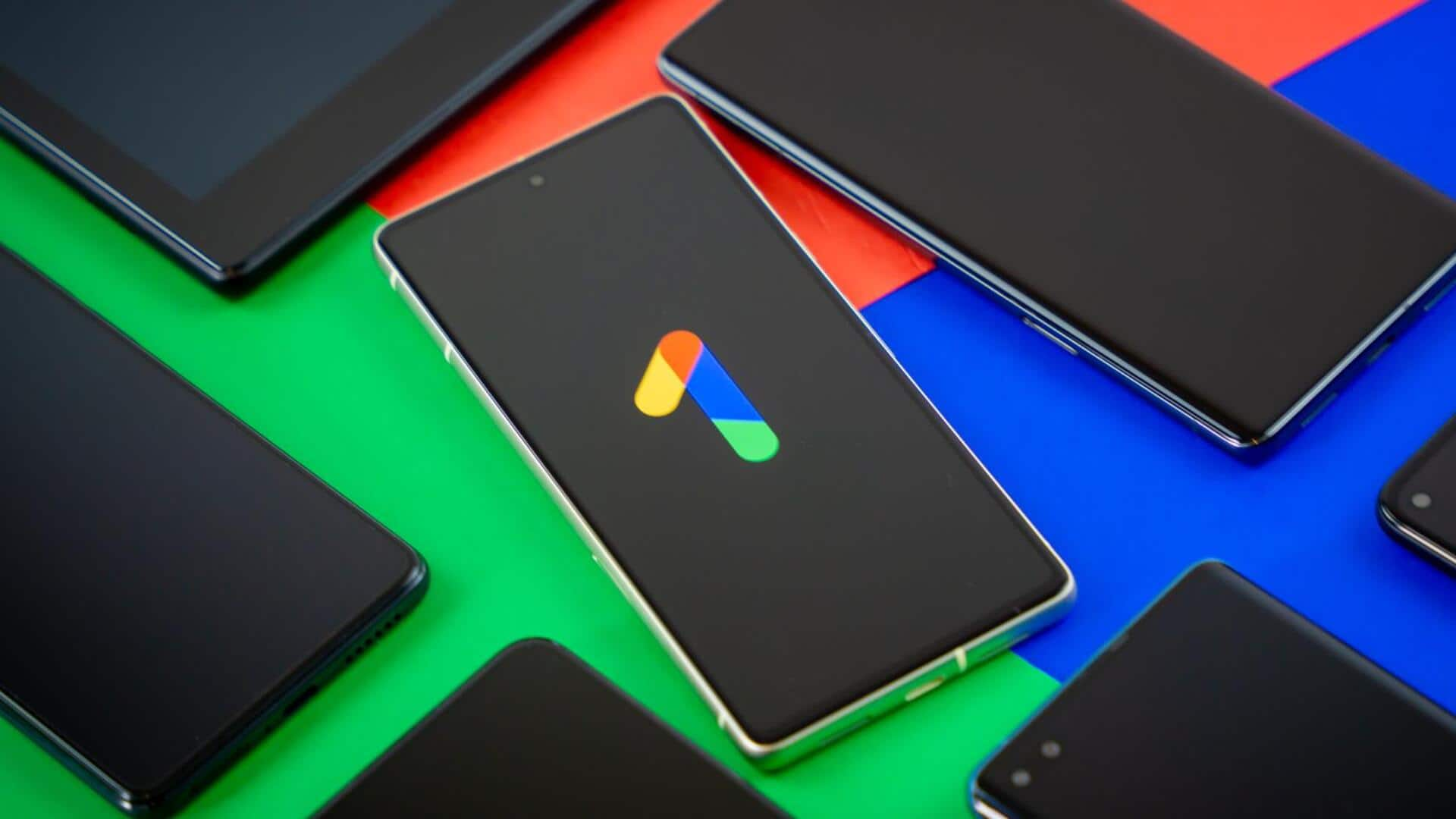
Easy steps to backup your Android phone to the cloud
What's the story
Backing up your Android phone's data to the cloud is a crucial step in securing your valuable information. This process protects your data from potential loss due to device damage, theft, or accidental deletions. Essentially, a cloud backup creates an online duplicate of your files, accessible from any device with an internet connection. This guide provides simple steps you need to follow to back up your Android phone's data to Google's cloud or other services.
Backup process
Utilizing Google One for Android phone cloud backup
Google One backup services provide a simple method to back up your Android phone to the cloud. This can be activated by navigating through Settings > System > Backup and turning on 'Backup by Google One.' Users can then select the 'Google Account data' option and enable everything they wish to sync. If signed into a Google account during phone setup, the OS will automatically backup settings and synchronize contacts, bookmarks, passwords, among others.
Photo storage
Google Photos: a tool for photo backups
Google Photos is a valuable tool for backing up photos. It offers two options: "Storage saver," which compresses images, and "Original quality," which maintains full resolution. However, starting June 1, 2021, all new content counts toward your Google One storage limit as Google Photos ended its free unlimited high-quality upload offer. This change impacts the amount of storage available to users for their photo backups.
Backup alternatives
Alternative options for photo backups
For those who prefer not to use Google's servers for photo backups, several other options are available. Amazon Prime subscribers can utilize unlimited photo backups in original quality via the Amazon Photos app. Microsoft's OneDrive also offers a viable option for backing up photos if you subscribe to Microsoft 365 Personal, which includes 1TB of cloud storage. Other alternatives include Smugmug and Flickr, catering specifically to photographers with advanced features like a dedicated website for showcasing images.
Message and music backup
Backing up messages and music on Android
For backing up messages, apps like SMS Organizer and SMS Backup & Restore are recommended. These apps not only backup your messages to Google Drive but also offer features like sorting out spam and promotional messages, backing up to cloud storage services, and more. Google also provides options for backing up music to the cloud. Users can store their music files on Google Drive or upload them to their YouTube Music account which allows storage of up to 100,000 songs.
NAS Drives
Network Attached Storage: A local backup solution
Network Attached Storage (NAS) hard drives offer a method to backup your Android phone locally while also being connected to the internet. This setup allows users to access those locally stored files from anywhere as long as they have an internet connection. Western Digital's My Cloud Home drives are among the most consumer-friendly options for this purpose, providing a balance between local and cloud storage solutions.