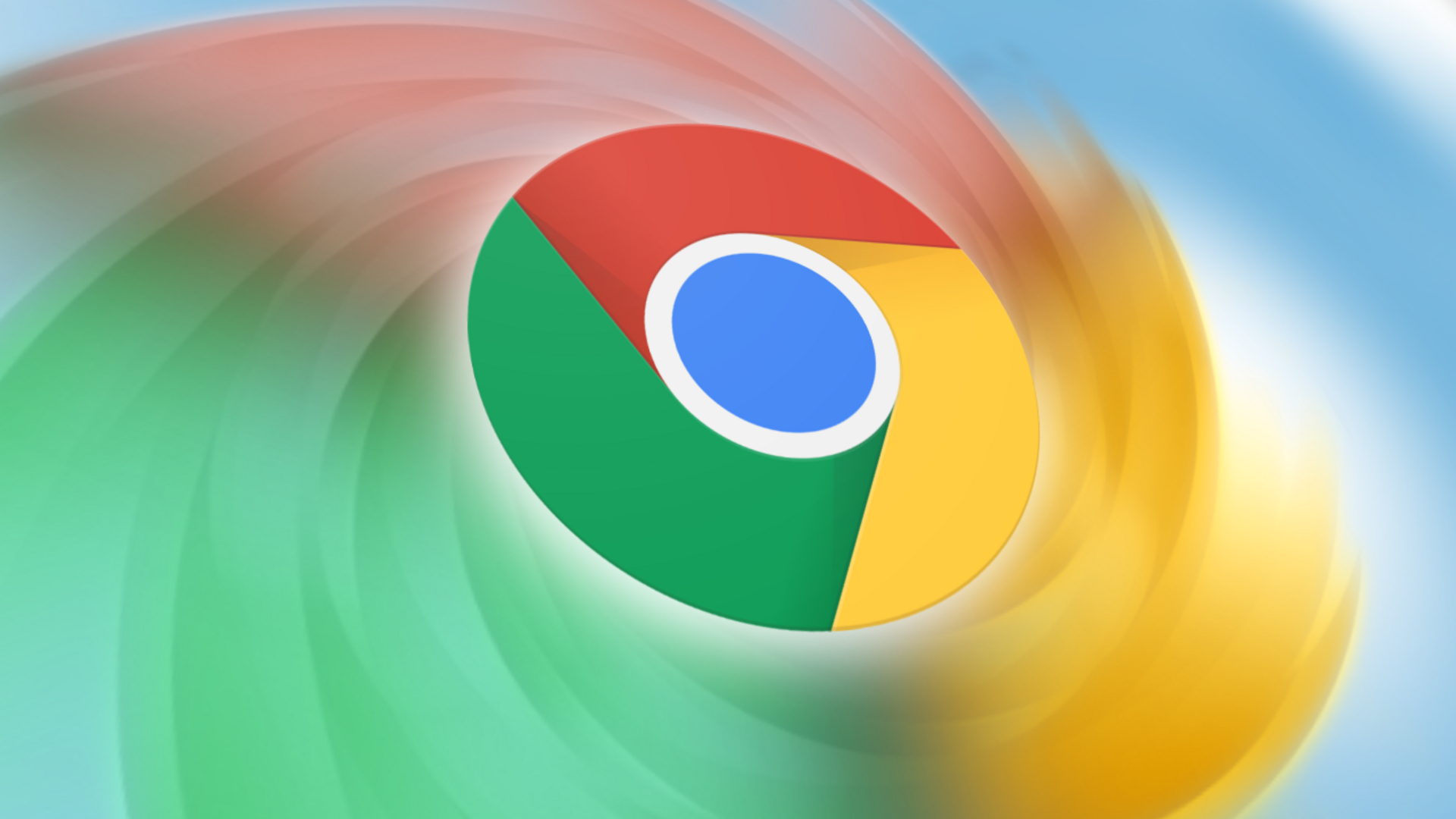
Here's how to set new default Google account in Chrome
What's the story
Google Chrome, the popular web browser, assigns one account as the user's default. The feature is similar to having a primary Google account on an Android device. It enables seamless synchronization of data like bookmarks, account settings, and Google Calendar details across different devices. However, there are those who often switch between multiple accounts. Here's how to change.
Account significance
Understanding the default Google account
The first Google ID you sign in with on a browser becomes the default account. This account is then used across all of Google's web services, including Drive, Calendar, Gmail, and Docs. It appears at the top of the account switcher menu in the upper-right corner of each Google website. For those who switch between multiple accounts often, setting a primary one can save time and confusion.
Account transition
When to change it?
There are several scenarios where you might need to change the primary account. These include leaving an old job and having to remove a previous account, wanting to set a work profile as default on an office computer, having different privacy rules for different Google accounts, or frequently receiving sharing links for documents and media files that need to be opened in a specific account.
Browser comparison
Chrome vs other browsers
The default Google account on Chrome provides more features than on other browsers like Microsoft Edge, Safari, and Firefox. Chrome syncs bookmarks, history, passwords, payment and address information to the default Google account. It uses this same account to access all Google services. Other desktop browsers use the default account only for determining which account to use when visiting a Google service on the web, keeping browsing data separate from the Google account.
Account change
How to change the default Google account
Google doesn't offer a direct way to change the default account on a web browser. For that, you'd have to sign out of all accounts and then sign back in with your preferred Google ID. The process involves visiting any Google service on the web, clicking on the profile icon in the upper-right corner, selecting "Sign out of all accounts," and logging back in with the desired default account.