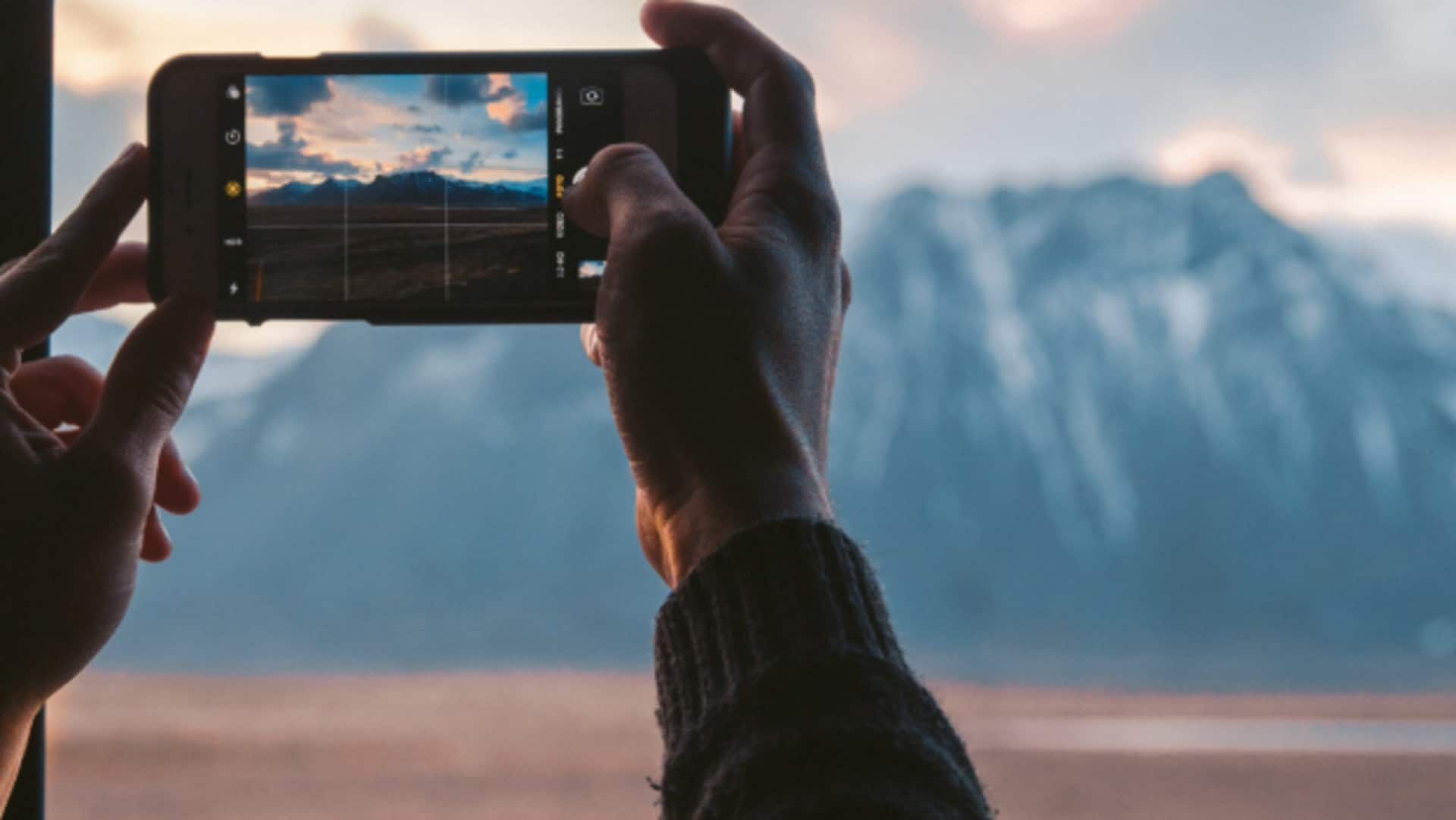
How to capture wide scenes with Android's panorama mode
What's the story
Panorama mode on your Android camera app makes it easy to capture wide scenes. It stitches together multiple images to create one large photo, perfect for landscapes or group shots. The process is simple: open the camera app, choose panorama mode, and capture your scene. This article will tell you how to make the most of this feature.
Setup
Selecting and setting up panorama mode
To access panorama mode, first open your camera app. This process differs slightly depending on your device, but typically you can tap the camera icon on your home screen or find it in your apps list. With the app open, look for a "Mode" or "More" button. This will open a menu where you can choose Panorama from the list. Tap on it to switch to panorama mode.
Capturing
Capturing your panoramic shot
Select panorama mode, choose between a horizontal or vertical shot (this determines the orientation of your phone). Hit the capture button and slowly pan your phone in the desired direction, following the on-screen prompts. Once you've completed the motion, hit stop. The app will automatically stitch the images into a flawless panoramic photo. This ensures a wide capture of your scene without the need for manual intervention.
Finalizing
Finalizing your panoramic masterpiece
After capturing, you can preview your panoramic masterpiece by tapping on the thumbnail image that appears on screen. At this point, you can save it directly to your gallery or share it as you please. Key tip: Keeping a steady hand and moving at a consistent speed are key to getting a distortion-free final image. If you notice errors during capture, don't be afraid to stop, adjust, and then continue.