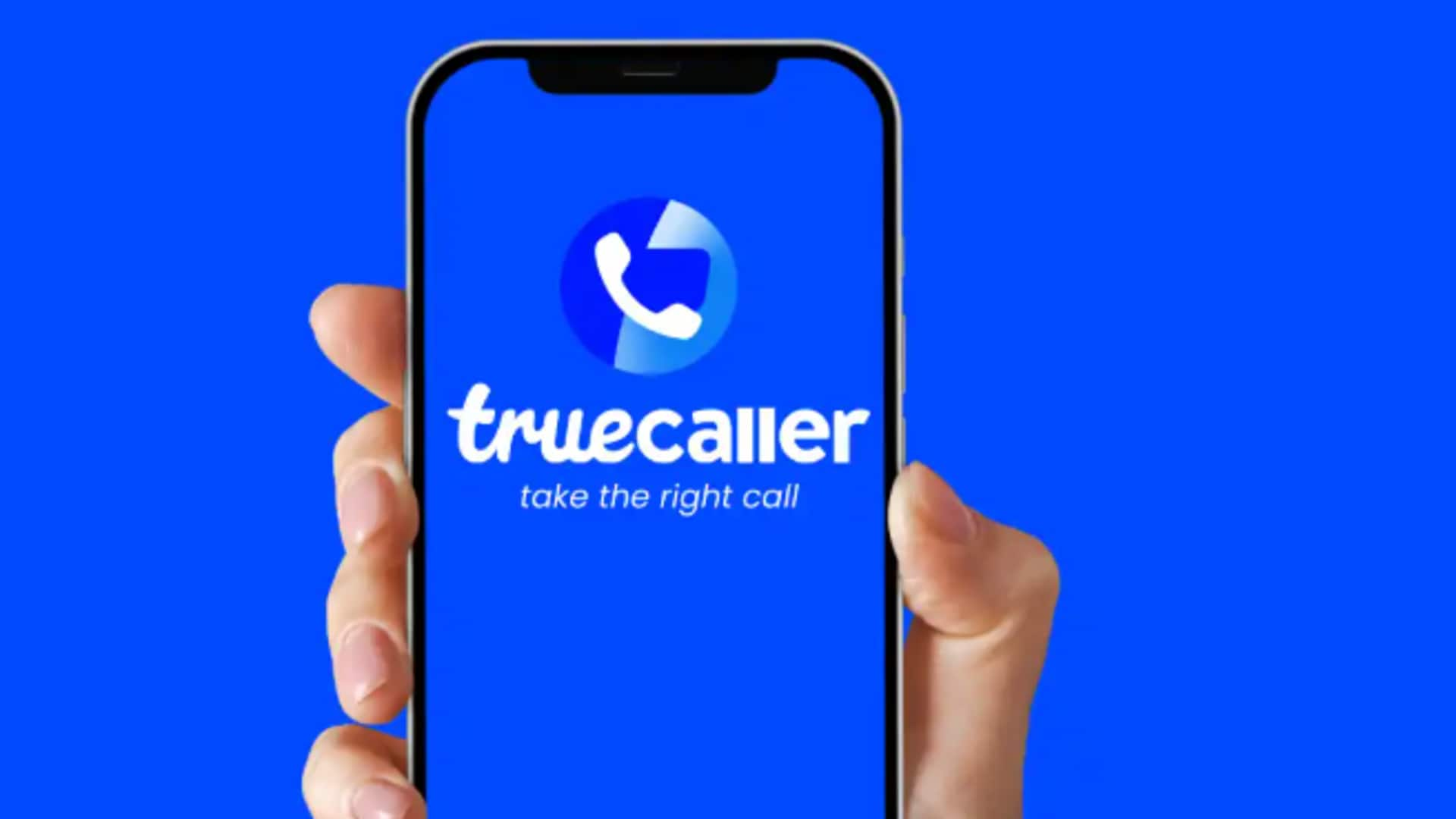
How to block country codes on Truecaller for Android
What's the story
Blocking unwanted country codes on your Android device with Truecaller eliminates a ton of spam calls. This comprehensive guide provides clear instructions on how to configure this useful feature in the Truecaller app, paving the way for a hassle-free and streamlined communication experience. With these simple steps, you can effortlessly block calls from unwanted countries, bolstering your privacy and tranquility.
Initial setup
Setting up call blocking
First, make sure you have Truecaller installed on your Android phone. Open the app and tap on the profile icon in the top left corner to open the menu. Then, click on "Settings" to go to the next step. In Settings, find "Manage Blocking" or whatever option that says something about call blocking stuff in the app.
Block selection
Activating country code block
Go to Truecaller's blocking settings, tap on "Block country code" or "Block calls from specific countries." - This will let you block calls from selected countries. Choose the country codes you want to block. You can select more than one. - Once done, confirm your selections. Truecaller will now automatically block all calls from these countries.
Additional customization
Enhancing call blocking efficiency
For further customization, you can also block hidden numbers or neighbor spoofing in Truecaller for a more personalized call-blocking experience. And, to make sure Caller ID and spam identification are working properly, navigate to Settings > Apps > Default apps on your device. Select "Caller ID and spam app" and choose Truecaller as your desired service. This will ensure Truecaller is fully utilized to manage unwanted calls.