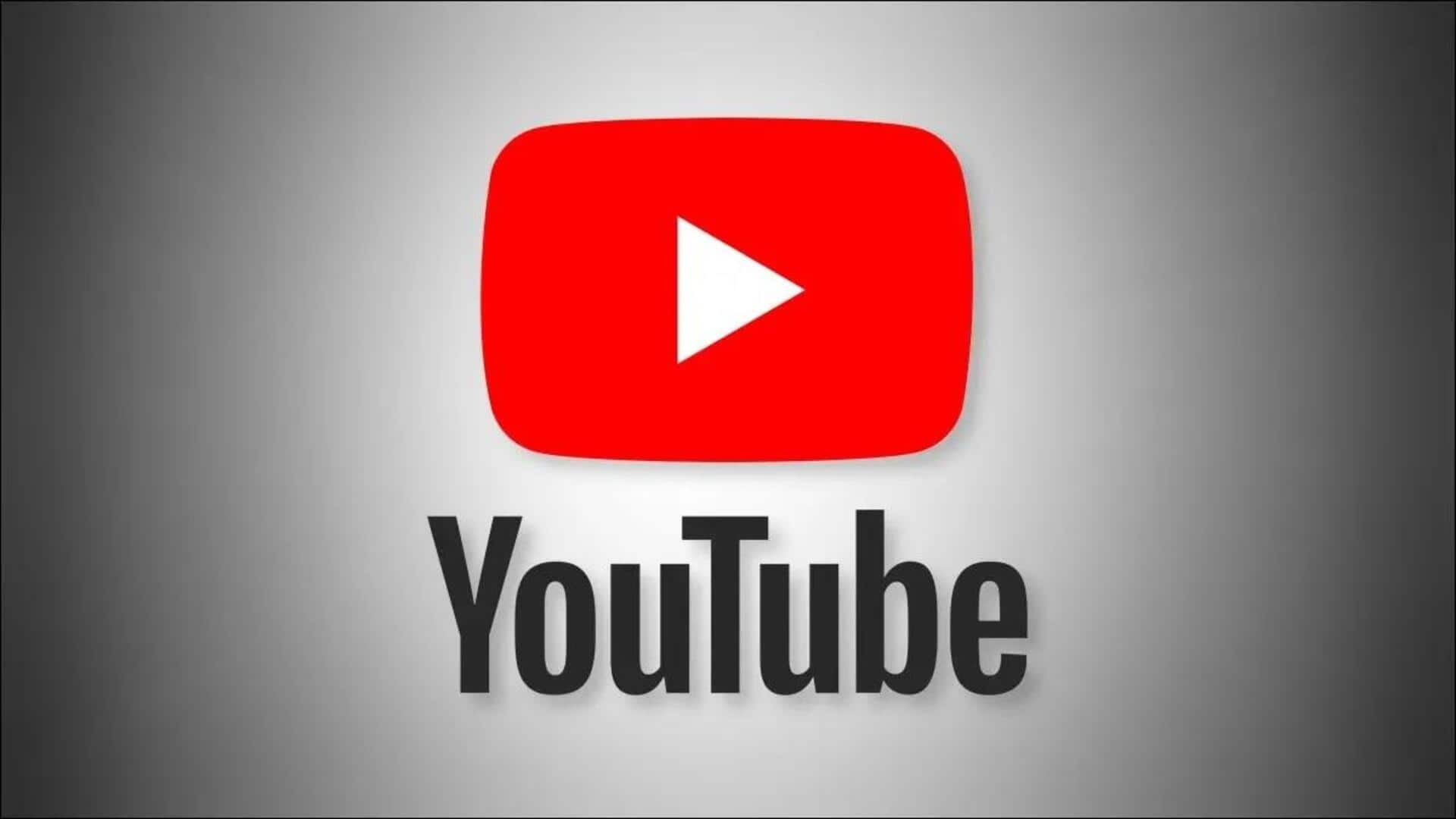
How to add thumbnails to your YouTube videos
What's the story
YouTube allows its users to add thumbnails to their videos, giving a quick glimpse of the content.
These thumbnails can either be generated automatically by YouTube or custom-made by verified account holders.
The process of adding these thumbnails differs slightly, depending on whether you are using the YouTube Studio app for Android or the standard YouTube Android app.
Let's take a look.
Process
Adding thumbnails using YouTube Studio
To add a thumbnail via YouTube Studio app, open the app and tap 'Content' from the bottom menu.
Then, select the video you want to edit and tap 'Edit thumbnail.'
Here, you can either pick an auto-generated thumbnail or create a custom one from an image on your device.
Once selected and confirmed by tapping 'Select,' tap 'Save' to save the changes.
Alternative method
Adding thumbnails via standard YouTube app
For those using the standard YouTube Android app, the process starts by opening the app and tapping 'Library' followed by 'Your videos.'
Next to the video they want to edit, users should tap 'More' then 'Edit thumbnail.'
Just like the YouTube Studio app process, users can select an auto-generated thumbnail or a custom one.
After confirming their choice by tapping 'Select,' changes are saved by pressing 'Save.'
Recommendations
Best practices and policies for custom thumbnails
YouTube recommends custom thumbnail images to be as large as possible (1,280x720 resolution - minimum width 640 pixels).
They should be uploaded in JPG, GIF, or PNG formats and remain under 2MB (videos) or 10MB (podcasts).
The platform also recommends a 16:9 aspect ratio for most content, but suggests a 1:1 aspect ratio (1,280x1,280 pixels) for podcast playlists.