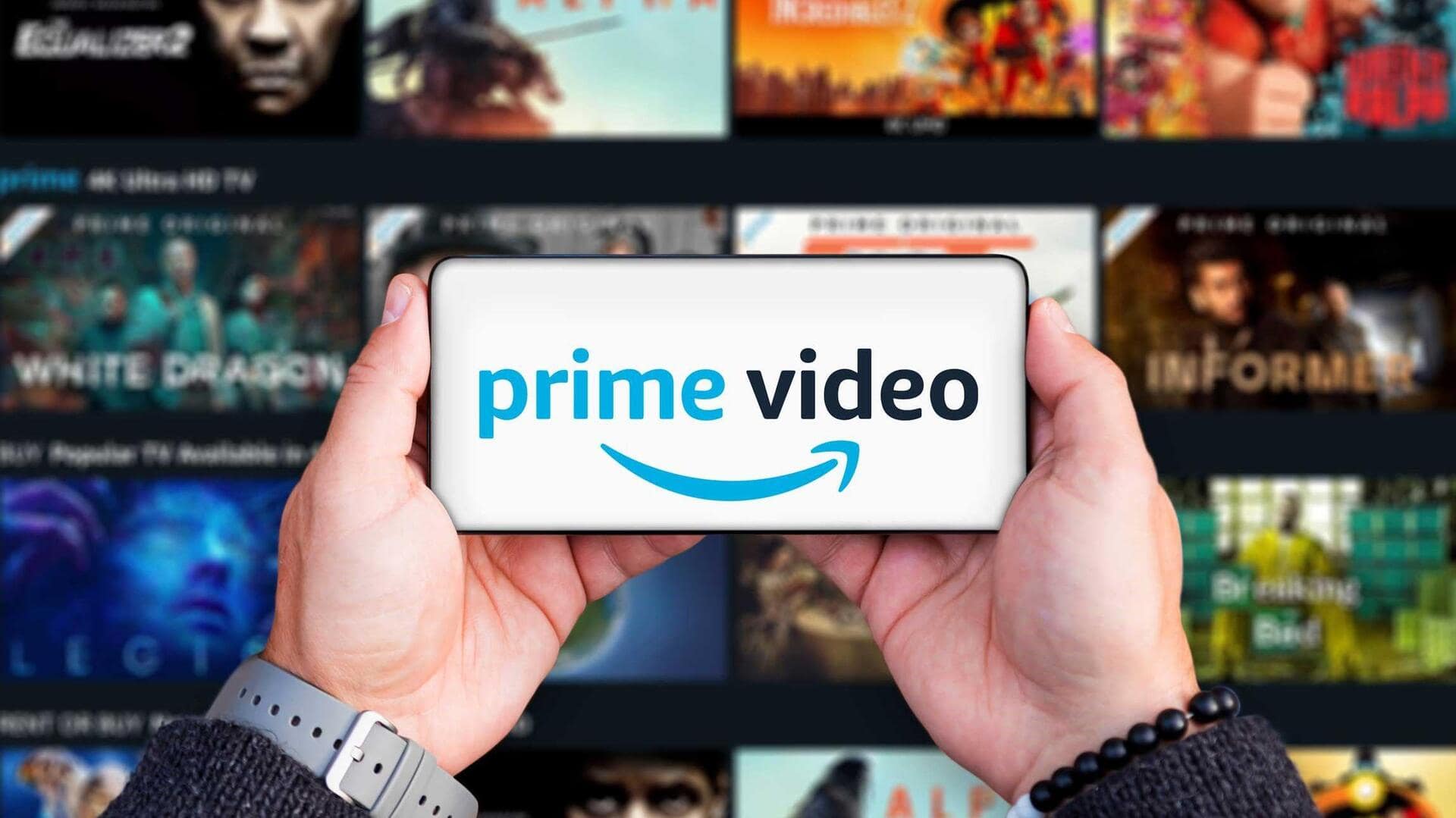
How to activate Dark Mode on Amazon Prime Video
What's the story
Dark mode is a highly sought-after feature in many applications due to its ability to provide a visually comfortable viewing experience, especially in low-light environments.
While the Amazon Prime Video app for Android does not natively support dark mode, users can enable this feature by adjusting their device's system settings.
Here is a step-by-step guide on how to enable dark mode for Amazon Prime Video on your Android device.
System settings
Enabling Dark Mode through system settings
Open the Settings app on your Android device, located on your home screen or in the app drawer.
Scroll down to "Display" and tap it.
Search for "Dark theme" or "Dark mode" and turn it on.
Voila, you've switched your device's theme to dark mode, and many apps, including Amazon Prime Video, will follow suit and match this setting.
Developer options
Additional steps for forced dark mode
If dark mode doesn't apply to Amazon Prime Video, you can fix this by enabling "Override force-dark" in Developer Mode.
To activate Developer Mode, tap "Build number" seven times under "About Phone."
Then, in "Developer options," enable "Override force-dark" under "Hardware accelerated rendering."
Close and reopen the app to apply dark mode, which saves battery on OLED screens.