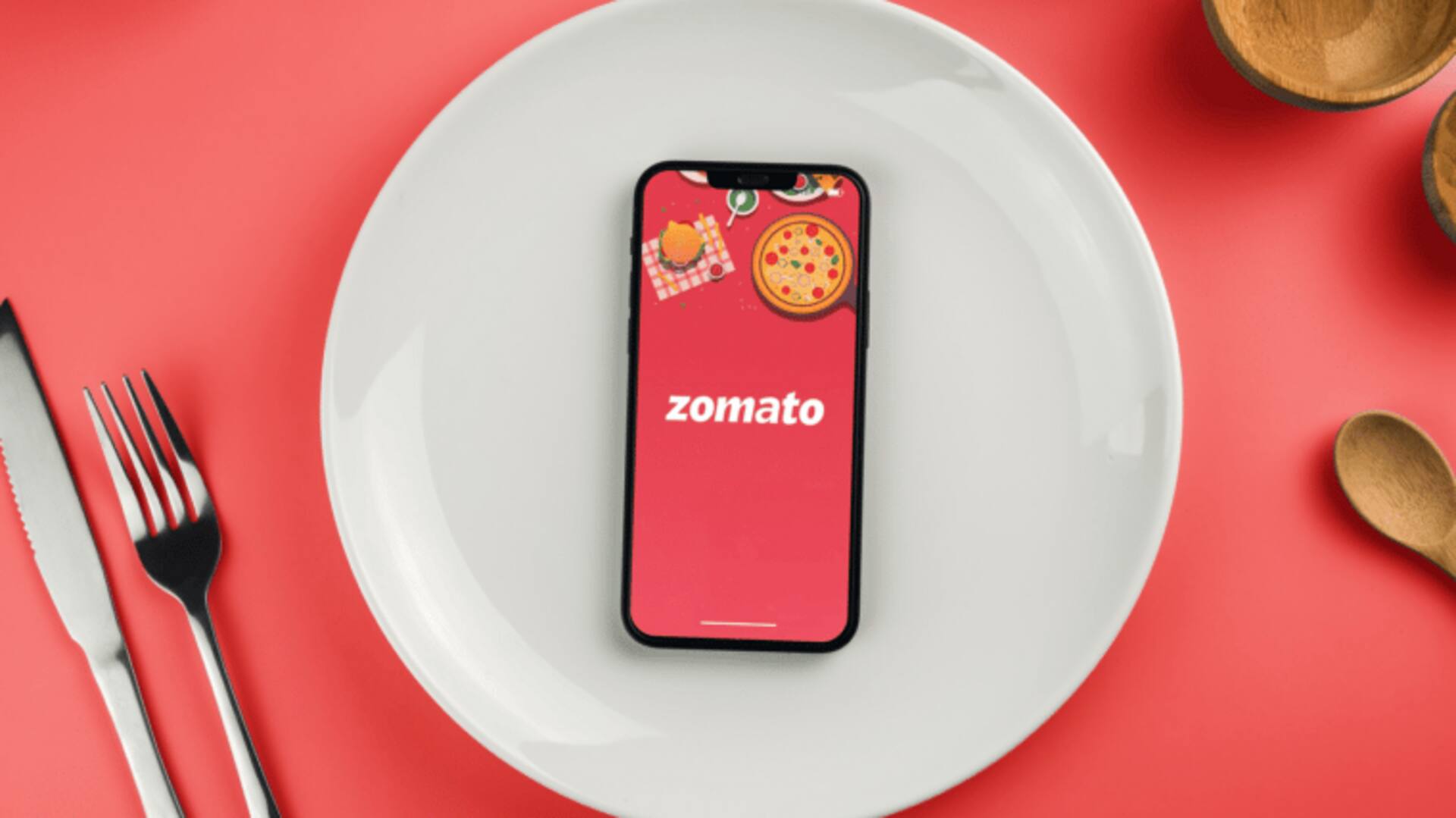
How to access your favorite restaurants on Zomato app
What's the story
Scrolling endlessly on Zomato to locate your beloved restaurants or that perfect biryani can be a hassle.
Enter Favorites Quick Access widget! It lets you save and rapidly retrieve your top picks, making your experience smoother than ever.
Our guide will show you how to master this feature on Android devices. We'll cover both Favorite Orders and Bookmark functionalities.
Favorite orders
Saving and ordering your favorite dishes
To use "Favorites Quick Access" for dishes, sign in to your Zomato account.
Locate your favorite restaurant and click the heart icon next to your desired dish to add it to Favorite Orders.
When you crave it again, go to Favorite Orders, choose your dish, add it to the cart, select a payment method, and confirm. It makes reordering a breeze.
Bookmark favorites
Bookmarking and accessing your go-to restaurants
Bookmarking your favorite restaurants on Zomato streamlines your food ordering experience.
After logging in, search for your restaurant and tap the bookmark icon on the restaurant's details page.
To view your favorites, go to your profile and select "Bookmarks" or "Favorites."
To unbookmark, just tap the bookmark icon again on the restaurant's details page.
This feature helps you save time and personalize your dining experience on Android devices.