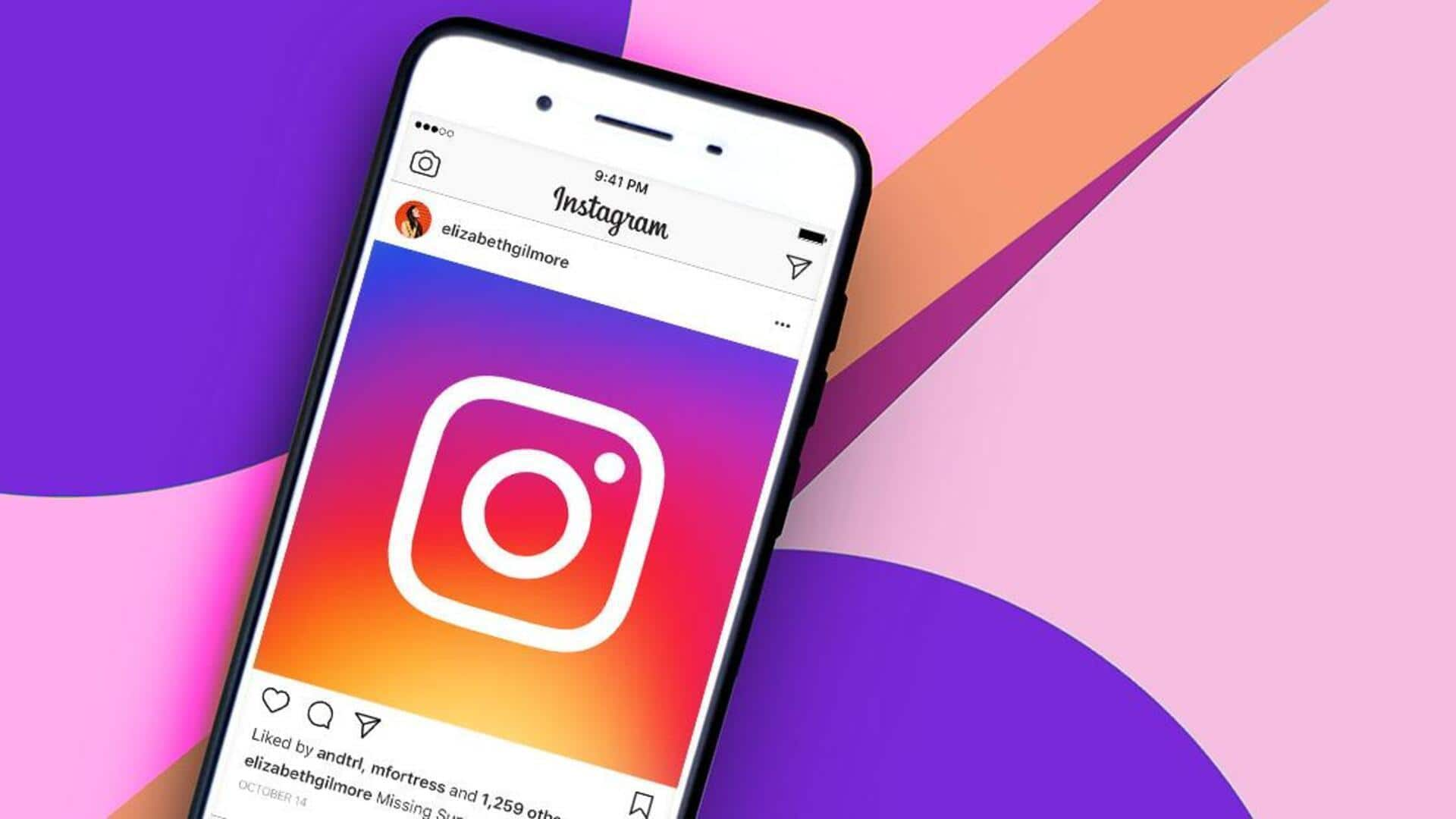
5 Instagram shortcuts every Android user should know
What's the story
Given Instagram's popularity, mastering its shortcuts has become a must for every user.
Particularly, if you are an Android user, knowing these hidden shortcuts can help you save time and make navigation a whole lot smoother.
Here are some of the most useful Instagram shortcuts every Android user should know to make the most out of their interaction with the app.
Account switching
Quickly switch between accounts
For those who handle multiple accounts, switching between them can also be done quickly without having to log out.
Just hold your profile icon in the bottom right corner to bring up a list of all linked accounts. Tap on the one you want to switch to instantly.
This shortcut comes particularly handy for influencers or businesses running multiple profiles at the same time.
Information
Access camera with ease
To access Instagram's camera in no time, swipe right from your feed screen. The shortcut lets you capture moments instantly without having to navigate through multiple menus. It's ideal for capturing spontaneous events or when you have to post something right away.
Save feature
Save posts for later viewing
If you see a post that you may want to revisit, leverage the save feature by tapping on the bookmark icon under it.
To see saved posts later, head over to your profile, tap on the three lines, and select 'Saved' under settings.
This feature proves handy in organizing content you find interesting or wish to refer to later.
Story reactions
Use quick reactions in Stories
To quickly react to your friends' stories, just swipe up while watching one and choose an emoji reaction from the available choices.
The quick shortcut eliminates the hassle of typing messages and allows you to interact quickly.
It makes it easy to keep up with your friends' lives through their stories, making the whole connecting experience on Instagram even better.
Dark mode
Enable 'Dark mode' for eye comfort
To reduce eye strain while browsing at night, you can enable dark mode on Instagram.
Head to the settings menu by tapping the three lines, scroll down, and select "Accessibility and translations."
Next, choose "Dark mode" from the available options and turn it on.
This setting not only makes browsing more comfortable but also helps save battery on devices with OLED screens.