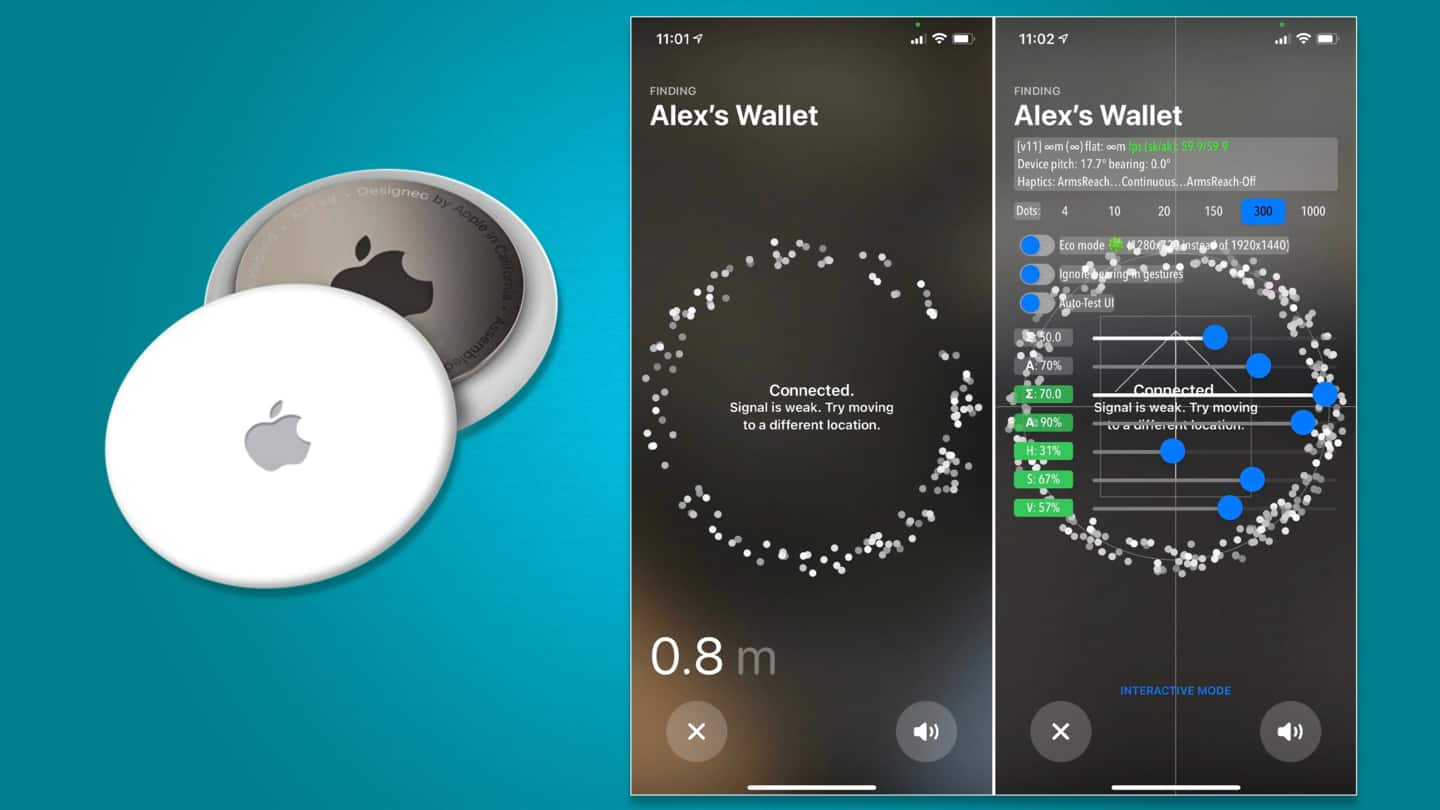
Hidden Apple AirTag developer settings found in Find My app
What's the story
A Reddit user who goes by "cyem" inadvertently discovered a hidden "developer mode" on Apple's Find My app for the iPhone 12. The mode allows the tweaking of multiple user interface parameters. The developer mode works for the AirTag's Precision Finding Interface. It is reportedly available on iOS version 14.5 and iOS 14.6 beta. Here's a quick look at this mode's capabilities.
Beware!
Redditor frustrated with non-functional AirTags inadvertently discovered hidden menu
The Redditor discovered that once you're within the AirTag's Ultra-Wideband range, activating the Precision Finding experience and tapping the name of the accessory four times reveals the secret developer mode. Before proceeding, you should know that 9to5Mac observed that there doesn't seem to be an easy way to reset this developer menu in case you don't like the tweaked settings.
Details
Information area displays haptics, sensor data, and camera FPS
The developer menu is an overlay made up of sliders, toggles, and an information area at the top. The information area reportedly displays the iPhone's pitch and bearing along with the distance from the AirTag and the current frames per second (FPS) being captured by the camera. This information area also displays the haptics that would trigger based on the proximity to the AirTag.
Dots
Sliders could control various parameters for camera feed base layer
Below the information area is a "Dots" control that lets you vary the number of dots shown when the AirTag is connected but the signal is weak. Below Dots are seven sliders. We believe that the last four control alpha (transparency), hue, saturation, and vibrance for the interface's blurry base layer, which is a pointless feed from the device's camera with a blur overlay.
Easy reset
Sliders can reportedly be reset by tapping corresponding slider label
9to5Mac reports that the top three sliders control blur parameters and the brightness of the camera feed. All these sliders can reportedly be reset to default values by tapping on the corresponding label and yet, neither the Redditor who discovered the settings nor anyone else has played around with the sliders to find out what they do.
Idiot-proof design
'Eco mode' could reduce the needless camera feed's battery drain
While none of us have an iPhone at hand to mess around with the sliders, the absence of clarity on the slider functionality is an indictment of the typical iOS user's lack of inquisitiveness. Additionally, there's an "Eco mode" toggle that reduces the camera feed's resolution from 1920x1440 to 1280x720 to conserve battery. The high resolution doesn't make sense given the blur overlay.
Quick testing
Auto-test feature helps developers cycle through all user interface animations
Lastly, there's a textual button at the bottom of the developer menu that lets you switch between "Proximity Mode" and "Interactive Mode". When Interactive Mode is active, two additional toggles called "Ignore bearing in gestures" and "Auto-test UI" are available. Auto-test UI forces the Precision Finding user interface to cycle through every possible state of the interface's visual elements, probably for developers' convenience.
Recommended reading
Apple could remove these settings in an upcoming iOS update
That said, 9to5Mac speculates Apple will remove these settings in an upcoming iOS update. However, until then Apple users who have an AirTag will be able to play around with additional settings that Apple usually doesn't allow. You could also check out how we worked around Apple's AirTag design that doesn't let it be attached to anything without buying an optional accessory.