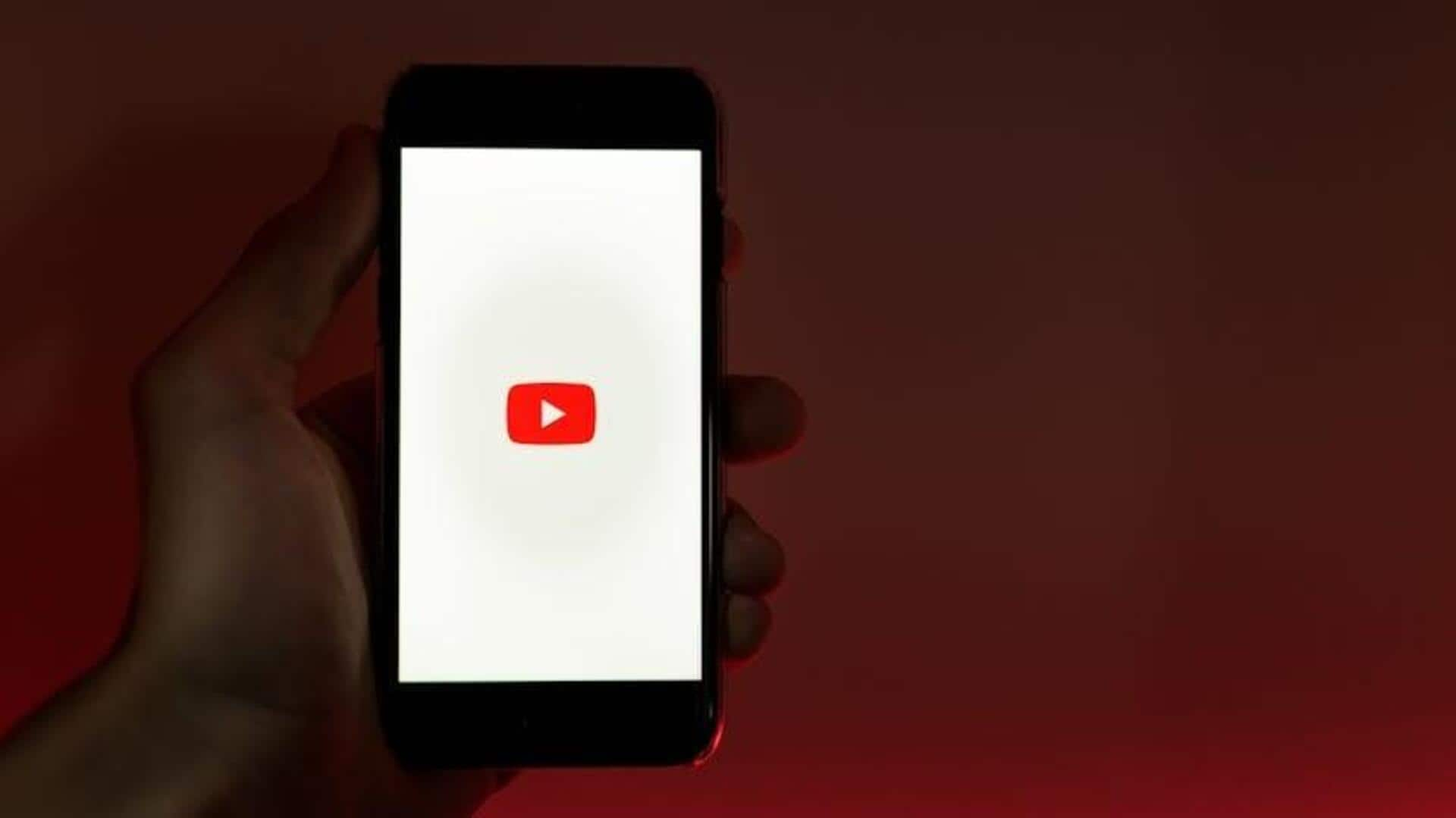
Here's how to manage YouTube comment notifications on Android
What's the story
Keeping track of comment replies notifications on YouTube for Android devices is crucial for staying engaged in conversations. This comprehensive guide offers a step-by-step walkthrough on how to activate notifications on your device, fine-tune them within the YouTube app, manage them efficiently in the YouTube Studio app, and resolve common notification challenges. By implementing these strategies, you guarantee that you're always connected and promptly responding to your audience's interactions.
Device setup
Enable device notifications first
Before you even get to the YouTube app settings, you need to ensure your Android device is configured to allow notifications. Open the Settings app and tap on "Apps" or "Apps and notifications." Scroll to locate YouTube and ensure that the "Show notifications" option is enabled. This step is essential as it permits your device to alert you of any activity occurring on the YouTube app.
App customization
Customize within the app
After turning on device notifications, open the YouTube app and tap on your profile photo. Choose "Settings," then "Notifications." Under either "General" or "Activity on my comments," locate "Replies to my comments." Switch on this option to receive notifications for comment replies. This level of customization ensures you're only notified about interactions you care about, streamlining your alerts to focus on relevant conversations.
Studio management
Manage in YouTube Studio
For creators using the YouTube Studio app, it's easy to manage comment notifications! Just open the app and tap your profile picture. Head to Settings, then tap Push notifications. You can now choose when you want to be notified about comments and other alerts. This is super handy for creators who want to keep the conversation going with their viewers by replying to comments quickly.
Fine-tuning
Additional notification settings
To further customize your notification experience, make adjustments in both apps. Turn on or off "Activity on my channel" and "Mentions" notifications in the YouTube app. In the "Subscriptions" tab, use the bell icon next to each subscription to set notifications to All, Personalized, or None. These modifications will help ensure notifications are more aligned with your interests.
Problem solving
Troubleshooting notification issues
If you've tried everything and still can't get those notifications, a little troubleshooting might help. Turn off all the related settings within both apps, close and reopen the settings pages, and then turn everything back on. This quick reset often clears up any notification delivery issues, so you won't miss any crucial updates.