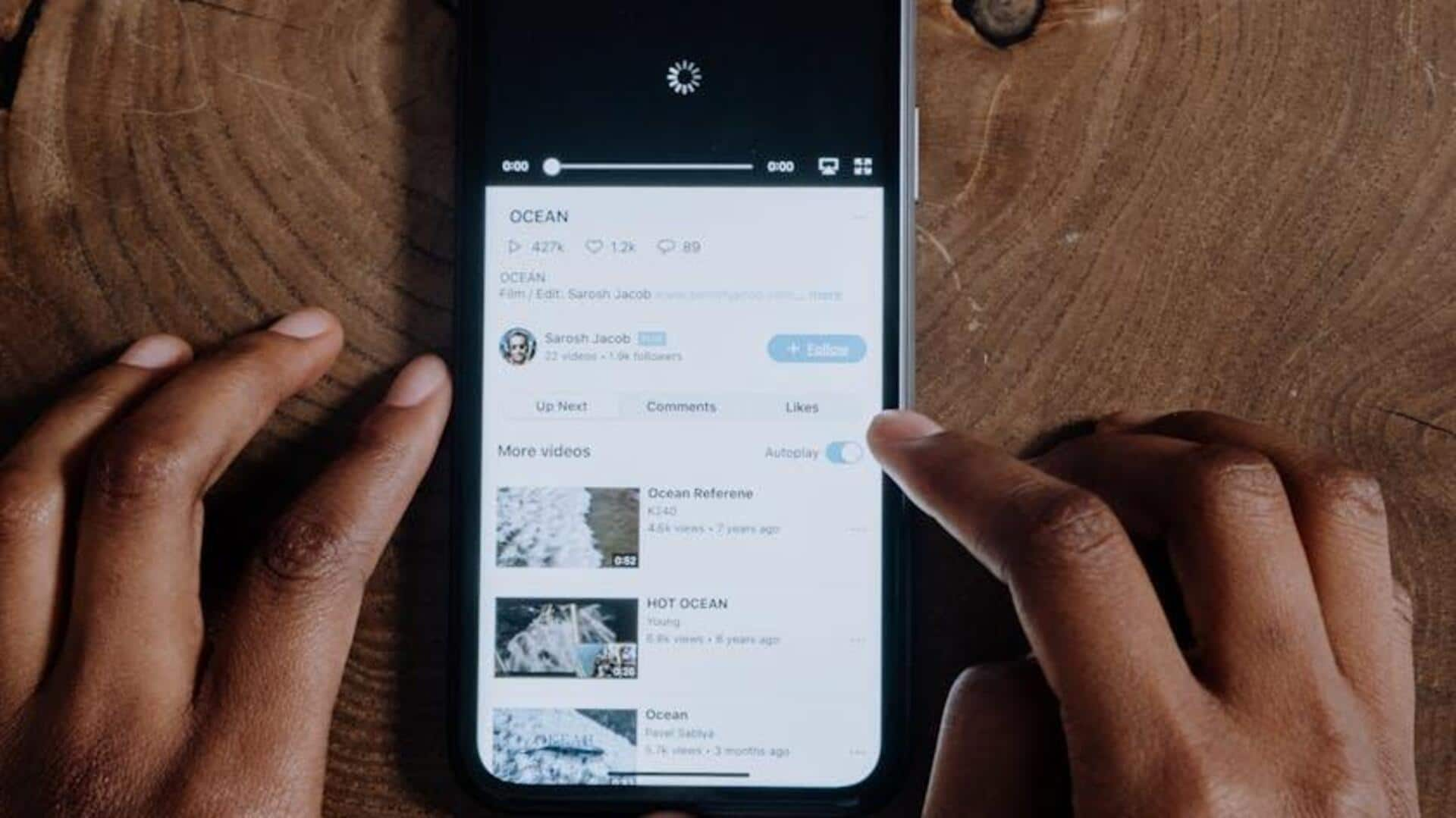
Here's how to keep YouTube videos handy when offline
What's the story
In the fast-paced world of today, keeping yourself entertained or informed while traveling is a necessity.
YouTube's offline feature for Android addresses this requirement by facilitating video downloads directly to your device.
This tutorial will teach you how to save and watch YouTube videos offline, guaranteeing that your favorite content is always within reach, even in the absence of an internet connection.
Download process
Downloading your favorite videos
To initiate the download, simply open the YouTube app on your Android device and ensure you're signed in.
Search for the video you want to save offline and navigate to its watch page.
Underneath the video, tap on "Download" or "More." If needed, select "Download" from the dropdown menu.
You will be prompted to select the video quality; keep in mind that higher quality requires more data and storage space.
Settings adjustment
Managing your downloads
To avoid unnecessary hiccups, it's a good idea to tweak your download settings before hitting that download button.
Tap your profile pic, head to Settings > Background and Downloads, and here you can choose the video quality and whether you want to download over Wi-Fi only or also use mobile data.
This way, you can save both your data and your device's storage.
Viewing downloads
Accessing offline content
To access your downloaded videos, simply tap your profile picture and choose Downloads. This is your new offline video library.
Saved content can be enjoyed without an internet connection for up to 48 hours in some regions, or 29 days for YouTube Premium members before needing revalidation.
This guarantees your favorite videos are always at your fingertips, optimizing your viewing experience on Android devices without requiring an internet connection.