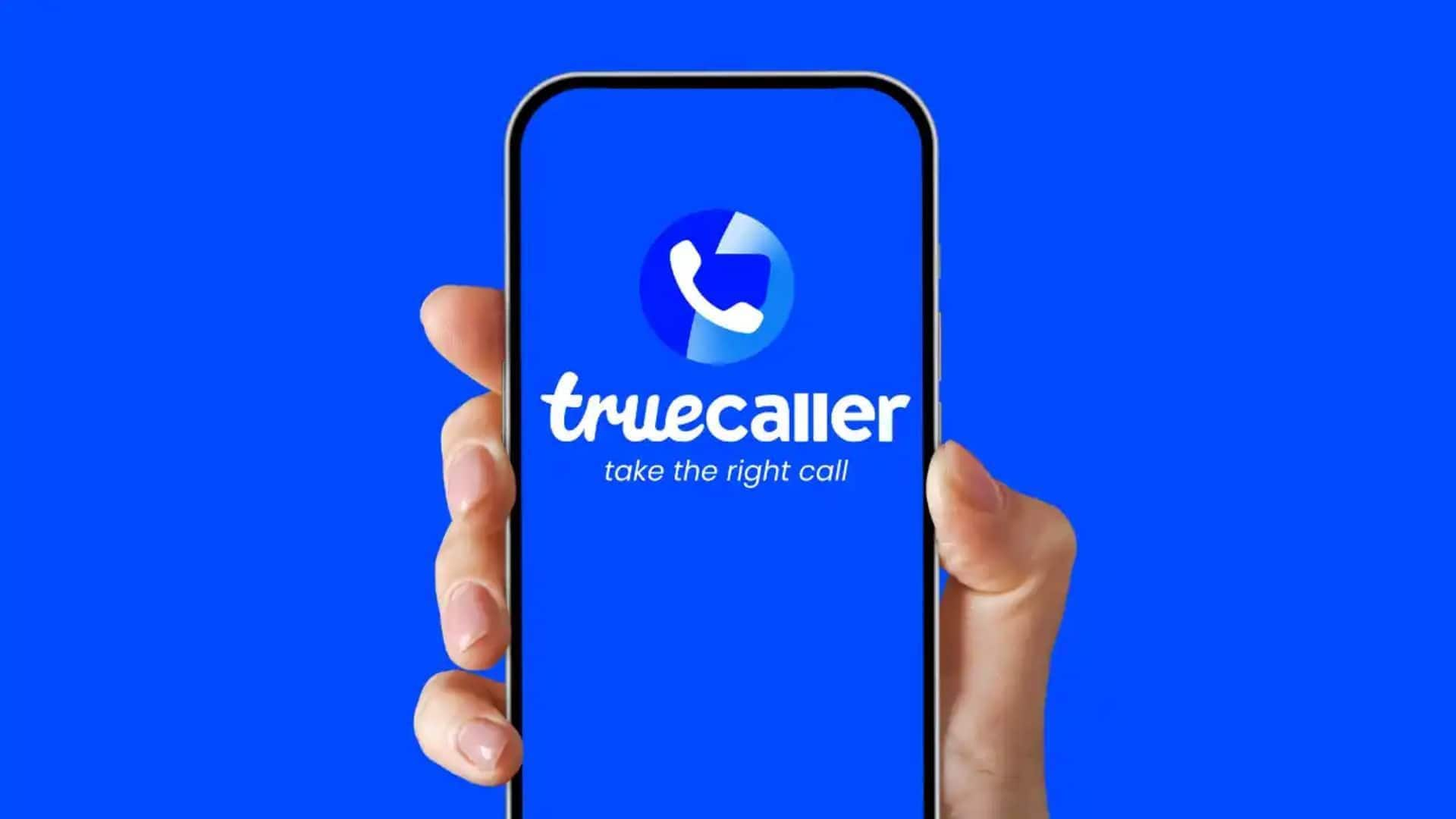
How to edit your block list on Truecaller
What's the story
Truecaller is a popular app that helps users identify unknown callers and block unwanted calls. The app allows you to create a personalized block list to filter out calls from specific numbers and contacts. This guide will walk you through the steps on how to edit your block list on Truecaller for Android devices.
Process
Follow these steps to access your block list
Launch the Truecaller app on your Android device and tap the menu icon (three horizontal lines) in the top-left corner. Navigate to the "Block List" in the settings menu. Here, you'll find blocked numbers and contacts. To unblock, tap the desired contact or number, and when a pop-up appears, select "Unblock." The number will be removed from the block list.
Points
Block list also displays a history of blocked calls
You can further customize your block list by enabling or disabling specific blocking options. For example, you can choose to block calls from hidden numbers, international numbers, or numbers not in your contacts. The block list section also displays a history of blocked calls. This can help you identify potential spammers or unwanted callers.