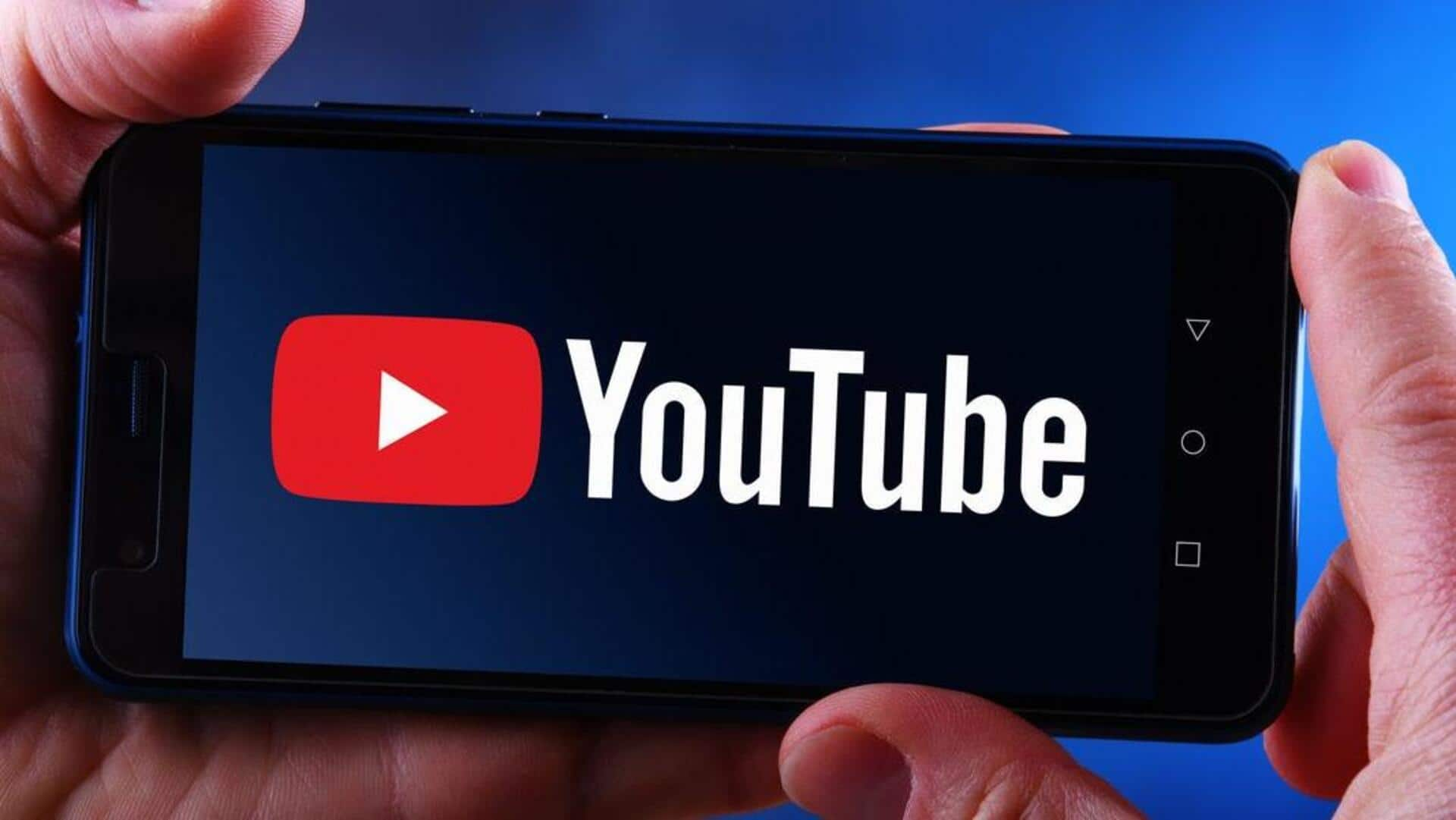
How to download YouTube videos on your phone's SD card
What's the story
YouTube has added a handy option to download videos directly on your phone's SD card. The feature is available for YouTube Premium members and in select countries where video downloads are allowed. You just have to tap the 'Download' button from the video watch page. If your phone doesn't have an SD card, you will have to insert one for this feature to work.
Default setup
Setting up SD card as default storage
To set up an SD card as the default storage location for YouTube downloads, users just have to follow a few simple steps. They have to tap on their profile picture, select 'Settings,' then 'Background & downloads.' Here, they can enable the 'Use SD card' option. If this option isn't enabled, any downloaded videos will be saved to the phone's internal memory, not the SD card.
Download process
Downloading videos and managing storage space
To download a video to an SD card, users have to head over to the desired video and tap 'Download' under it. If their device loses connection during the process, the download will automatically resume when they reconnect to the internet. However, users must ensure that there is enough space on their SD card before starting a download.
Transfer limitations
Transferring downloaded videos between internal memory and SD card
YouTube doesn't allow direct transfer of downloaded videos from a phone's internal memory to an SD card or vice versa. To move a video from one place to another, users have to first delete it from its current location. Then, they have to change the video storage location in their settings and download the video again. This applies whether you're moving from internal storage to SD or vice versa.