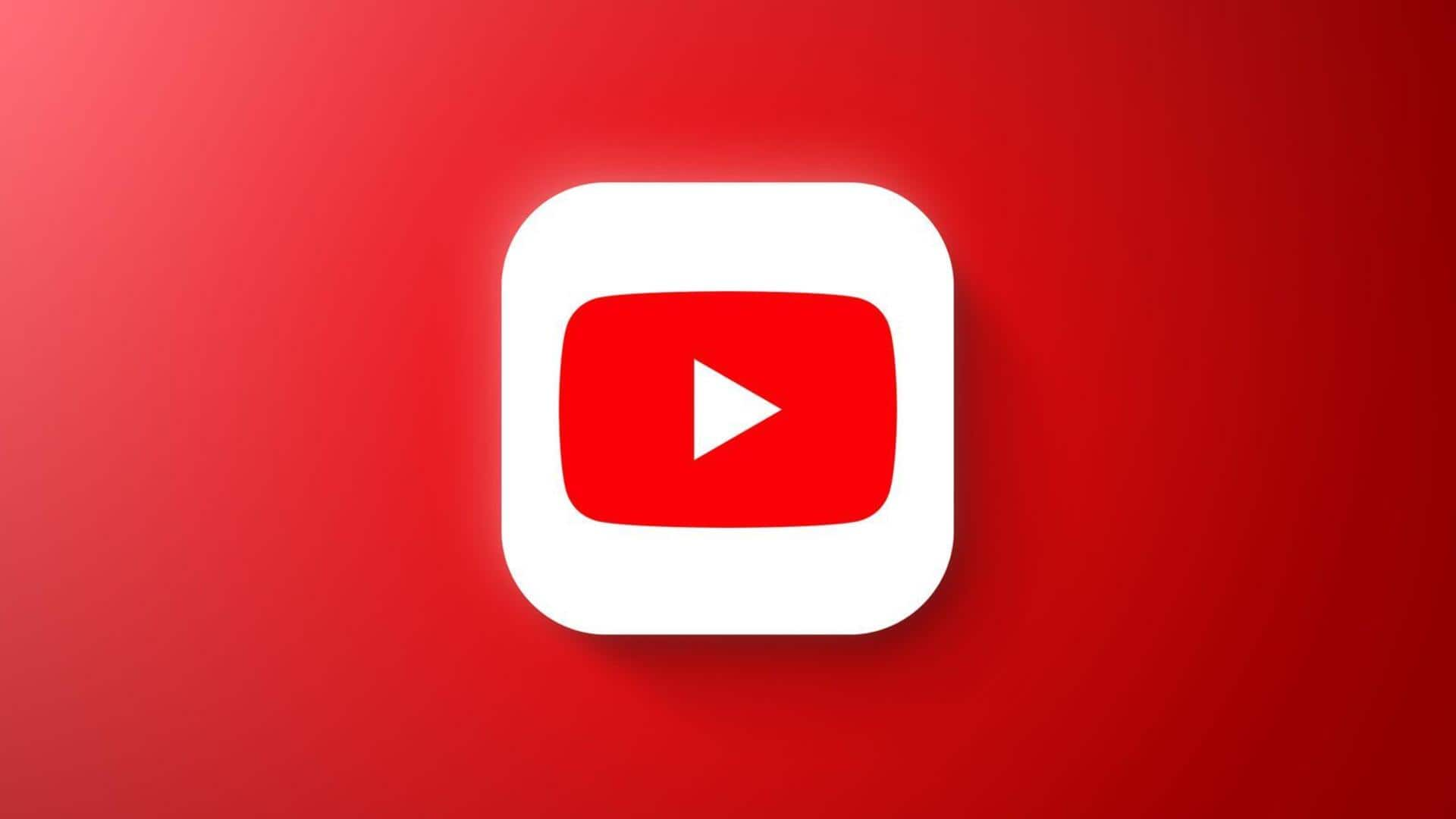
How to add an end screen to your YouTube video
What's the story
YouTube's end screen feature lets creators add interactive elements in the last five to 20 seconds of their videos.
The tool can be used for multiple purposes, including promoting other videos, encouraging viewers to subscribe, and more.
As many as four elements can be added in an end screen for videos with a standard 16:9 aspect ratio. Let's have a look at how to add end screens.
Specifications
Requirements and restrictions
To use the end screen feature, a video should be at least 25 seconds long.
When the end screen is displayed, other interactive elements like card teasers and video watermarks are suppressed.
Notably, end screens are not available for videos set as made for kids, in the YouTube Music app, flash videos, or 360-degree videos.
Process
How to add an end screen to your video
To add an end screen, creators have to sign in to YouTube Studio and click on 'Content' from the left menu.
After selecting the video they want to edit, they have to click on 'Editor' from the same menu.
Next, they have to click on 'End screen' and select the element they want to add like a template, video, playlist, subscribe button, channel promotion or link.
Customization
Customizing and previewing your end screen
YouTube also lets creators customize their end screens by applying templates, changing the timing of elements, and deciding where elements should appear on the video.
Creators can also preview how their end screen looks while their video is playing by selecting the play button on the video player.
This way, they can ensure that they are satisfied with their end screen before it goes live.
Analysis
Analyzing end screen performance
YouTube also offers an analytics tool for creators in order to check how their end screens on videos are performing. This can be accessed through the 'Engagement' tab in YouTube Analytics.