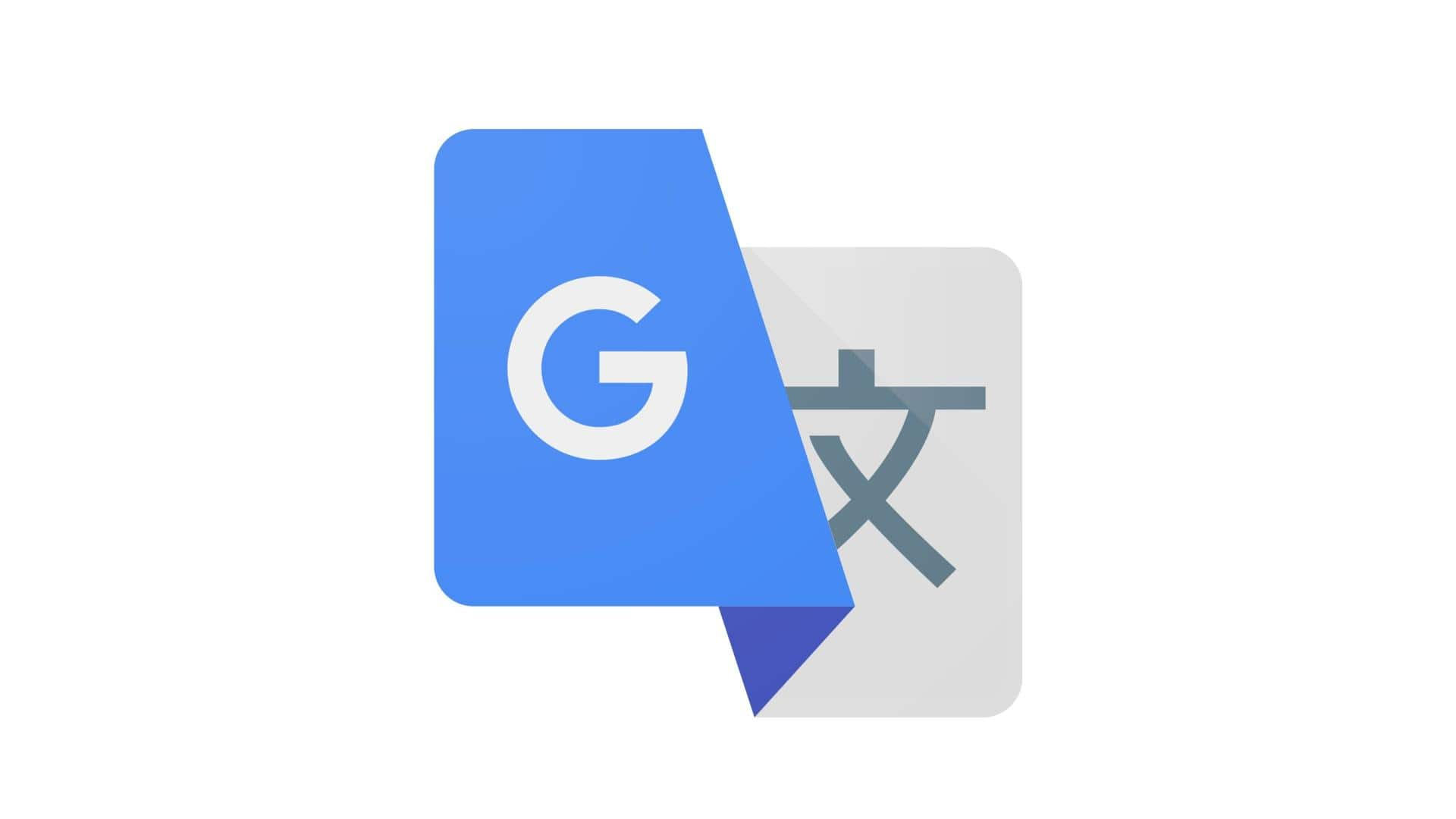
How to translate images with Google Translate on the web
What's the story
Google Translate's web version has always been 'just enough.' Unlike its mobile cousin, which is more powerful and packed with features, Translate on the web only has essential features. However, Google has decided to change that. The company is now rolling out 'image translation' to the web version. The mobile version already has the feature.
Announcement
Feature will be rolled out over the next few days
Google announced the introduction of image translation to the web version of Translate in a post on the Google Translate support community. "We've heard your feedback and we are thrilled to announce Image Translation is now available in Translate.google.com," the company said. The feature will be rolled out to users "over the next few days," the company added.
Lens
Google Lens cannot translate uploaded images
Image translation on the web is nothing new for Google. Google Lens already does that. However, there is a slight problem with translating text in images using Lens on the web - it only works with online photos. You can't upload images with text and translate them using Google Lens on your computer. That's where the new feature comes in.
Feature
Translate.google.com has a new 'Images' option
To use image translation on the web, head to 'translate.google.com.' You will find a new 'Images' option at the top left after 'Text.' When you click on the option, you will be asked to upload a picture from your PC. Unfortunately, you can't drag and drop an image. Therefore, uploading is the only way forward.
How-to
Users can copy the translated text from the image
When you upload an image, you can select the language to which you want the text in the image translated. Google Translate can automatically detect the original text. Once translated, you will have the option to copy the text or download the translation. If you enable the 'Show original' toggle, you will be able to see both images side by side.
Inferior
The feature is powered by Google Lens
The feature, as you can see at the bottom, is powered by Google Lens. The feature, despite its uses, is still inferior to the one in mobile phones. On the web version, you can't listen to the translated text. Nor can you manually copy parts of it. However, the simple version of image translation is still better than nothing.