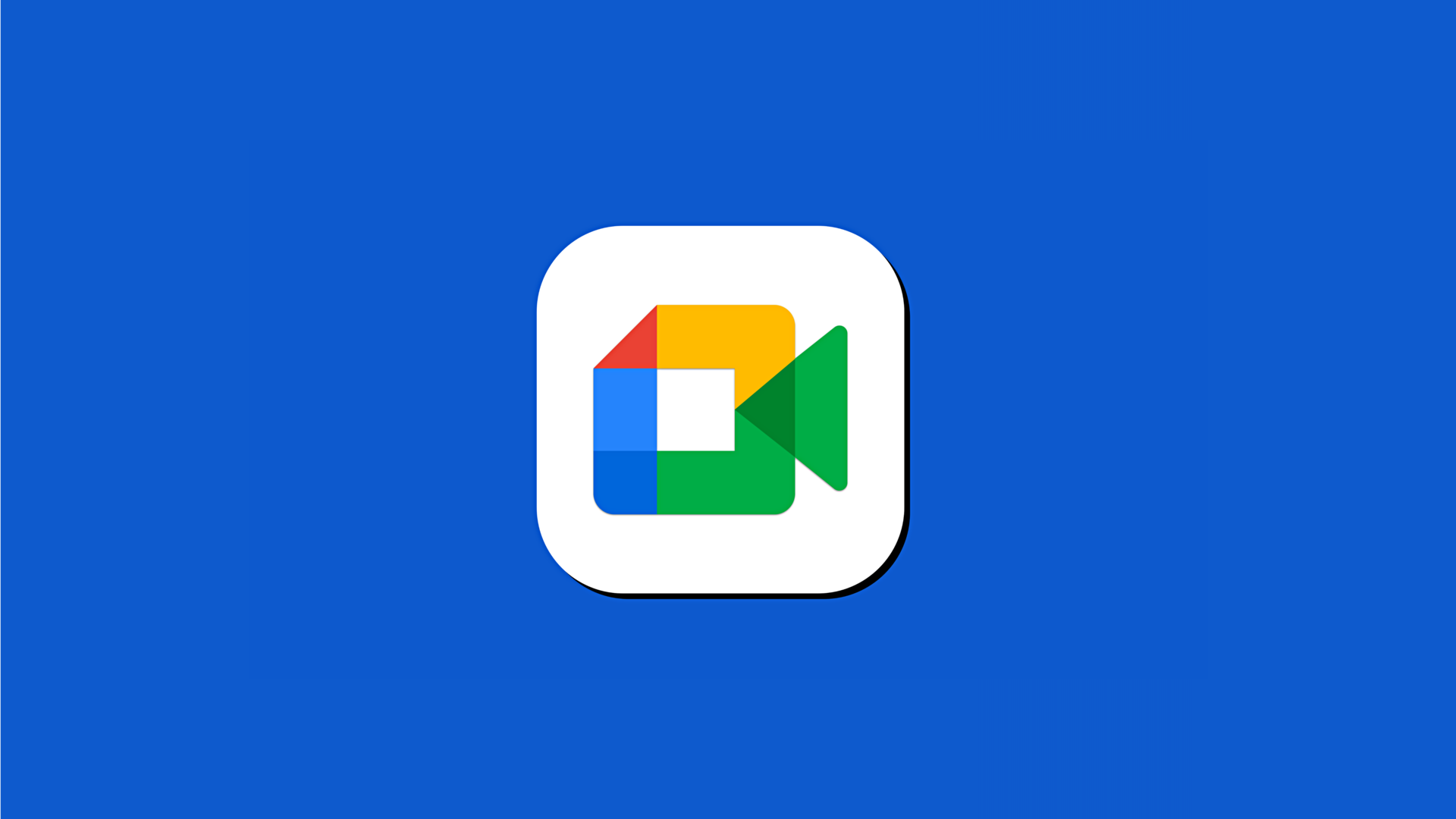
Google Meet to get "On-the-Go" mode: Know how it works
What's the story
Do you attend Google Meet calls when walking? It may not be the best practice if you do so. Well, worry not, the video conferencing app is about to get the "On-the-Go" mode, which will allow users to stay in a video call while also being focused on their path. The ability will introduce features and icons designed particularly for meetings on the move.
Context
Why does this story matter?
Ideally, a user should be safely seated (or stationary) during video calls. However, this is not always possible due to hectic work schedules. Occasionally, people end up joining a meeting while walking. For such scenarios, Meet's current user interface for mobile devices could be distracting, leading to potential risks. The "On-the-Go" mode will address this, making it safer to take video calls when walking.
Details
How to activate it?
There will be two ways to enter the "On-the-Go" mode once it is made available. First, you will receive a prompt to switch to the travel-friendly mode if Meet determines you are walking. The detection takes place using your phone's motion sensors. Secondly, you can use a new option from the in-call (three-dot) menu to switch to it manually.
Functioning
"On-the-Go" mode disables video streaming
Once the "On-the-Go" mode is enabled, Meet will disable your camera for the ongoing video call and halt the video stream from other participants. Additionally, you will be introduced to a new, simplified layout with only a few buttons including Raise, Mute, and Audio (switch between Bluetooth, and speaker). Disable the mode when seated, and you'll be returned to the regular Meet experience again.
More
Google Meet gets advanced picture-in-picture mode capabilities
Google Meet is now also receiving more features for picture-in-picture windows, thanks to the new update rolled out recently. The video conferencing tool lets you turn your camera or microphone on and off directly via the picture-in-picture window. You can also do five more things including Raise, Chat, turn captions on/off, effectively resize the window, and access flexible layouts.
Information
It now displays more accessibility settings
The picture-in-picture mode is helpful while taking notes, during presentations, or viewing meeting-related documents. Once in a meeting, click on "More" and select "picture-in-picture." A smaller version of your meeting will be displayed, with several new settings, at the bottom right of your screen.