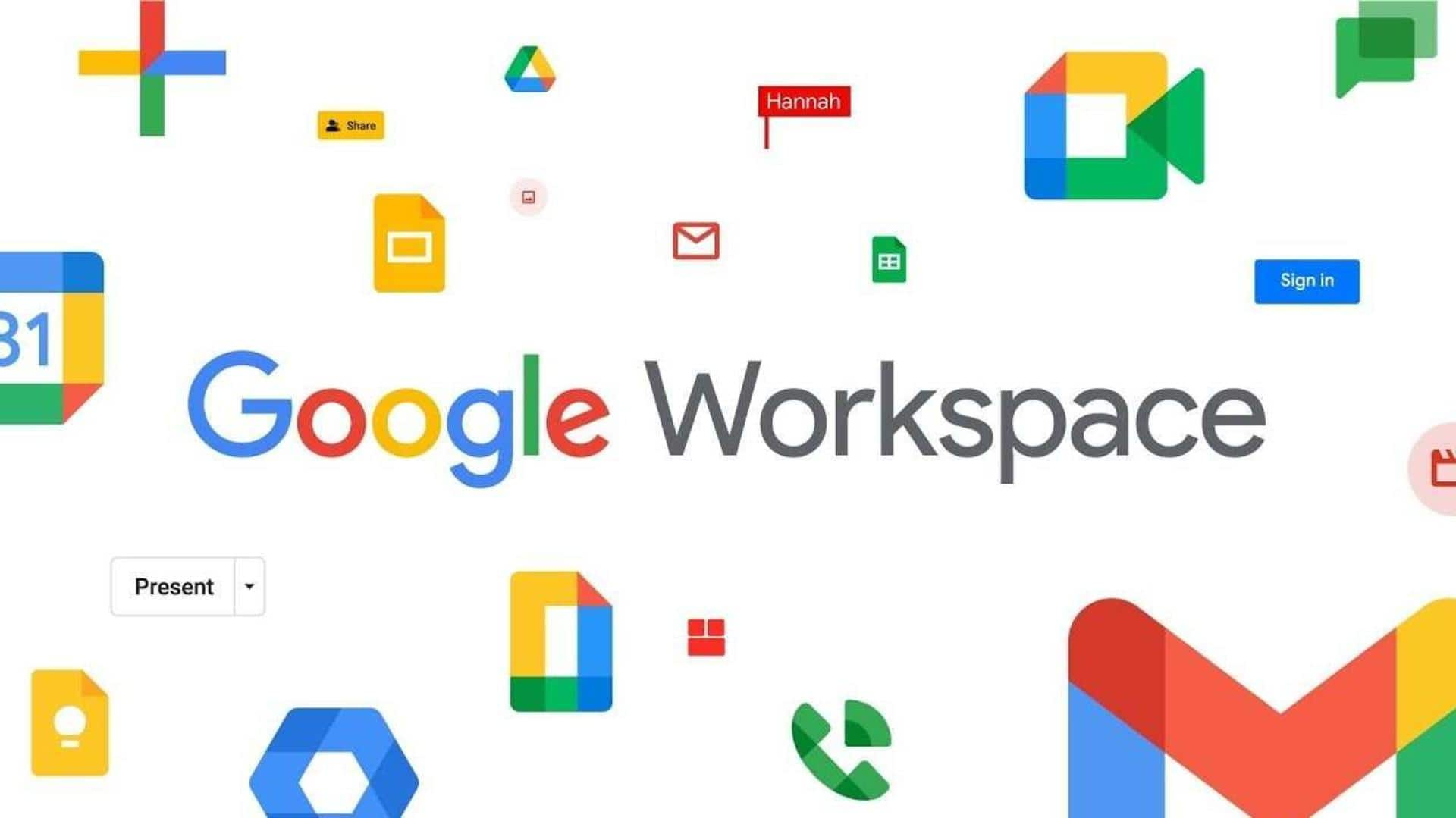
How to use Google's tool finder in Docs, Sheets, Slides
What's the story
Google is always trying to improve the user experience on its Workspace apps. The company is now rolling out an "enhanced tool finder" in Docs, Sheets, and Slides to help users find what they are looking for. The new feature aims to "make it easier for users to discover commonly used tools and features," Google said. Let's see how to use the tool finder.
Feature
It serves as a contextual menu
You can find the enhanced tool finder at the top of Docs, Sheets, and Slides. The feature can be used as a contextual menu. When you select a specific element in Docs, Sheets, or Slides, the tool finder will show the most relevant and useful tools for the situation. If you select a cell, it will show tools pertinent to that cell.
Search bar
The tool finder functions as a search bar
Menus have become increasingly bloated, making it hard to find what you're looking for. The tool finder functions as a search bar. You can simply type a few letters and find the tool you want. You can also use your own search terms to find what you're looking for, say, if you type "who last modified this document," the Activity Hub will open.
How-to
It will show suggestions for common actions at first
The tool finder appears as a search bar in the Docs, Sheets, and Slides toolbar. When you open the tool finder immediately after creating a new file, it will show you suggestions for common actions. For example, Page setup, Dropdown, and Meeting notes in Docs; Insert rows/columns, merge cells, and freeze rows/columns in Sheets; and Page setup, Spell check, and Edit theme in Slides.
Information
It will show previously used tools, recent actions while editing
If you click on the tool finder while editing a document, spreadsheet, or presentation, it will show you recent actions. It will also help you access previously used tools with ease. It can activate the 'Find & Replace' tool as well.
Availability
Google has started rolling out the feature
Google is rolling out the enhanced tool finder to Workspace customers, G Suite Basic and Business customers, and personal accounts. Rapid Release domains started receiving the feature on April 25. The company will begin the gradual rollout to Scheduled Release domains from May 10. It might take up to 15 days for feature visibility in both domains.