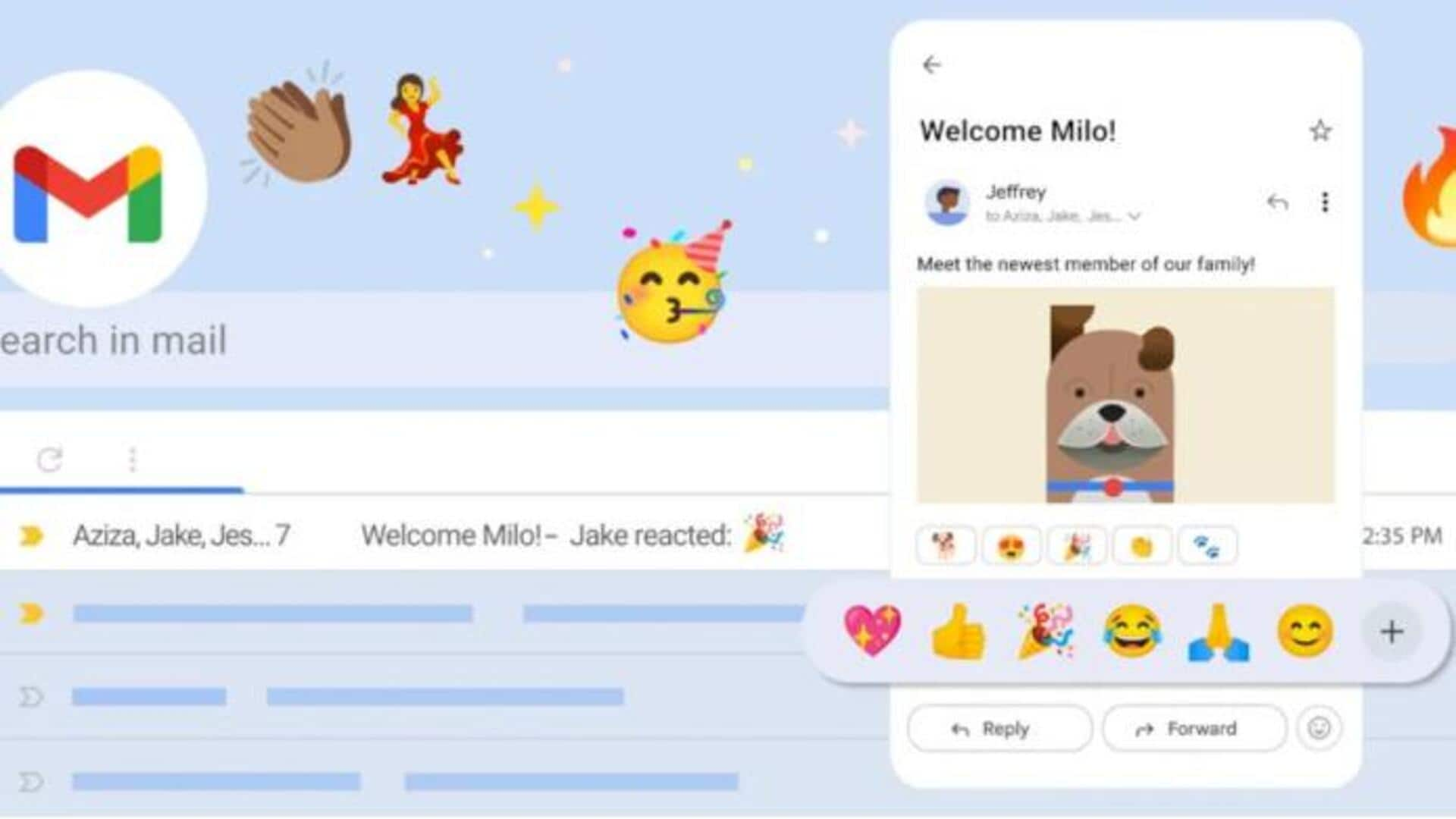
Google introduces emoji reactions in Gmail: How to access feature
What's the story
Google has announced it is adding emoji reactions to its Gmail app. This feature will offer users a quick and enjoyable way to respond to emails without the need for lengthy replies.
A smiley face icon will appear below messages on both mobile and desktop versions of Gmail, allowing users to access a variety of emojis with just a click.
Keep in mind that the feature will be rolled out in stages, so not everyone will see it right away.
Feature
Emojis enhance communication in email conversations
Emojis have become a popular way to communicate in messaging apps, offering an expressive alternative when words just won't do or time is limited.
Gmail's new emoji reactions feature aims to bring this convenience to email communication, making it easy for users to express gratitude, share emotions, or even vote on options with a simple click of an emoji.
Some emojis—like the party popper icon—might trigger fun visual effects on the screen, adding a touch of flair to your conversation.
Details
How to add emoji reactions in Gmail
To use an emoji reaction in Gmail on an Android device, simply open the app and choose the message you'd like to respond to.
Tap "Add emoji reaction" below the message and pick your favorite emoji from the selection. If you want more emoji options, just tap "More."
Your chosen emoji will then show up at the bottom of the email.
Insights
Other email clients will receive emoji reactions as separate emails
If you change your mind, you can remove the emoji reaction by adjusting the "Undo Send" settings in Gmail. You will have a time window of 5-30 seconds to remove emoji reactions but it can be customized from 'Settings.'
To access the new emoji reactions feature, it's best to update to the latest version of the Gmail app on Android and iOS.
However, if you prefer other email clients, you'll still be able to receive emoji reactions as separate emails.