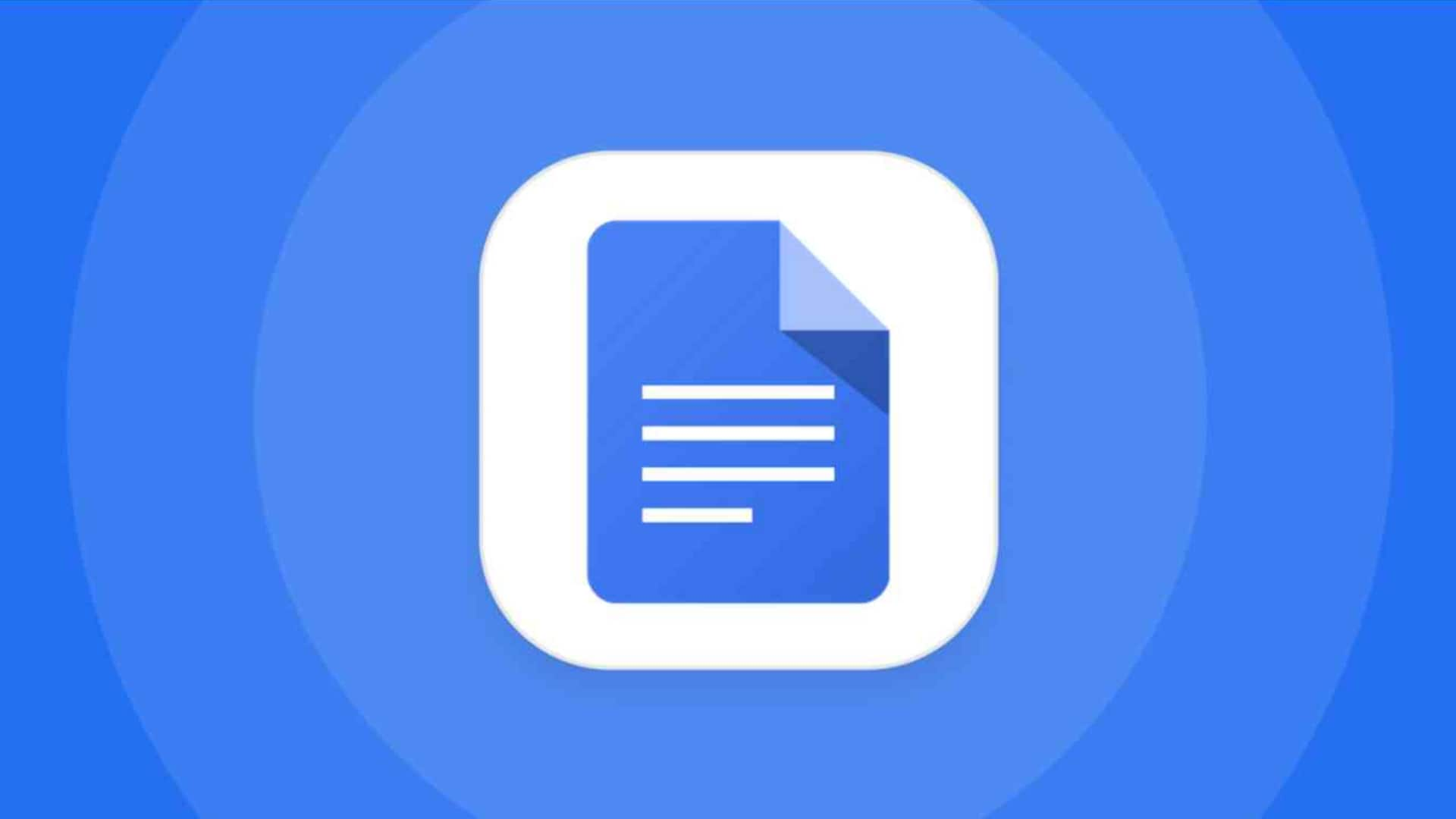
New Google Docs feature streamlines your workflow: Check out 'Tabs'
What's the story
Google Docs is getting a new feature that will help you organize and access information in your documents more efficiently. The update, first announced in April, is now being rolled out for all Google Workspace users and personal Google accounts. However, it could take a few weeks for some to get the change. The addition of Tabs will improve user experience by making it easier to navigate through longer documents and create content.
User benefits
A tool for efficient content creation and navigation
Google emphasized the advantages of this new feature in its latest Workspace update, stating that, "You can now use tabs to draft and build content in a way that makes it possible for you to find what you're looking for quickly and stay on task." The company also stressed that these tabs would allow readers to skim through documents easily, concentrating on sections most relevant to them.
Tab management
Accessing and managing tabs
Users can access the new Tabs feature on the Google Docs desktop web editor by clicking on the bullet-point symbol at the top-left corner of the document screen. This symbol, which was previously labeled "show document outline" when hovered over, will now show "Show tabs & outlines." It gives users options to add and manage multiple tabs, even subtabs for creating customizable categories. For example, a "budget" tab could have subtabs for specific expenses like food and travel.
Advanced features
Google Docs supports nested subtabs and individual labeling
The Tabs feature in Google Docs supports up to three levels of nested subtabs. These can be created by either selecting "Add subtab" from the tab options menu or dragging one tab into another to automatically convert it into a subtab. You can assign each tab and subtab an individual label and emoji for quick identification. Plus, the tab navigation menu will open by default on documents containing two or more tabs, making it easy to access.
Sharing features
Sharing and editing capabilities of tabs
Google Docs also lets you share links to specific tabs by clicking on the three-dot menu next to each tab. However, tab editing capabilities like renaming, duplicating or deleting tabs are only available for those with editor access to the document. Those without this access can view and navigate through tabs in suggestion mode but can't make adjustments.