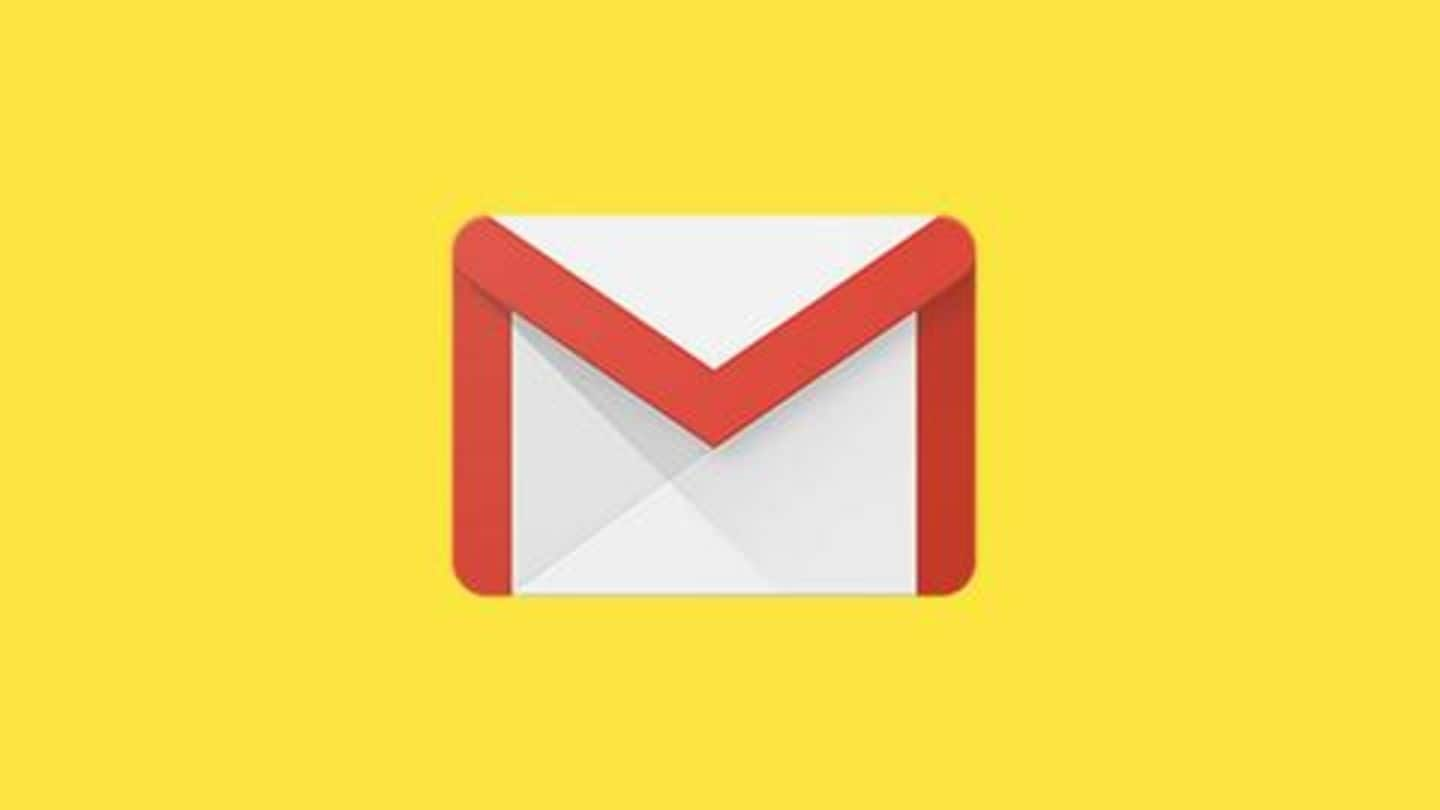
How to enable Dark Mode in Gmail for Android
What's the story
After bringing dark mode into a myriad of apps, Google is finally doing the same for its own emailing service. Yes, just a few days after releasing Android 10 to the public, the search giant is rolling out the dark theme for Gmail as part of a server-side update. Here's how you can get it on your phone.
Update
New 'Theme' option spotted in Gmail for Android
Just recently, the folks at 9To5Google and several Reddit users reported the release of Gmail's dark mode. The capability comes in the form of a dedicated option, called 'Theme', that lets you choose a 'Light' or 'Dark' theme to tweak the interface of the program. It also has a third option called 'System default' to automatically follow the system theme activated on the device.
Changes
How the dark theme would change Gmail's interface
As we have seen with other dark mode-enabled apps, this new theme gives a dark gray-ish shade to Gmail's UI. The background of the app turns gray, the text turns white, while different inboxes are highlighted with red-colored accents. Even the search box and other elements of the app are highlighted with different shades of gray for better distinction.
Advantage
Naturally, this would make Gmail easier on your eyes
If you're constantly glued to Gmail, the new dark theme would certainly make the app easier on your eyes. It will make navigation easier in dark environments, like in dark rooms at night, and also contribute towards saving more battery of your smartphones. To recall, Google had said last year that YouTube's dark mode saved up to 60% more power than the light theme.
Steps
Here's how to enable the dark mode
To enable Gmail's dark theme, head over to Setting > General Settings > Themes and choose the 'Dark' option. It will change the UI immediately, but do note that the option would only show up if you've got Gmail version 2019.08.18.267044774 and Android 10 on your phone. If the theme isn't available despite meeting the eligibility criteria, you might have to wait a bit.