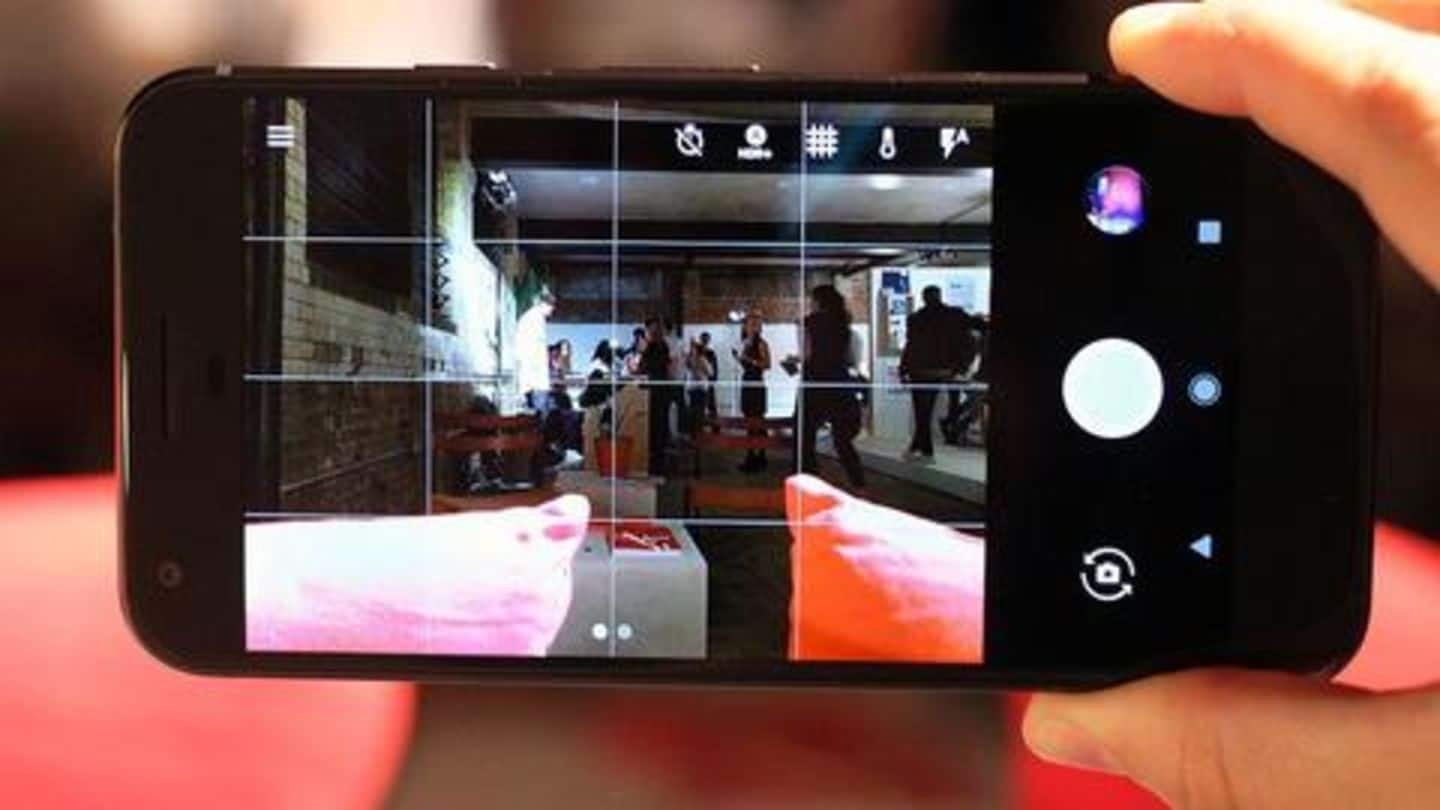
How to get Pixel 3's camera features on other phones
What's the story
Google's Pixel 3 phones may have their issues, but there is no denying the fact that they offer some exemplary camera features. Be it Night Sight, which enhances low-light images, or motion tracking, there's a lot Pixel 3's cameras can deliver. And now, thanks to XDA Developers, a number of users can try these features on their Android Pie devices. Here's how.
Feature porting
How other phones can get Pixel 3's camera features?
As Pixel 3's camera leverages software processing for a number of features, developers have created apps to port and add those capabilities to older devices. Last year, Pixel 2's features were ported and now, it is time for its successor. There are two ported camera apps at present - a stable version for older Pixels and a beta version for any device running Android Pie.
Older Pixel phones
Port for old Pixel phones: At a glance
Though Google says it will bring some Pixel 3's camera features to older Pixel devices, users can get them right away with cstark27's CameraP3. The app looks identical to Google Camera and offers all major features, including Photo Sphere, Slow Motion, Photobooth, AR Stickers, and Night Sight. You can also play with HDR+ Settings, Google Lens, and motion tracking autofocus on it.
Information
However, portrait mode won't work perfectly on original Pixels
As XDA Developers noted, the portrait mode of the ported camera app won't work fully on original Pixel phones. The devices have a single camera sensor, which means the function can only work for retouching human faces.
Android Pie app
Port for other Android Pie devices: At a glance
For other devices running Android Pie, the best bet to grab Pixel 3's camera features (as of now) is Google Camera 6.1 beta from Arnova8G2. The app, which has been tested on OnePlus 6, Mi5, and Mi5s, brings the same Pixel 3 features, but in this case, only some options, including Night Sight and Google Lens, appear to be working.
Information
Note: These features are not working at present
As of now, Slow Motion, Photobooth, and Super Res Zoom are not working on the app, but they might work with a future update. Also, it is worth noting that this one is a beta version and might crash a few times.
Important
Steps to get the apps up and running
In order to use both these apps, you need to download their APK files (link to app one, two) and install them from your phone's downloads folder. Remember, you'll have to enable 'Install Unknown Apps' option from the Settings menu before attempting the installation. Once it's installed, open the app, allow necessary permissions (for camera, microphone, and location) and then, you're good to go.