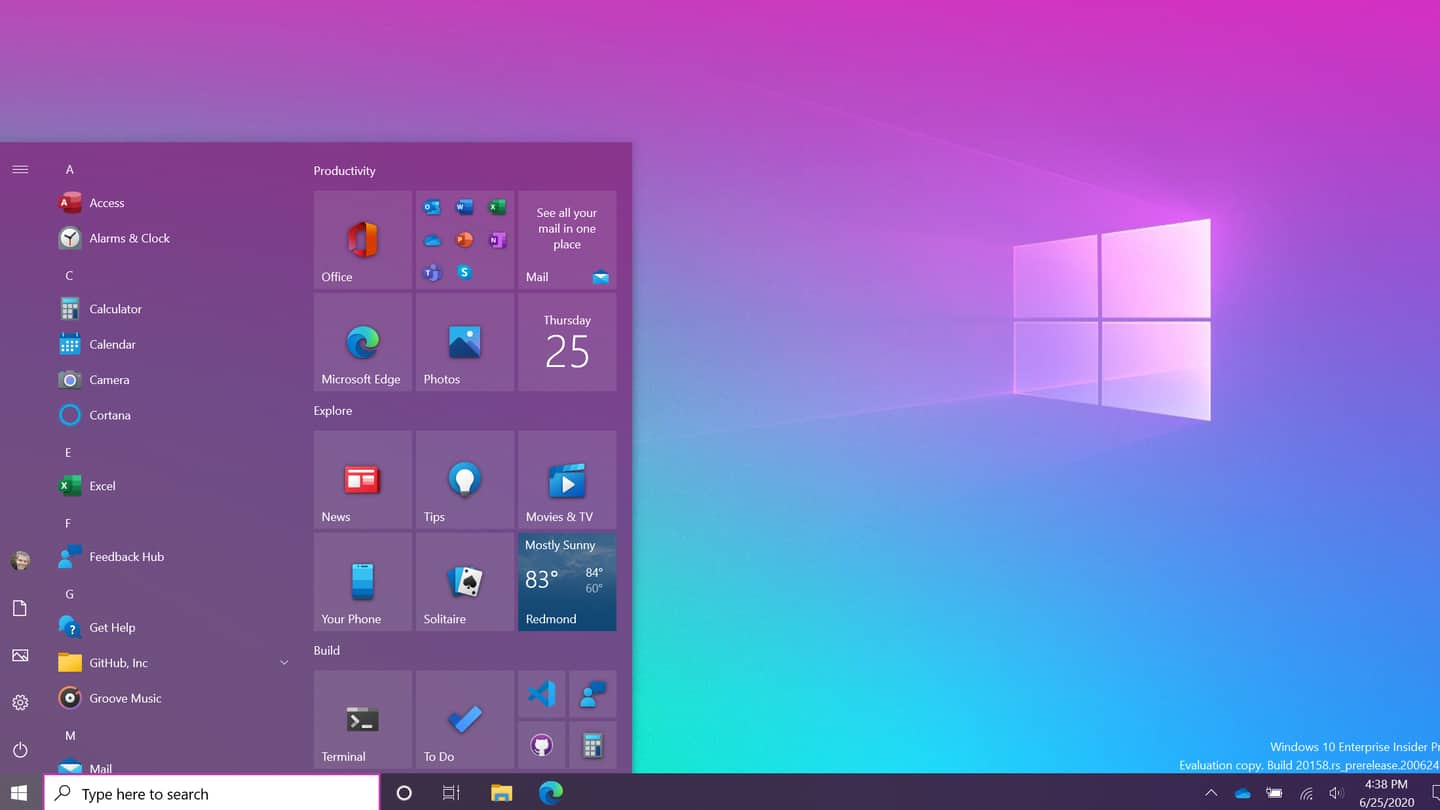
How Windows 10 Insiders can try the new Start menu
What's the story
A few days back, Microsoft unveiled a revamped avatar of the Start menu for Windows 10.
The redesign comes with some much-needed improvements and looks aesthetically pleasing, but it is only available to select users.
Now, to help you enable the new look of the Start menu, we have curated a step-by-step guide.
Read on for more details.
Details
Start menu comes with Windows 10 Preview in Dev channel
Before proceeding, it must be noted that the new look of Start menu has been released with the latest Preview version of Windows 10 (Build 20161) for Insiders in the Dev Channel.
This channel gets the earliest builds in the development cycle. They come directly from the engineers and are often unstable and buggy, meaning installing them can break your Windows' experience.
Information
Recommendation: Use secondary machine
In case you still want to try the new Start menu, we recommend using a secondary PC, with a different Microsoft account, to install Preview build 20161. This way, your main PC will remain unharmed.
Enrollment
Enroll for Dev channel of Insider program, download latest build
Once the secondary system is ready, enroll for the Dev channel of Insider program by heading over to Settings > Update & Security > Windows Insider Program.
If already enrolled, head over to Windows update settings and install the new 20161 build when prompted.
Now, restart the PC and finish installing the update to configure your system for the new Start menu.
Availability
Following reboot, Start menu should be available
After booting into Insider Preview 20161, the new Start menu should become available.
But, if that is not the case, you might not be in the Insider group chosen for initial testing.
Microsoft had previously said it is rolling out features to a "subset" of insiders to identify/weed out issues but will soon make the capabilities widely available to everyone across the channel.
Workaround
Way to get the new Start menu right away
While Microsoft's strategy will eventually bring the new Start menu to your Insider PC, there is also a way to expedite things, according to German site WindowsUnited.
For this, you will have to download and extract this tool (https://github.com/thebookisclosed/ViVe/releases) to any folder of your choice and run the command line as an administrator. Here, entering certain commands will manually enable the new Start menu.
Commands
Here are the commands to enter
In the command line, enter the path where the tool, called ViveTool, has been extracted. For downloads folder, this should look like: CD C: \Users\User\Downloads\ViveTool-v0.2.0.
Now, enter this command — ViVeTool.exe addconfig 23615618 2 — and hit enter.
This will activate the new Start function, making it visible for user testing after the next restart.