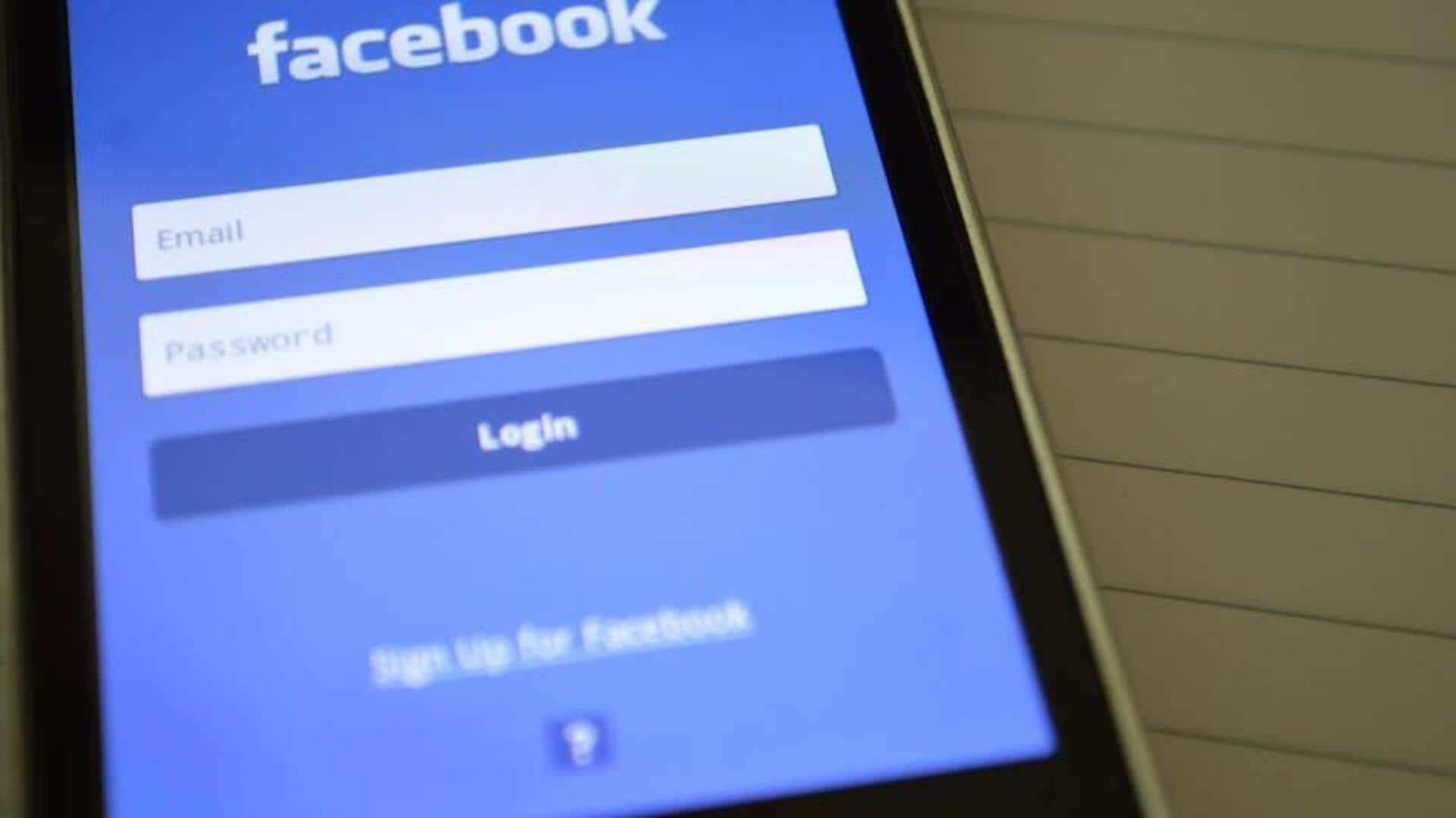
For Android users: You can easily customize Facebook notifications
What's the story
Dealing with the constant barrage of notifications on your Android device from apps like Facebook can be super annoying.
Luckily, Facebook provides a feature called Notification Channels that lets you fine-tune what notifications you get and how they're delivered.
This guide will show you step by step how to access and adjust these settings so you only get bothered by the important stuff!
Getting started
Accessing your notification settings
To start personalizing your notifications, first launch the Facebook app on your Android device.
Tap your profile photo at the top right corner of the screen, then tap the gear icon also located at the top right to open the settings menu.
This menu contains all the options for managing your account and app settings, including notification preferences.
Fine-tuning notifications
Customizing notification channels and topics
Click Notifications in the settings menu to fine-tune your preferences.
Under Where You Receive Notifications, options like On Facebook and Text Message can be toggled according to your needs. For instance, disable Email if it's not required.
Under What Notifications You Receive, categories like People, Groups, and Events offer additional customization. Turning off unnecessary categories like events reduces unwanted notifications.
Push notification control
Enabling or disabling push notifications
To control push notifications, go to Notifications settings and locate Push under Where You Receive Notifications.
Make sure Mute Push Notifications is disabled to receive alerts on your device's notification bar.
This setting is crucial for users who want to stay informed, but it can be disabled to minimize disruptions, giving users control over their Facebook experience on Android.