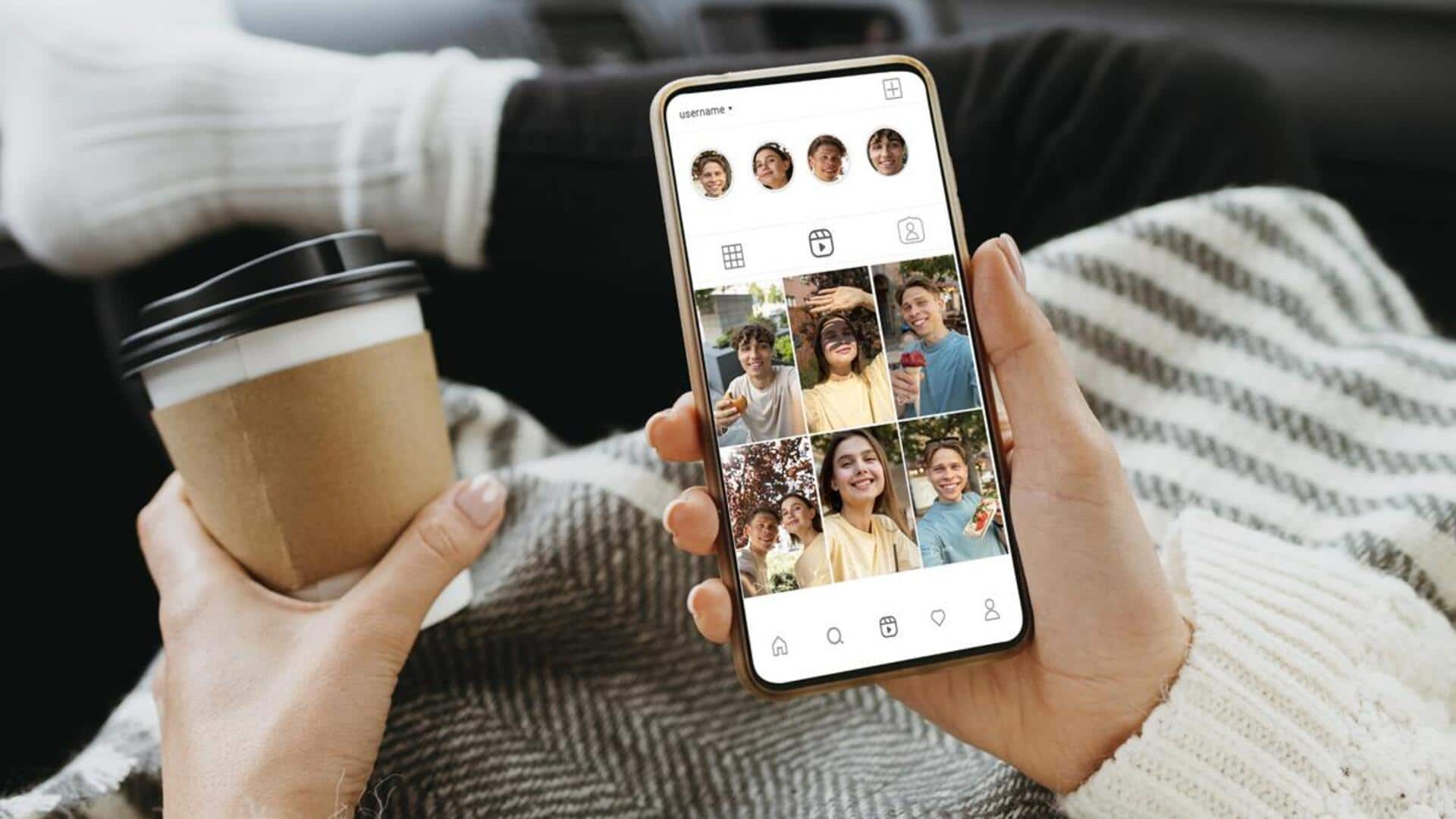
For Android users: How to use Instagram's 'Story Drafts' feature
What's the story
Instagram's "Story Drafts" feature allows you to craft, save, and fine-tune your stories before sharing them with the world.
Perfect for planning or tweaking content to perfection, it's a game-changer for your 'Gram game.
Follow this guide to learn how to use Story Drafts on Android, and start leveling up your Instagram experience today.
Save draft
Creating and saving your story draft
Open Instagram and click the plus icon at the top right.
Swipe to "STORY" and add photos, videos, text, or stickers you want.
Instead of posting with "Send To," click the X and select "Save Draft" when asked.
Note: Instagram will notify you that drafts get deleted after seven days.
Manage drafts
Accessing and managing your story drafts
Finding your saved drafts is a breeze.
Simply open Instagram and tap the plus sign in the top right corner to go back into creator mode.
Swipe to "STORY," then tap on the gallery icon in the bottom left corner of your screen.
Voila! You'll see a "Drafts" folder at the top of your gallery with all your saved drafts. Swipe up to see everything.
Post draft
Editing and posting your saved draft
To post your saved story, go to the drafts folder and simply tap on the draft you want to post.
This will open your draft, and you can make any last-minute additions like text or music.
Once you're done tweaking, you can directly share your masterpiece to your Instagram Story. Now, your story will convey exactly what you want, with the perfect vibe you intended!
Delete drafts
Deleting unwanted story drafts
If you have drafts that you don't need or want anymore, getting rid of them is a breeze.
Just head to your drafts section the same way we talked about before, but this time hit "Select" up top to go into selection mode (you can pick multiple drafts if you want by tapping on them), and then tap "Delete" at the bottom to delete the selected drafts from storage.