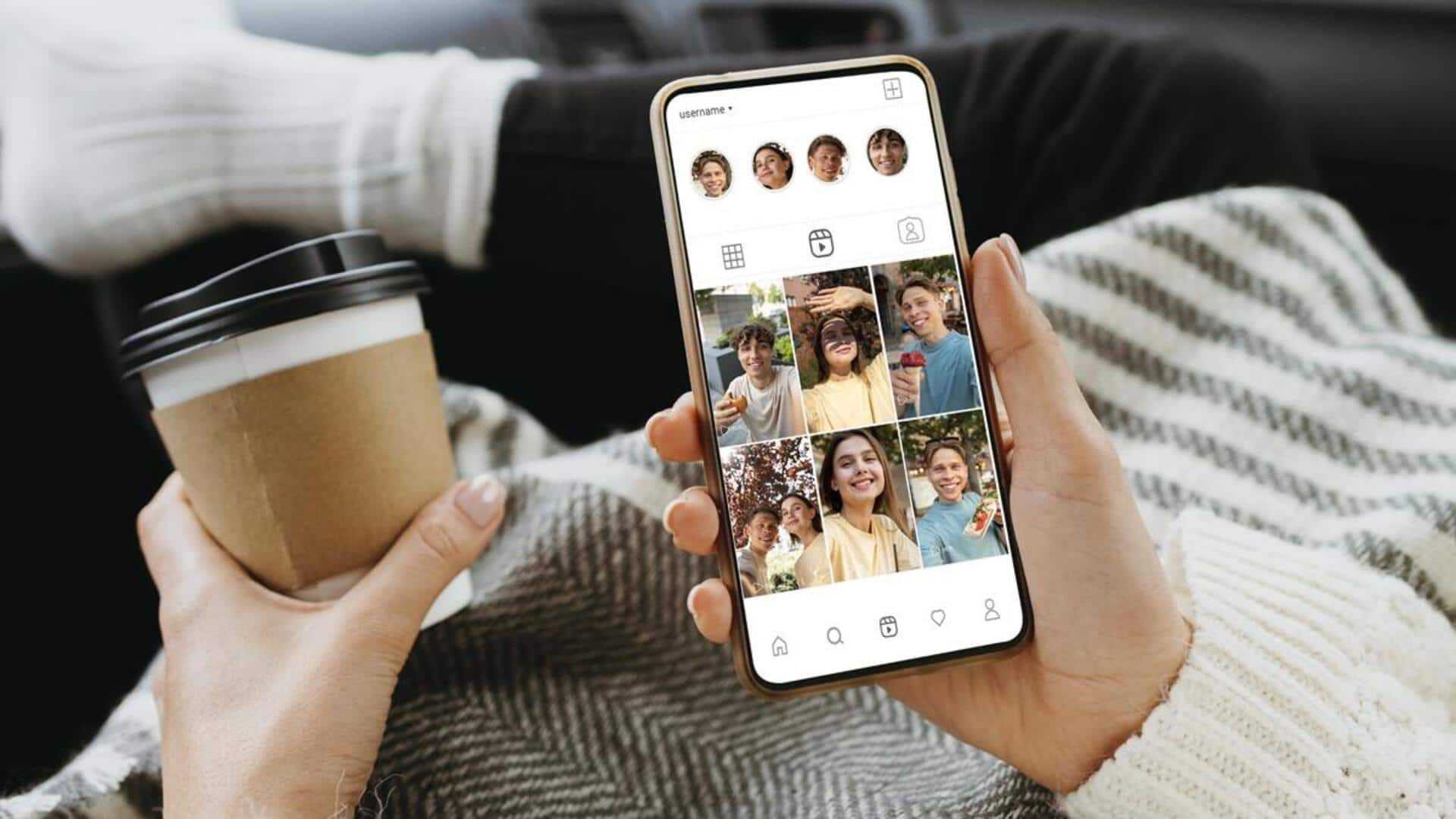
For Android users: How to use Instagram's 'Co-Watching' feature
What's the story
Instagram's "Co-Watching" feature lets you share your screen to view posts or videos together with your friends in real time during a video chat.
This tutorial offers a step-by-step guide for Android users to navigate this fun and interactive feature.
By following this easy guide, you can elevate your social experience on Instagram by co-watching your favorite content with friends.
Update app
Update your Instagram app
Before we get started with the Co-Watching feature, make sure your Instagram app is up to date. You won't be able to use the feature if you're running an older version of the app.
To update, go to the Google Play Store, search for Instagram, and click "Update" if one is available.
Video chat
Start a video chat with friends
To use the Co-Watching feature, you first need to initiate a video chat.
Open Instagram and tap the paper plane icon at the top right corner to access Direct messaging.
Here, select or search for the friend(s) you want to video chat with and tap the video camera icon.
You can invite multiple people by tapping "Add" at the bottom right corner.
Co-watch content
Share and view content together
After everyone is on the video chat, click on "Posts" or "Media" to initiate Co-Watching.
Scroll through liked, saved, or Instagram-recommended content to choose what to share. When you select a post, it will appear on everyone's screens in the chat.
You can click on "Add" to bring more friends into the fun or "Remove" to leave the co-watching experience, giving you control over your session.