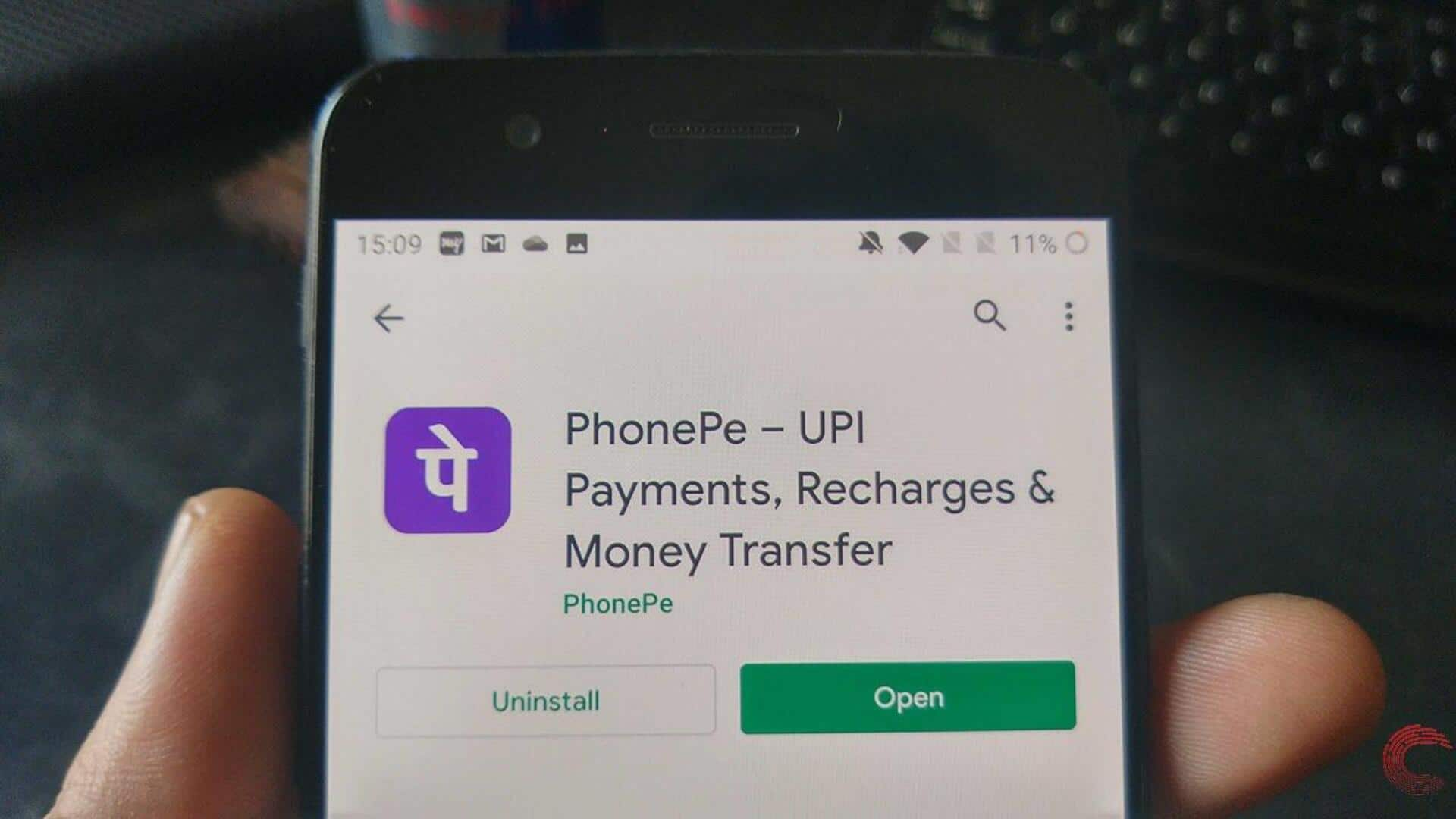
For Android users: How to schedule payments on PhonePe app
What's the story
In the modern world, staying on top of your payments is key.
PhonePe, the popular payment app, offers a "Schedule Payments" feature for Android users.
This handy option lets you set up payment reminders and AutoPay for regular transactions.
Follow this guide for step-by-step instructions on how to use this feature. Say goodbye to missed payments!
Payment reminder
Setting up your first payment reminder
Open PhonePe and click on your profile photo.
Go to "Settings and Preferences," then "Reminders."
Hit "Add Reminder," select a recipient, and specify the payment amount and frequency. You can choose daily, weekly, monthly.
Select a start date, include an optional message, and save.
PhonePe will nudge you about the payment on the due date.
Autopay setup
Automating payments with autopay
To automate recurring payments, open PhonePe and tap on your profile picture.
Select "AutoPay Settings" under "Payment Settings."
Choose "Manage Autopay," then "Add Autopay."
Select a biller and link a card (Visa, Mastercard, Diners Club, or ICICI debit cards). Specify a threshold amount if required.
Payments will be auto-deducted on due dates. You will receive reminders before each due date with the option to pause AutoPay if needed.