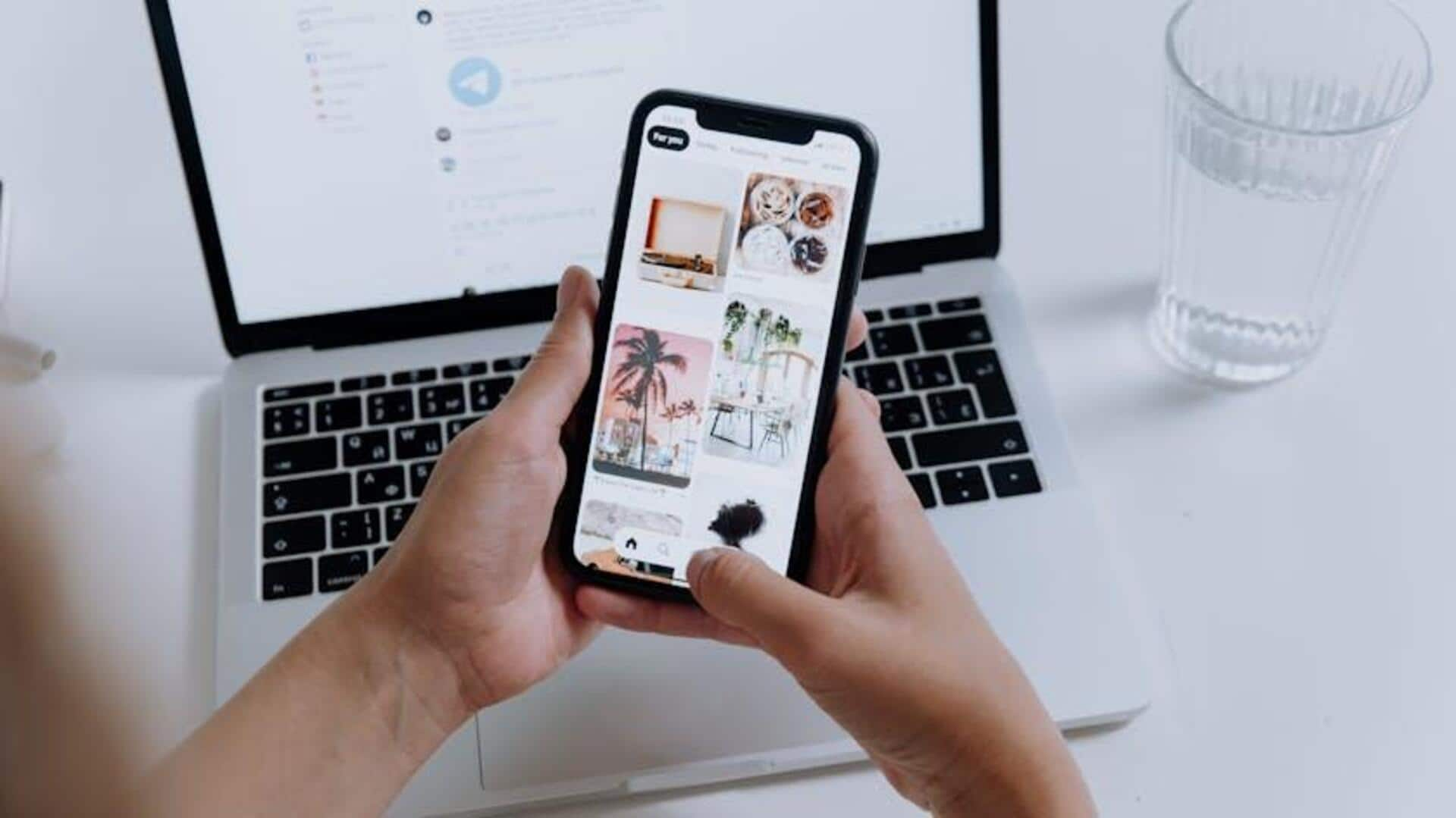
For Android users: How to make photo 'perfect' on Facebook
What's the story
Editing photos on Facebook for Android users is easy with its built-in color filters. This feature allows you to change the mood and tone of your photo with a few taps.
For greater control, external photo editing apps such as Adobe Photoshop or GIMP provide advanced capabilities.
This tutorial guides you through both processes to help you enhance your photos.
Built-in features
Enhance directly on Facebook
Open Facebook and click on "Add Photo/Video" at the top of your news feed.
Select the photo you want to share.
Click on "Edit" on the top left of the photo. In the editing menu, navigate to the filter section.
Select a color filter that matches your desired aesthetic. You can adjust the intensity of the filter to your liking. Once done, save and post.
External editing
Advanced editing with external apps
For advanced edits, use an external app like Adobe Photoshop or GIMP.
Download and install your preferred app, then open it and choose a photo from your device's gallery.
Browse through color filters and adjustments to find one that matches your desired aesthetic.
Apply and tweak your filter, save the edited photo, and upload it to Facebook.
Quality enhancement
Tips for optimal photo quality
Before uploading photos to Facebook, make sure they are high resolution, ideally with at least 2,048 pixels on the longest side.
Use a tripod or at least steady your hands on a surface to prevent blurriness caused by camera shake.
Look at AI-powered tools available in some apps. These allow for automatic photo sharpening and clarification through the use of advanced algorithms.