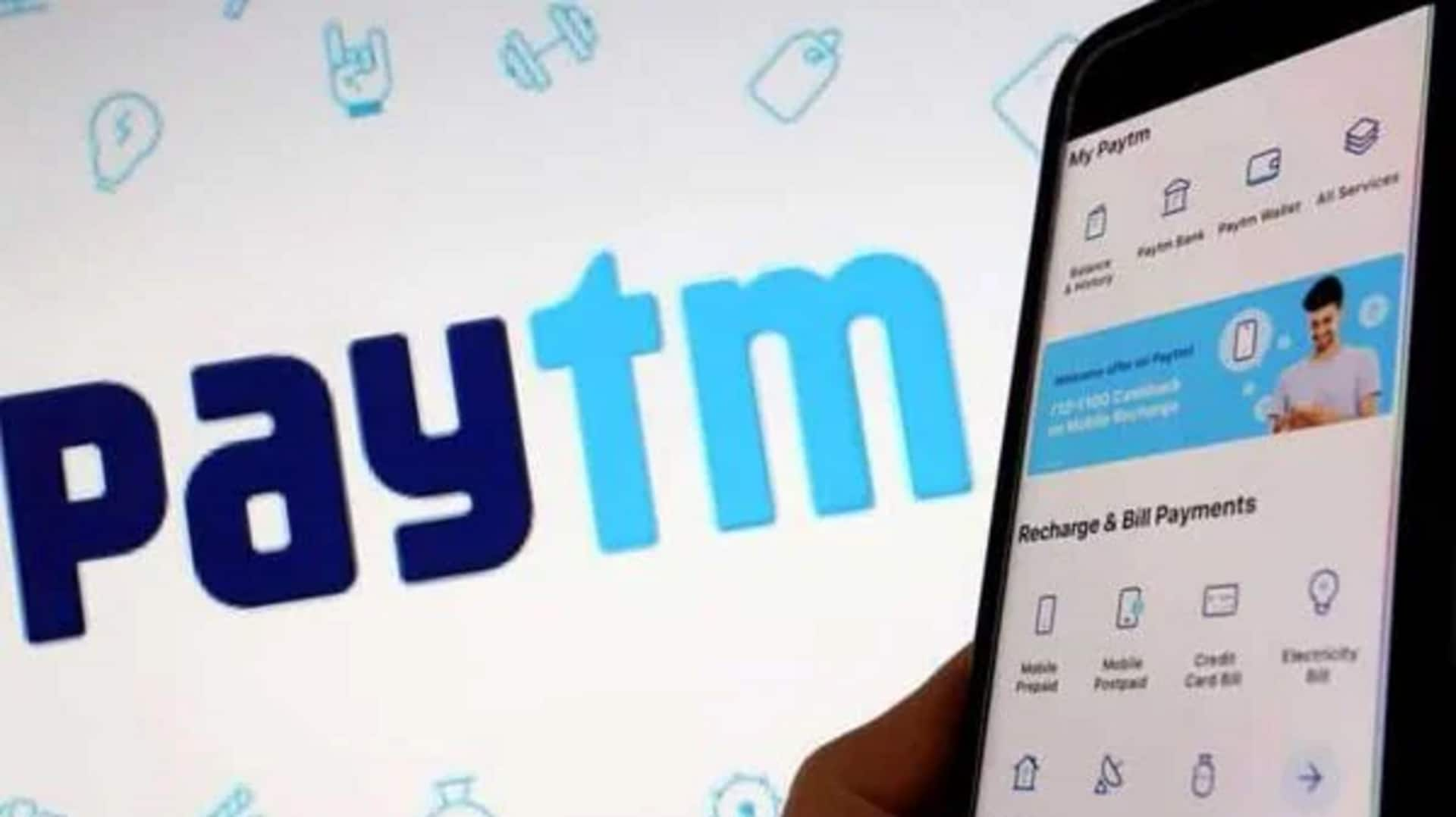
For Android users: How to enable Paytm's dark mode
What's the story
Enabling Dark Mode in the Paytm app on Android devices enhances the user experience, especially in low-light settings.
This tutorial provides a straightforward way to enable and customize this feature for an optimal viewing experience that also conserves battery life.
With these simple steps, users can benefit from reduced eye strain during nighttime use or in low-light situations.
Update & launch
Update and launch your app
First, make sure your Paytm app is updated. You can check for updates in the Google Play Store.
After ensuring you have the latest version, open the app by tapping its icon on your device's home screen.
Remember, keeping your app updated is important for getting the most out of new features and improvements.
Enable dark
Activating Dark Mode
To turn on dark mode, go to your profile or account area in the Paytm app.
Tap on your profile photo or the menu icon to enter settings.
In settings, look for "Settings & Preferences," then locate and tap on "Themes."
Here, select "Dark Mode" to change the app's look. Simply exit settings to apply the changes.
Customize & schedule
Customizing your experience
To enhance user experience, certain Paytm versions offer additional dark mode customization options, including text size, contrast, and background adjustments located within themes or settings.
Plus, you can schedule dark mode to turn on automatically either through device settings or within the Paytm app itself, allowing for seamless transitions based on time or ambient light conditions.