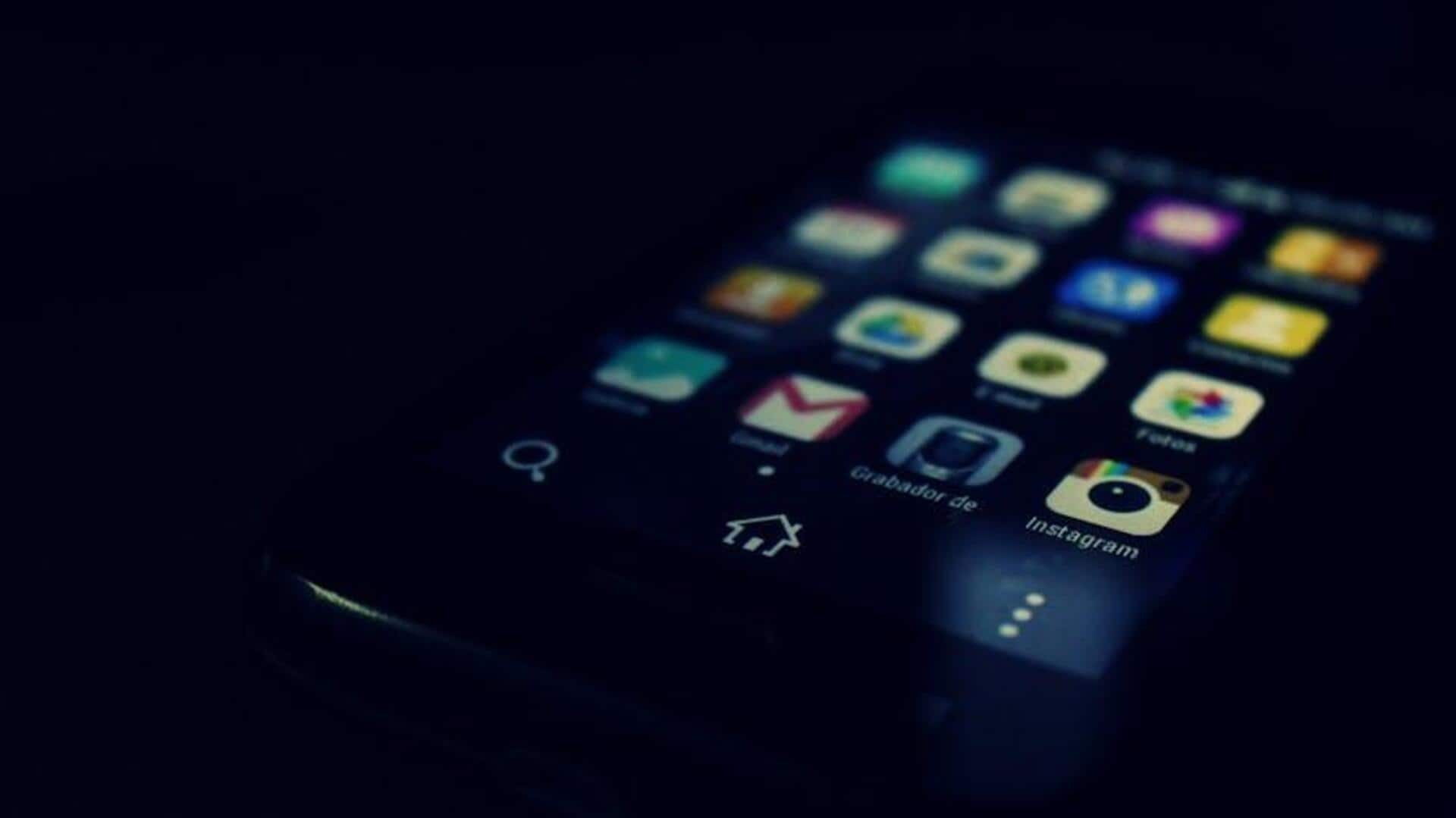
For Android users: How to enable accessibility shortcuts
What's the story
The "Accessibility Shortcuts" feature on Android devices makes navigating (eg. Facebook app) easier than ever.
It allows you to quickly access screen readers and other tools with simple actions.
Customizing these shortcuts enhances device usability for personal preference or necessity, optimizing interaction.
This tutorial provides step-by-step guidance on configuring these settings for easy access.
Configuration steps
Setting up your shortcut
Launch the Settings app on your Android device, located on your home screen or app drawer.
Scroll down and tap "Accessibility," which is all about improving interaction.
Pick an accessibility service, like TalkBack for spoken feedback or Magnification for zooming in.
Select its shortcut method, like an Accessibility button, holding volume keys, a finger swipe gesture, or Quick Settings access.
Activation Methods
Utilizing accessibility shortcuts
Once set up, the method you chose determines how to trigger shortcuts.
If you opted for an Accessibility button, simply tap the button to activate or switch between services.
For volume key shortcuts, press and hold both volume buttons to bring up a menu to choose your function.
These shortcuts provide convenience and fast switching between aids, saving you from having to dig through menus each time.
Facebook-specific shortcuts
Additional tips for Facebook app
Facebook's app now offers keyboard shortcuts for Android devices with external keyboards.
Pressing 'j' will scroll forward in the News Feed, while 'k' will scroll backward.
Other shortcuts include 'p' for post, 'l' for like/unlike, 'c' for comment, and 's' for share.
These keyboard shortcuts will make it easier to interact with Facebook, improving accessibility and user experience.