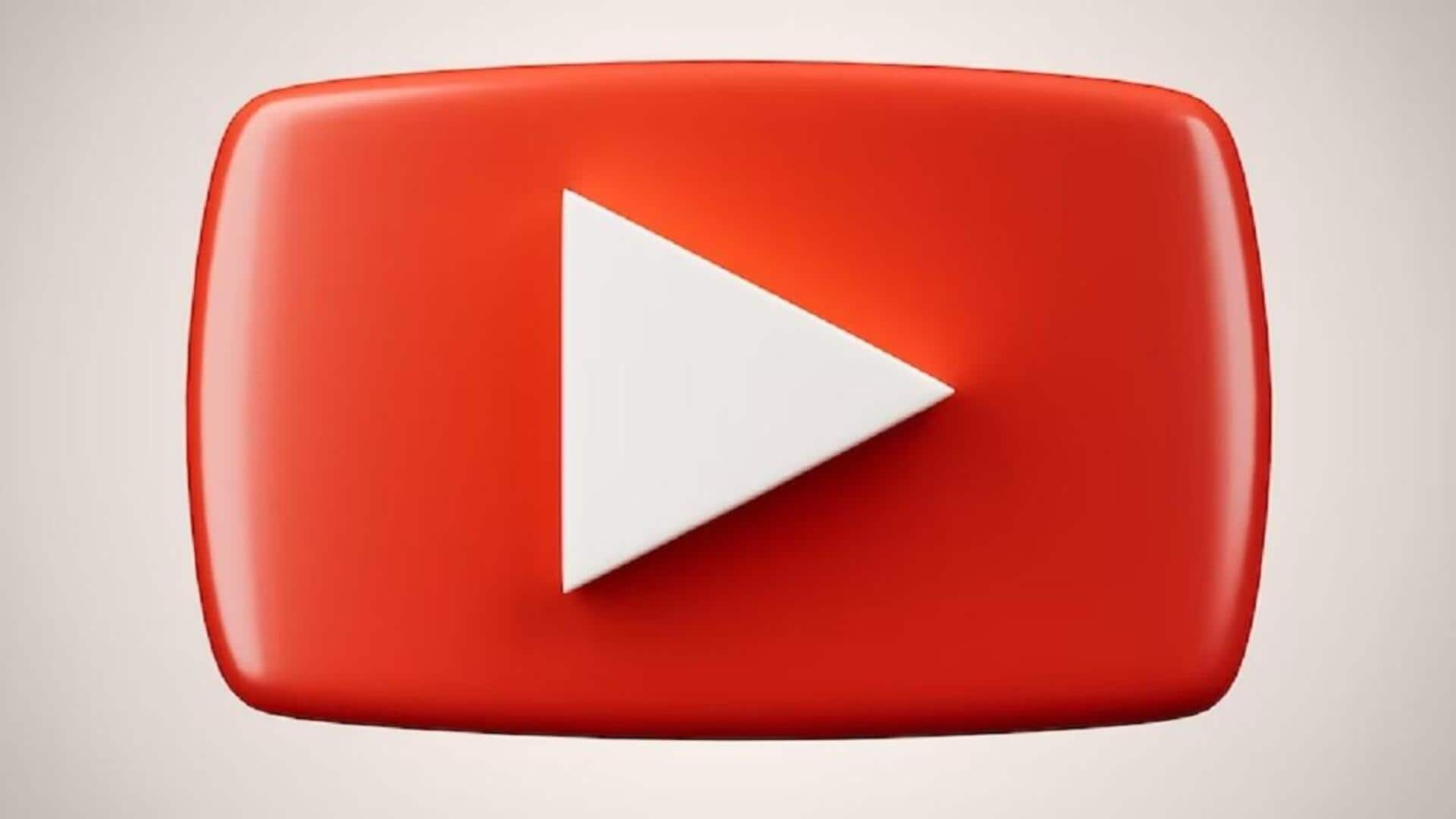
How to change your country on YouTube: A step-by-step guide
What's the story
YouTube, the popular video-sharing platform, shows a variety of content depending on where you are. The feature proves useful in getting recommendations for trending videos and news pieces around you. However, if you don't want to see local content or have shifted to a different country, there's also an option to change your location on the service. Here's how it works.
Mobile
Steps to change location on YouTube's mobile app
If you're using the mobile app of YouTube, open it and tap on the profile icon in the top-right corner. Then, from the menu that opens up, hit Settings > General > Location. Here, you'll see a list of countries; just select one from there to change your location and get recommendations accordingly.
Information
This will not unblock videos
The location change option on YouTube will only shuffle the order of content and show you different videos in the "Recommended," "Trending," and "News" sections. It won't unblock any video that has been blocked for your region.
Web
What about changing location on YouTube's website?
In the case of YouTube's website, you can change the location by opening it and clicking on the profile icon on the top-right corner. Then, from the drop-down menu that appears, click on Location and select a country from there. This will refresh your page and set your content's location as that country.
Solution
So, how to unblock videos?
If you want to unblock a video that isn't available in your region, the only way out is using a VPN or proxy service. These services will let you fake your location and access videos blocked in your country. However, do note that free proxies can be slow and pose security risks. They are generally unreliable.