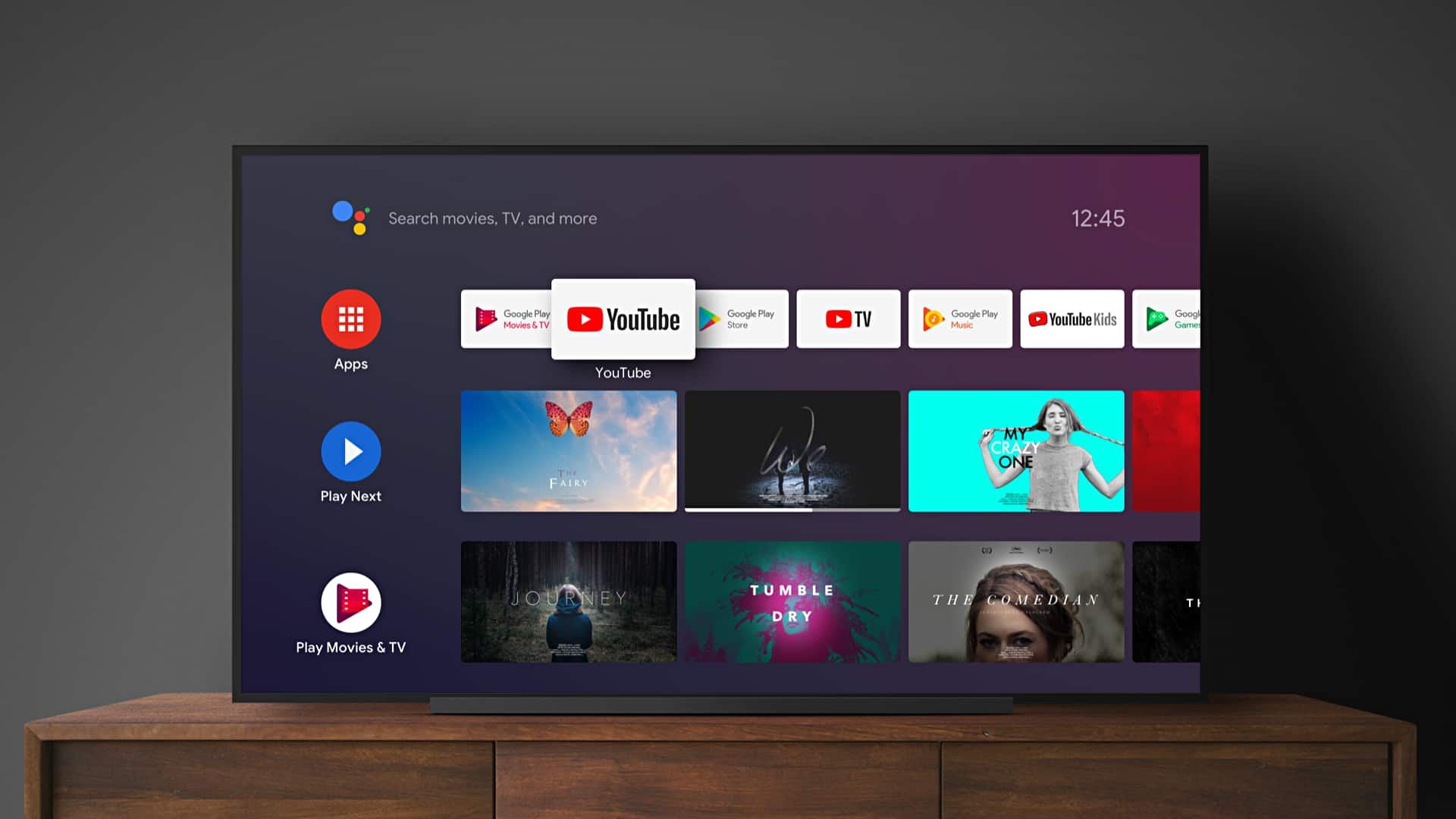
How to perform a factory reset on Android TV
What's the story
Android TV interface is utilized by renowned manufacturers such as Sony, TCL, Hisense, Xiaomi, and Panasonic among others. The leading smart TV operating system is also available on various media streaming devices. When encountering issues with Android TV, users typically have two options: a reboot or a factory reset. This guide provides the steps need to perform a factory reset on any Android TV model.
Initial steps
Resolving Android TV malfunctions
When an Android TV malfunctions, a simple reboot might resolve the issue. If not, users can perform a hard power reset by pressing and holding the Power button on their remote control and selecting the option to shut down their Android TV. This method can rectify several problems like lagging, stuttering, boot loop issues, or slow performance. However, if these steps don't work, a factory reset is recommended as a final resort.
Factory reset
Restoring Android TV to factory settings
A factory reset restores the TV to its original factory settings. It's also advisable to perform a factory data reset when selling, returning, giving away, or disposing of the device. The process removes all downloaded apps, clears customized settings like picture/audio settings, deletes parental controls, and Android TV data including watchlist and app preferences. It also erases account information including Google account details and other accounts used to access apps. Saved wired and Wi-Fi network settings are removed as well.
Syncing app data
Precautionary measure before reset
Android TV allows users to sync some application data with their Google account, which can be useful for recovering app data after a factory data reset. To do this, open Settings menu on your smart TV, choose Accounts & Sign-In, and select their Google account. A list of apps that can be synced with the Google account will appear. Users can turn on the toggle next to the apps they wish to sync and select Sync now.
Procedure
Performing a factory reset
To perform a factory reset, open Settings on Android TV and select Device Preferences > Reset, or Device Preferences > About > Reset, Factory reset or Factory data reset, depending on their TV's menu options. They then choose the Reset option and select the Reset button. The factory data reset process will intiate and the TV may reboot multiple times, which is normal during the process. When the process is complete, the TV is restored to its original factory settings.