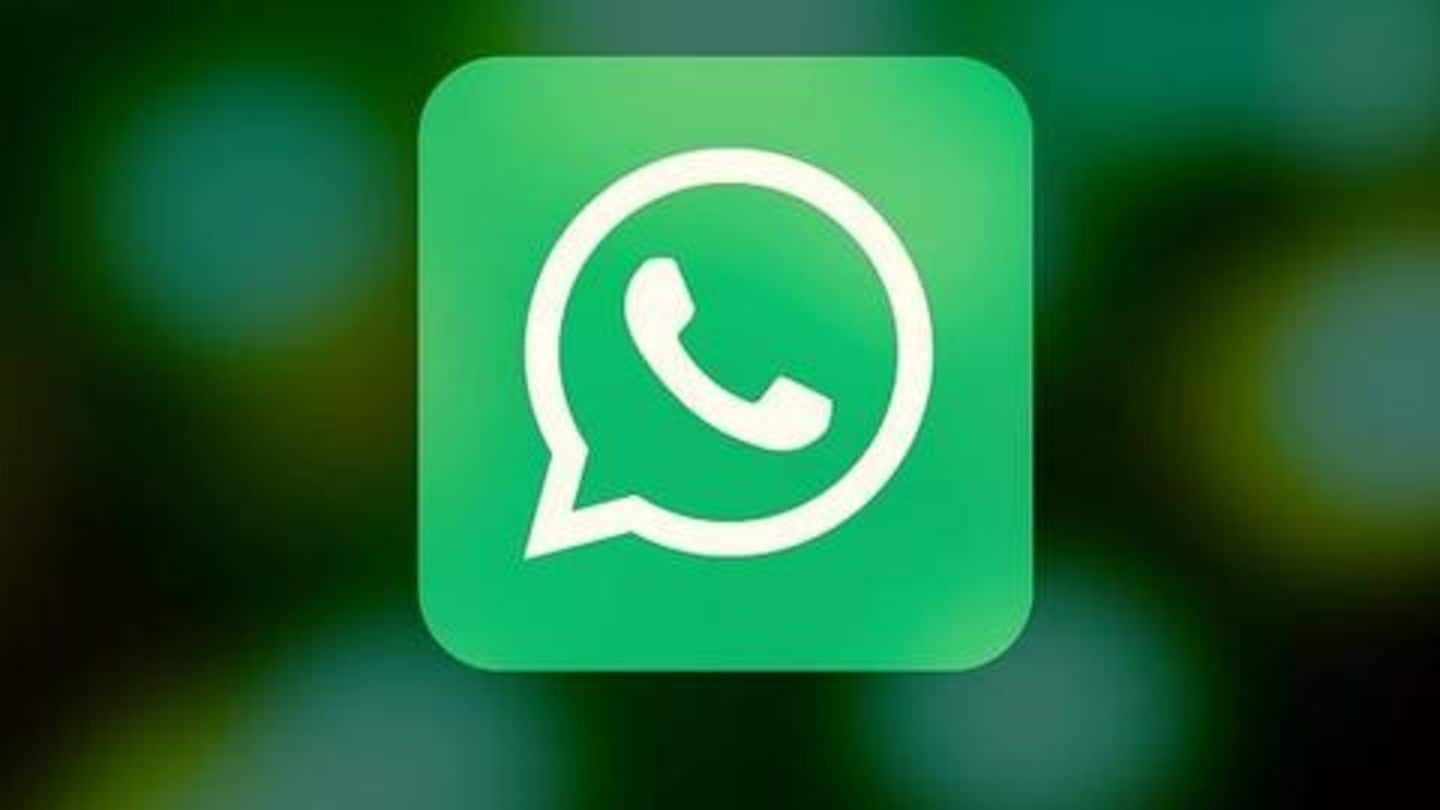
#TechBytes: 6 essential tricks you should try in WhatsApp
What's the story
We all use WhatsApp as the daily driver to connect and interact with friends, family, and colleagues. The app works seamlessly and gets regular feature upgrades, but there are plenty of things, lesser-known tricks that can make your WhatsApp experience even better, thereby helping you get the most out of the messaging service. Let's take a look at them.
#Trick 1
You can send WhatsApp messages without typing
WhatsApp requires you to manually type and send a message, but there's a way to avoid this. Basically, you can command the voice assistant on your phone - be it Google Assistant or Siri - to send a message to any of your WhatsApp contacts. The method works without touching the phone and can even be used to read incoming messages on the service.
Trick #2
Formatting: Turn text into bold, italic, and more
You can also highlight your messages by typing them out with certain formatting. For instance, you could turn a word or sentence into bold by starting and ending it with an asterisk (*). Similarly, underscore (_) converts the text into italics, tilde (~) strikes through the word/sentence while three grave accents (`) turns the font to monospace.
Trick #3
Save mobile data and storage on WhatsApp
WhatsApp can eat your phone's space and data by downloading photos, videos sent by your friends automatically. This can be avoided by heading over to Settings > Data and storage usage > When using mobile data and shutting automatic download off by unchecking the options for videos and audio. You could leave the option for photos/documents checked as they don't consume that much data/space.
Trick #4
Keep unknown parties from adding you into groups
We all have seen cases of unknown parties adding WhatsApp users into random groups. They use fixed number series to add anybody into a group and bombard them with spam messages. To avoid this, head over to Settings > Privacy > Groups and selecting 'Nobody' or 'My Contacts' instead of the 'Everyone' option.
Trick #5
Lock the app with fingerprint
WhatsApp has enabled biometric authentication for its iOS stable and Android beta apps. To use it on iOS, head over to Settings > Account > Privacy > Screen Lock, select Touch ID/Face ID and choose the time for the lock to activate. To note, Android users can also enable the lock this way, but you'd have to install the beta version to use it.
Trick #6
Share stuff between your phone and PC
You can create your own personal hub for sharing files - photos/videos/documents - seamlessly between your phone and PC. All you need to do is log into WhatsApp Web, the web version of WhatsApp, create a group with a contact, and then remove that contact in question. After this, you can easily share files into that group and download the same on your PC.